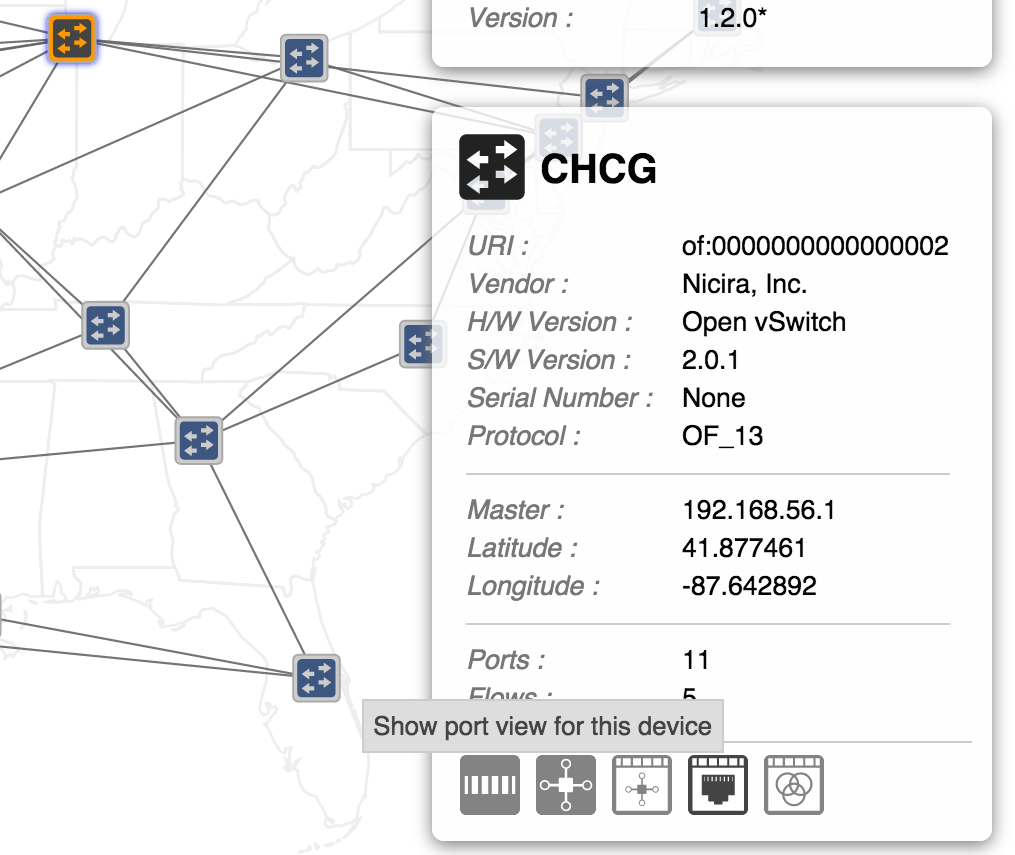...
To get to the ports view for a certain device on the Topology View, select a device, make sure the Details Pane is enabled, and click on the button on the far right as shown below:
This will navigate you to the ports table for the device you have selected.
Device View
To get to the flows ports table from the Device View, select a device (row) of the table to have the details panel appear. To get to the ports view, click on the button as shown below:
...
For example, to get to ports table for the device with the URI "of:0000000000000002" while using the domain localhost and the default port, use the URL:
http://localhost:8181/onos/ui/index.html#/port?devId=of:0000000000000002
Header
The header of the Port View will tell you which device's ports you are currently viewing, with how many ports there are in total on that device.
Table Body
Column Headers
The column headers for each section in the table are sortable (see tabular view page). By default, the ports are sorted in ascending order by Port ID. You can toggle between ascending and descending on any header.