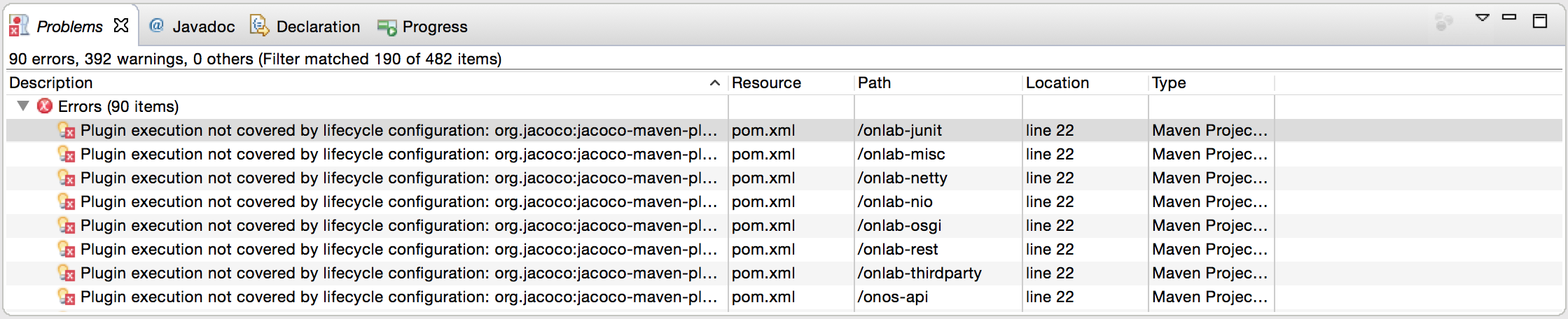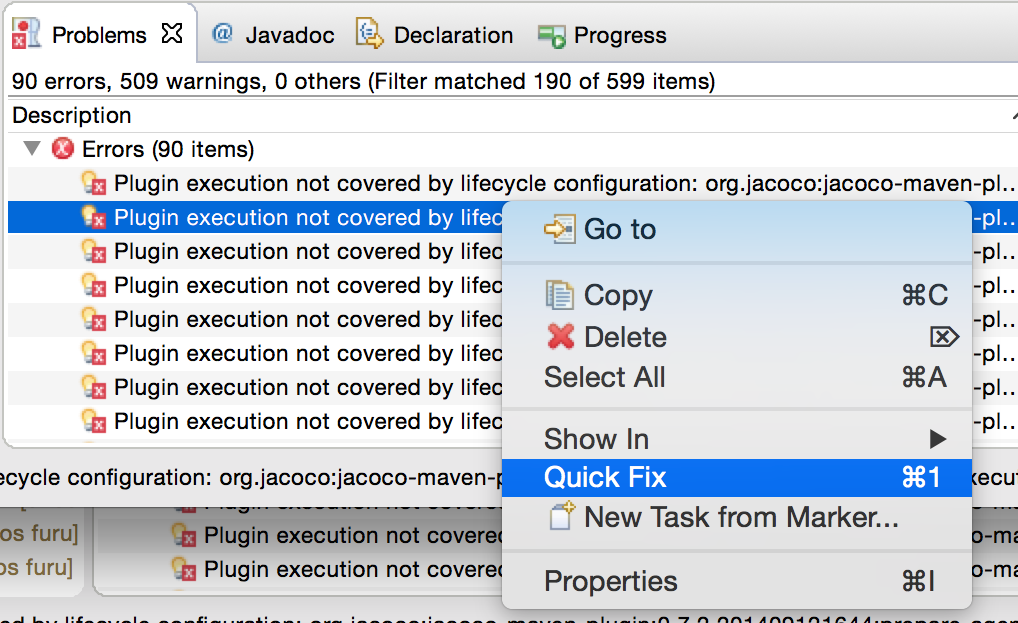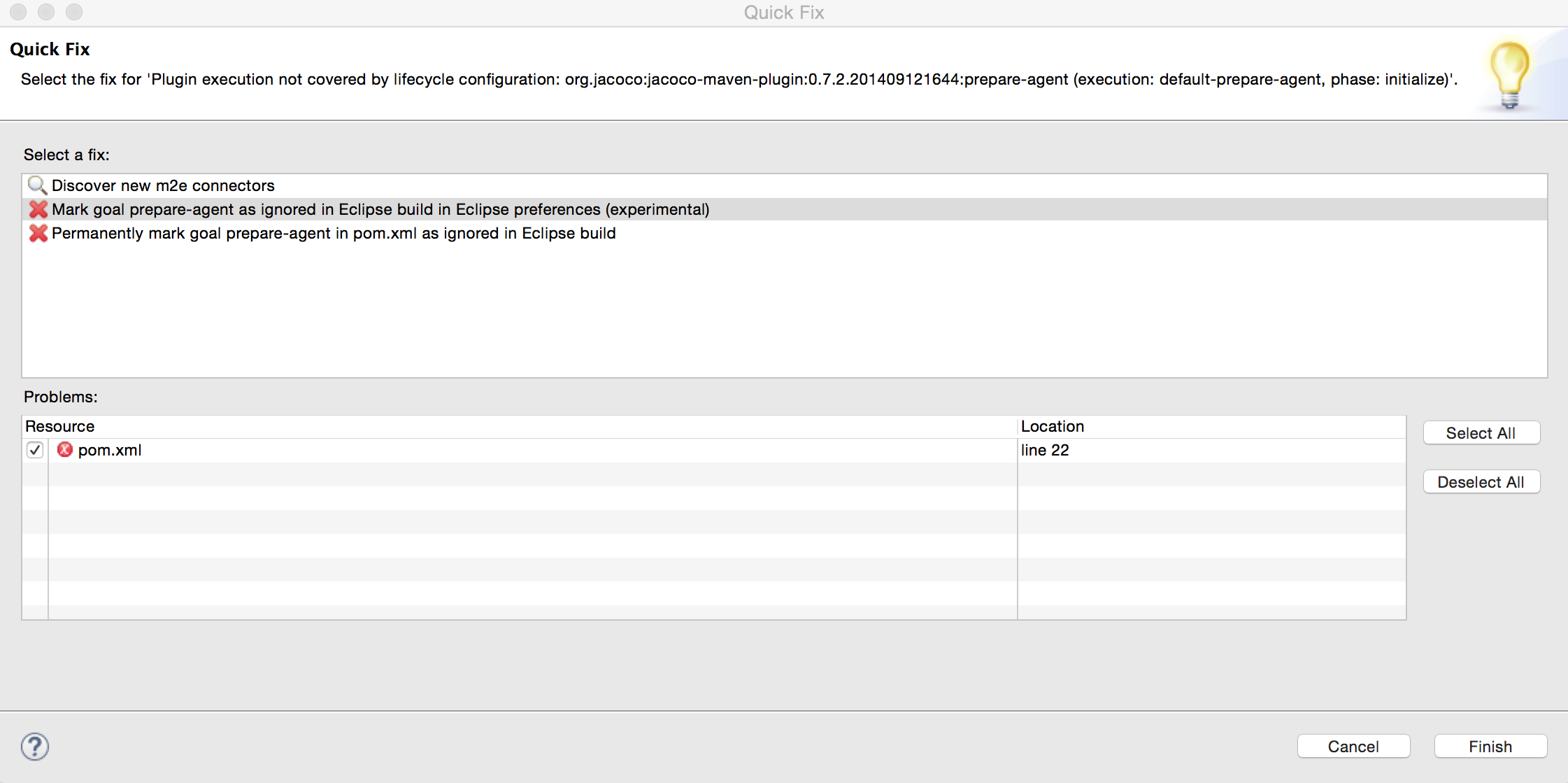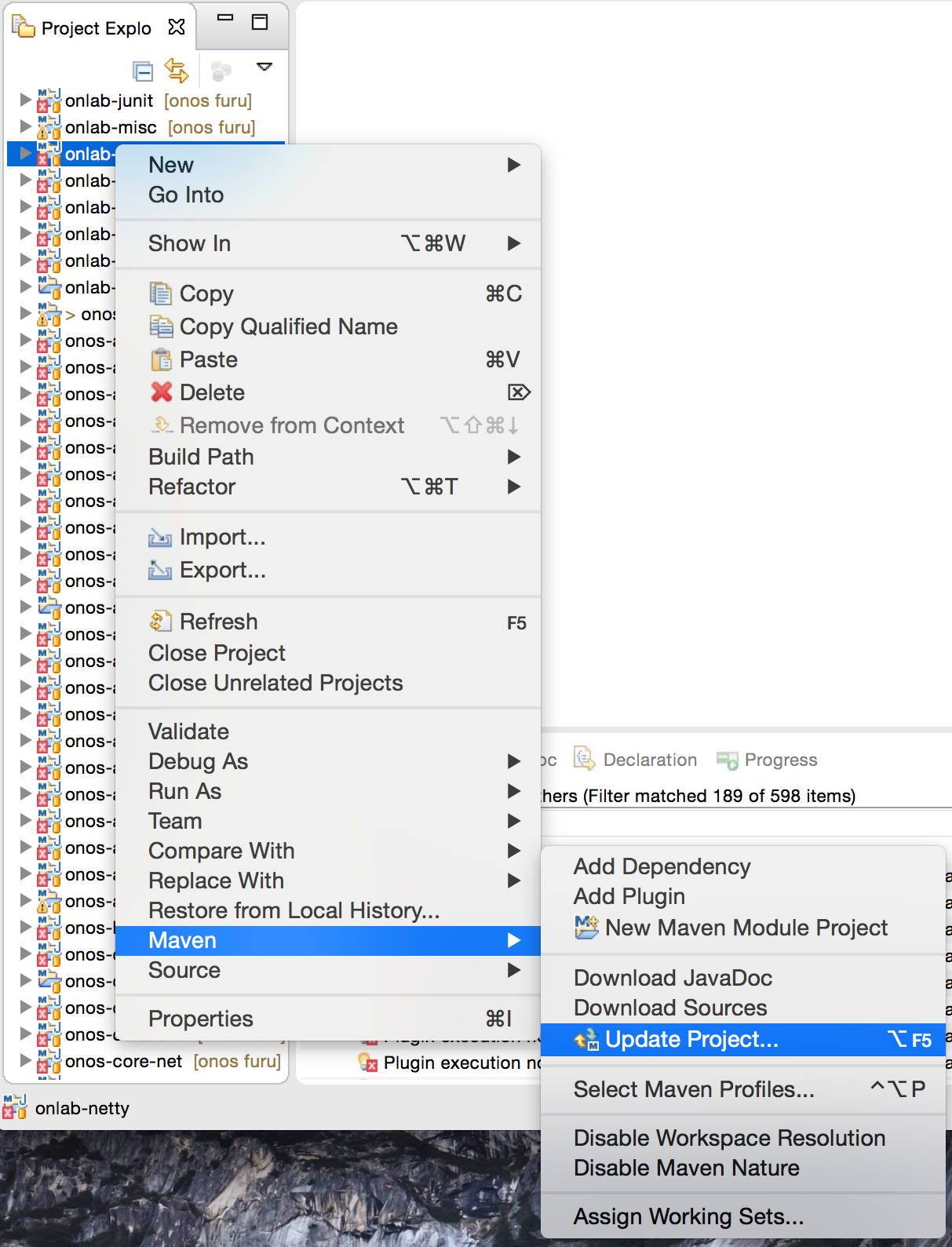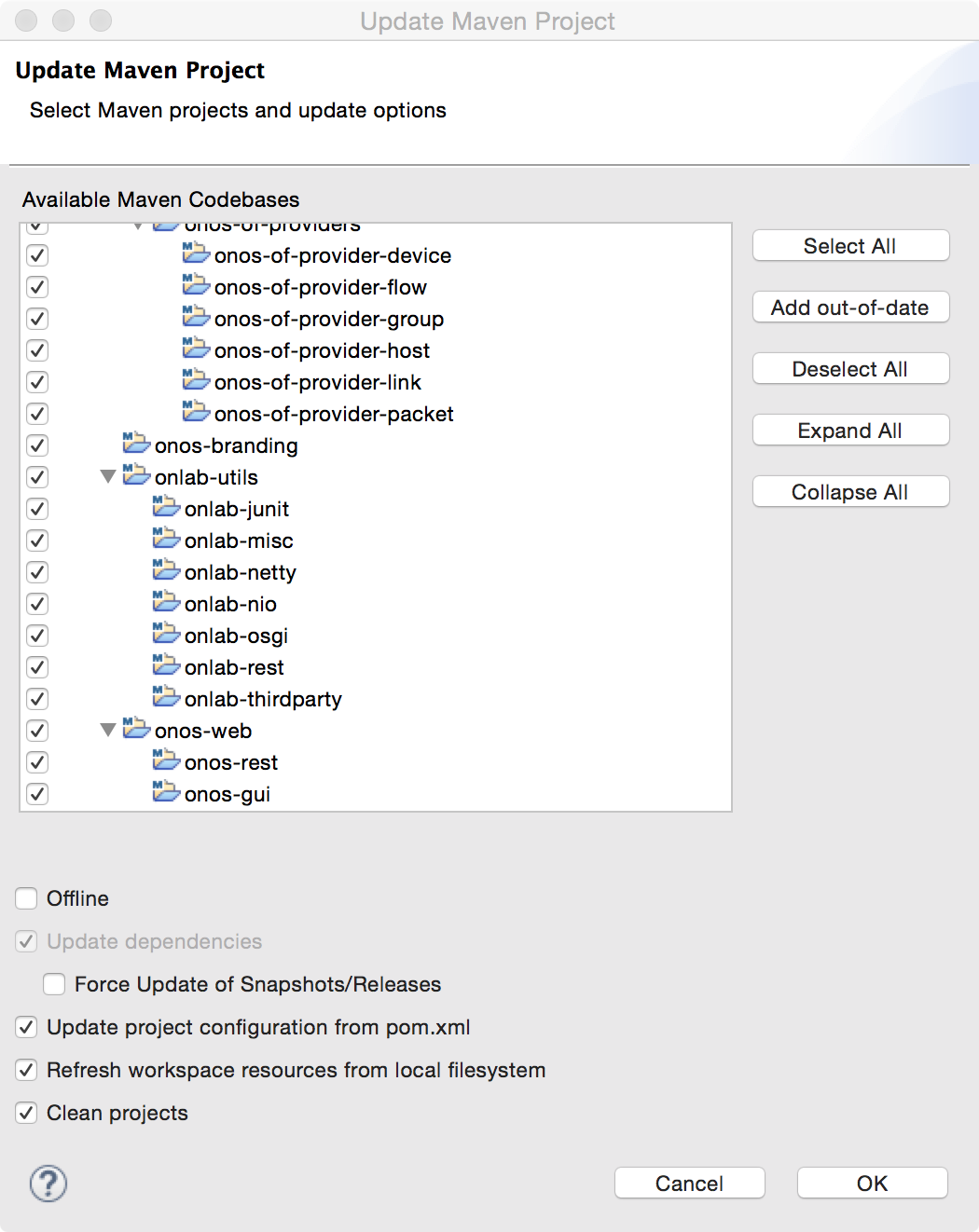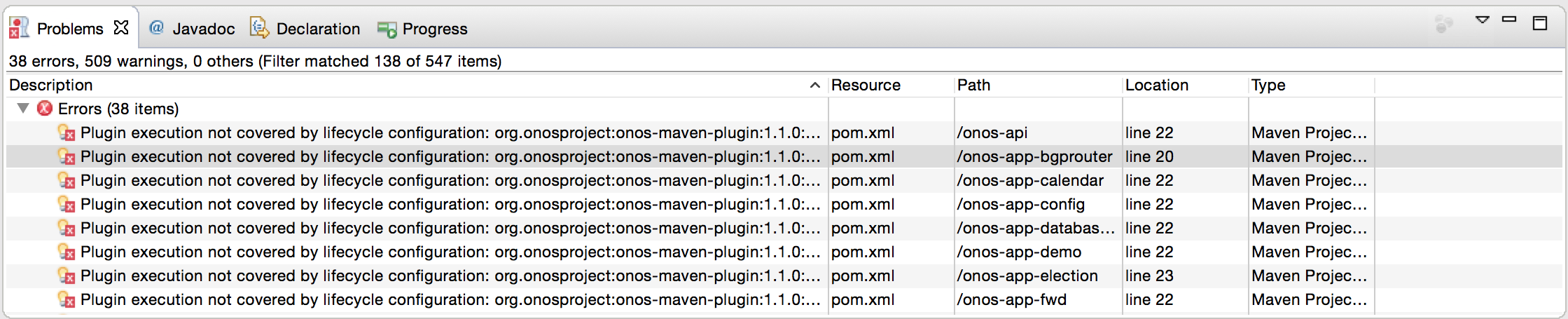...
| Tip | ||||||||
|---|---|---|---|---|---|---|---|---|
| ||||||||
If you're using Eclipse and see "Plugin execution not covered ..." errors about jacoco-maven-plugin and onos-maven-plugin after importing ONOS projects, follow these steps to eliminate those errors.
|
Code Formatting
The formatting followed by the project are:
...
The full guidelines are found in the Code Style Guidelines.
Copyright
Prior to contributing code to ONOS, all developers should set-up their IDE to appropriately tag the code with the Apache 2 license header text. The bare text is checked in under tools/dev/header.txt, and the original can be found at:
http://www.apache.org/licenses/LICENSE-2.0.html
Example: Copyright setup on IntelliJ
First make sure that you have the Copyright plugin enabled. Then, under Preferences, select Copyright section and create a new Copyright profile, call it something like Apache 2, and prime it with the text above, without any decorations. Then configure your copyright formatting options as shown:
Example: Copyright setup on Eclipse
Configure the Comments for Files similar to the following.
Remember to put a check on "Automatically add comments for new methods and types" to apply these templates on new files.
...
You can double-check the URL on Gerrit by logging in, going to Projects -> List, then clicking on 'onos', On the grey bar, click 'SSH', then just underneath the grey bar will appear 'git clone ssh://...'. This is the URL you should set your remote to in your local git repository.
Configuring Gerrit
Ensure <username> is configured in Settings->Profile->Username; the Username is not populated for new accounts by default.
...
As shown above, email notifications are also configured from here by checking off the types of notifications to receive.
Uploading SSH Public Keys
An SSH key should also be uploaded to the ONOS Gerrit server.
...
| Info |
|---|
A key must be uploaded per host if checking code out to multiple hosts with git. |
Configuring git
Developers planning to contribute code should configure git with their username and email.
...
| Tip | ||
|---|---|---|
| ||
If you're using a Mac, you may need to manually upgrade the git-review package dependency. (git-review bug#1337701) $ sudo pip install --upgrade setuptools |
Building API Docs
To build a local set of the ONOS Java API documentation bundle, use the onos-build-docs utility, which uses Maven to generate both internal and external documentation.
...