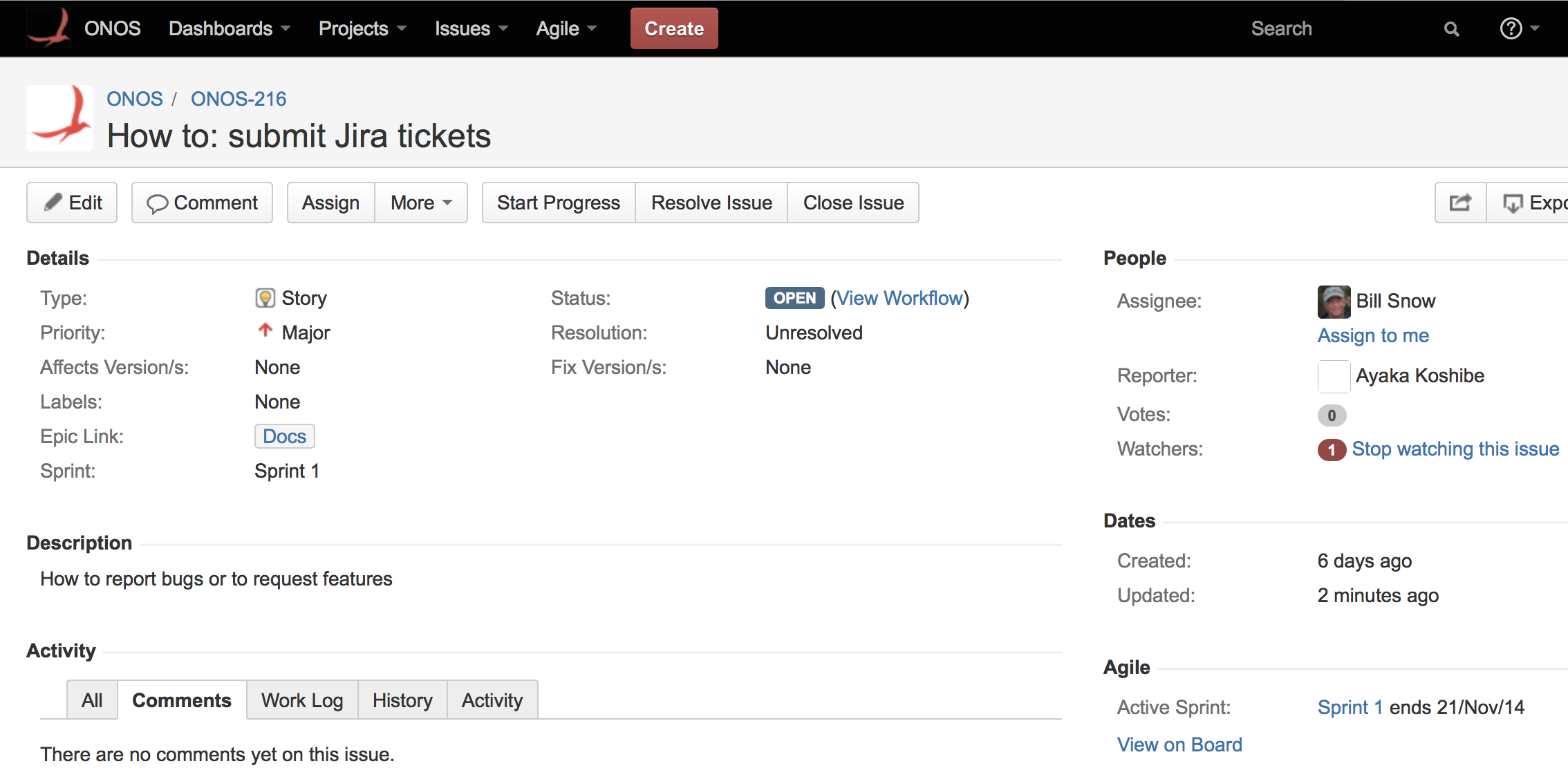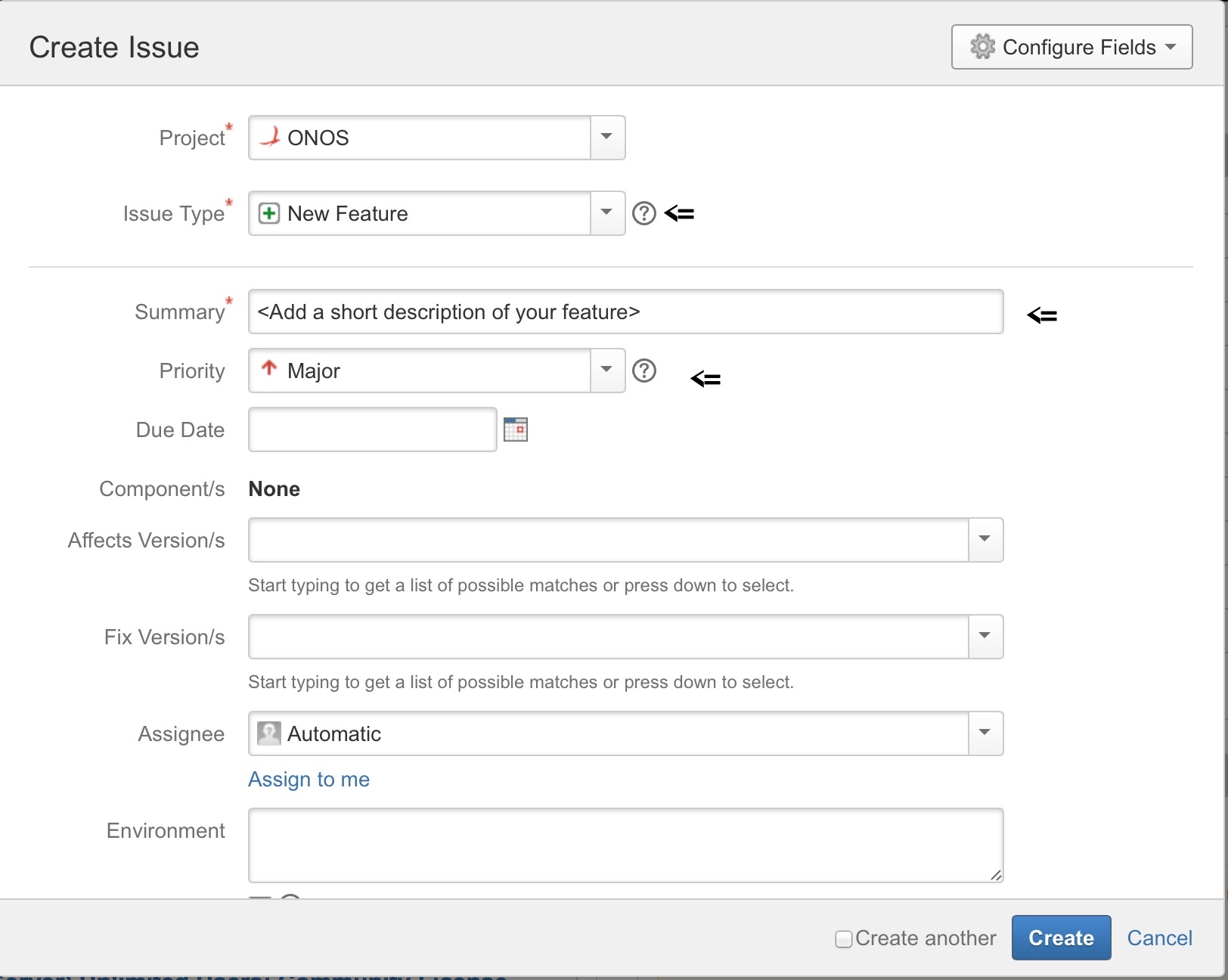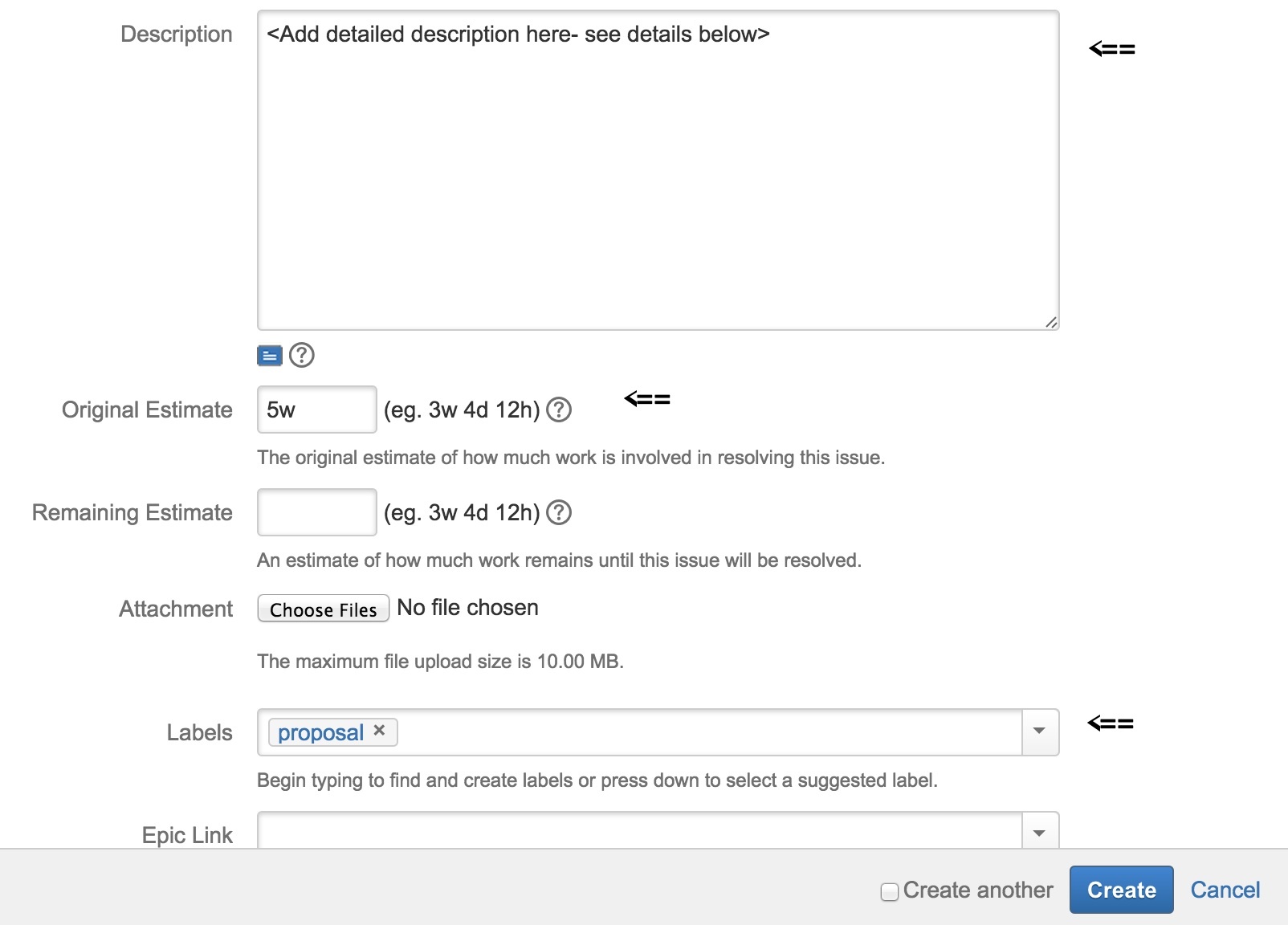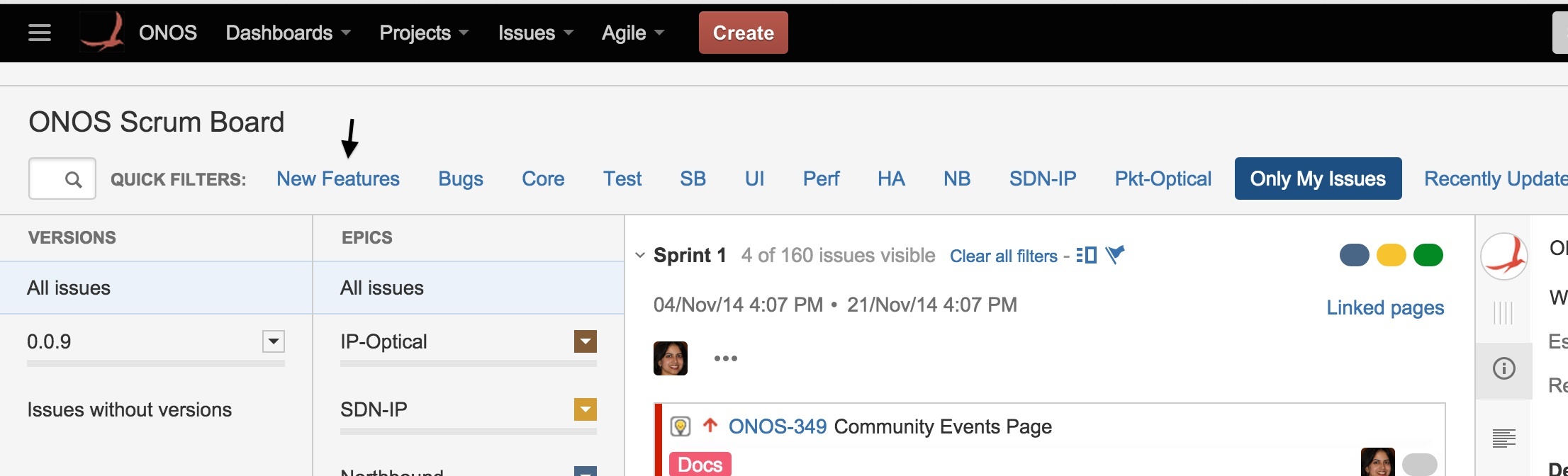...
- Due date - enter due date if applicable - do not rely on this field to drive work to complete by this date
- Component - select the component if known, otherwise leave blank
- Affects Version(s) - select versions affected if it is a bug, otherwise leave blank
- Fix Version(s) - do not change, will be used by release management
- Assignee - enter person assigned to the issue if known, else choose Automatic
- Environment - enter information to help the person assigned understand the context of the issue - if it is a bug enter all of the relevant information about the environment in which the bug was found
- Description - enter a description of the issue so that it is clear what is being addressed or requested
- Original Estimate - leave blank unless you are using it for planning
- Remaining Estimate - leave blank unless you are using it for tracking
- Attachment - attach any relevant documents for this issue (log files for a bug, for example)
- Labels - add a label to help find related issues - ONOS defines some standard labels such as:
- Test - for issues that are related to testing
- Starter - easier issues good for beginners
- Epic Link - select the epic to which the issue belongs, if there is one - ONOS will have well defined epics during each release cycle for the larger themes being worked on
- Sprint - if using agile, enter the sprint in this field
- Fill out the form and hit the create button. JIRA should generate an issue name linked to a summary of the created ticket:
If any of the fields need to be changed, the Edit button in the upper lefthand corner of the ticket will open an Edit Issue form with access to all of the fields. The issue should be visible in both the Work and Plan views of the Scrum board under Agile > ONOS Scrum Board or by searching for the ticket's name in the search bar.
...
In addition to following the process described above, here are the additional steps needed for submitting a new feature or project proposal.
Types of proposals:
- The proposal is related to Core ONOS modules
- The proposal is for an external module or application or product unrelated to ONOS core.
Steps
Step 1: Create a feature request in JIRA. Please select the type as "New feature".
Add "proposal" in the Labels field in JIRA and add the time estimate in the "Original Estimate" field.
In the Description field in JIRA (see above), add the following details:
- Problem statement
- Use case or requirements
- The problem it is trying to solve
- Other alternatives that exist and why they are not adequate
- Implementation design
- Pointers to documentation containing design and component changes
- Testing needs of the proposal
- End user impact
- API changes
- Configuration changes
- Debugging changes
- Other changes
- Work items:
- High level list of tasks along with approximate time estimates.
- Dependencies
- Assignees:
- Proposal Point of contact: Name/email
- Will this project be driven externally by a single or group of organizations? If yes, provide details.
...
JIRA
...
Step 3: The ONOS releases steering team and the ONOS product owner will review the feature requests/project proposals and determine next steps. Every new feature request should be reviewed and the next steps for it should be determined in, at a maximum, 1 month from the date of submission.
JIRA Issues FAQ
How do I find an issue to work on?
...
Previous : Finding, Claiming, and Working On Issues
Next : Contributing to the ONOS Codebase Submitting a new feature proposal
...