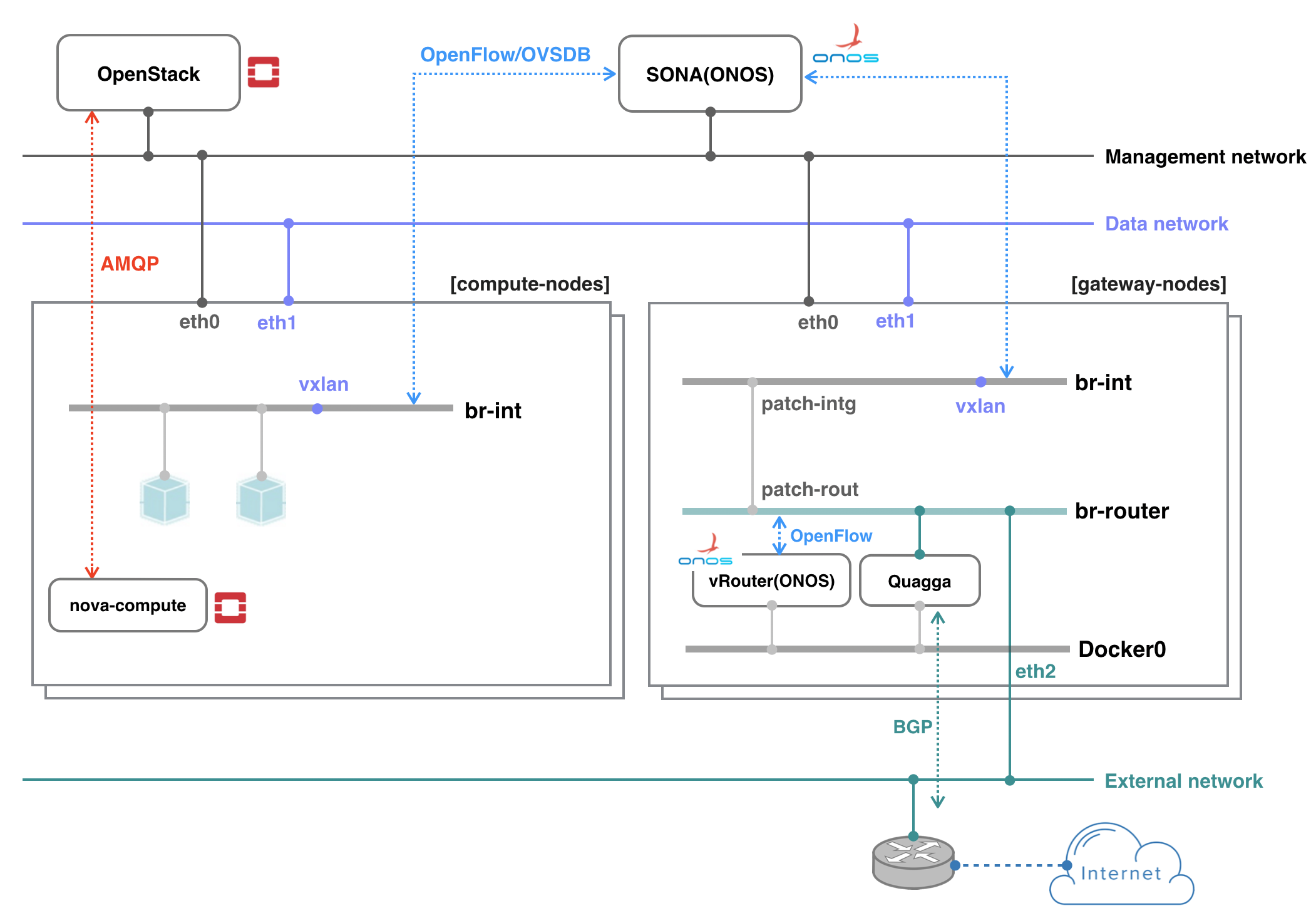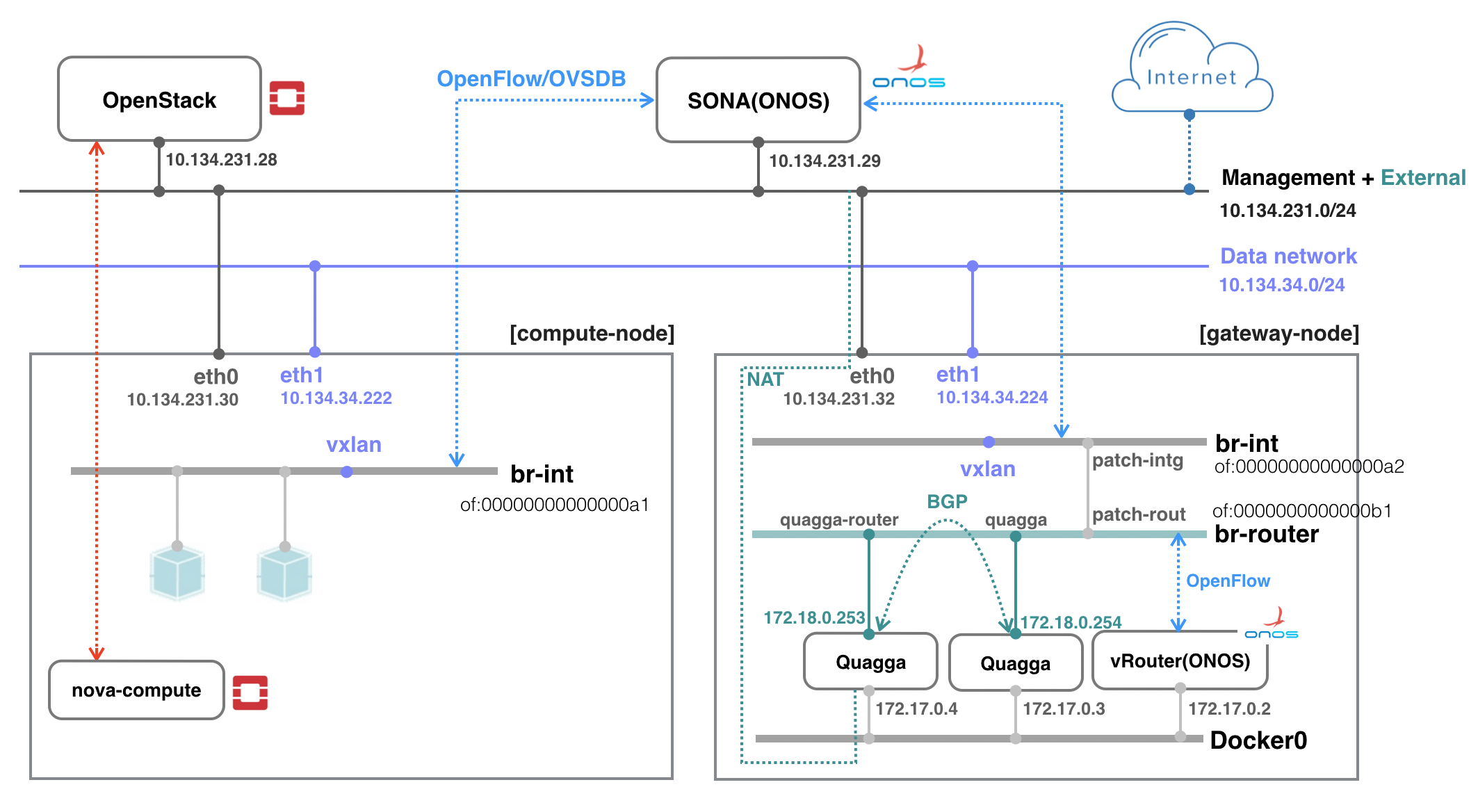...
Note that this instructions assume you’re familiar with ONOS and OpenStack, and do not provide a guide to how to install or trouble shooting these services. However, If you aren’t, please find a guide from ONOS(http://wiki.onosproject.org) and OpenStack(http://docs.openstack.org), respectively.
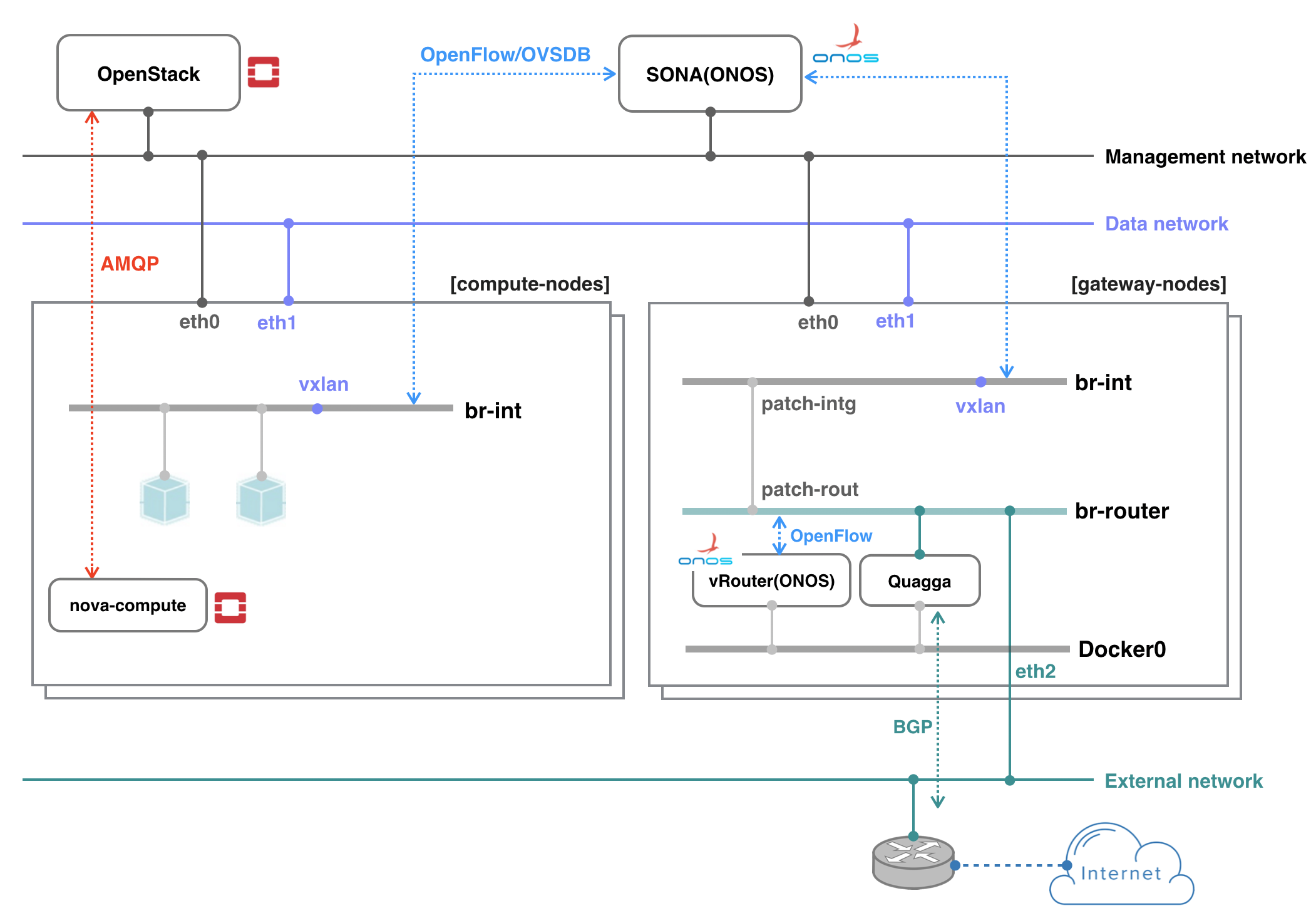 Image Removed
Image Removed
The example deployment depicted in the above figure uses three networks with an external router.
- Management network: used for ONOS to control virtual switches, and OpenStack to communicate with nova-compute agent running on the compute node
- Data network: used for East-West traffic via VXLAN, GRE or GENEVE tunnel
- External network: used for North-South traffic, normally only gateway nodes have an access to this network
All networks can share a network interface in case your test machine does not have enough interfaces. You can also emulate external router. The figure below shows an example test environment used in the rest of this guide with emulated external router and two network interfaces, one for sharing management and external, and the other for data.
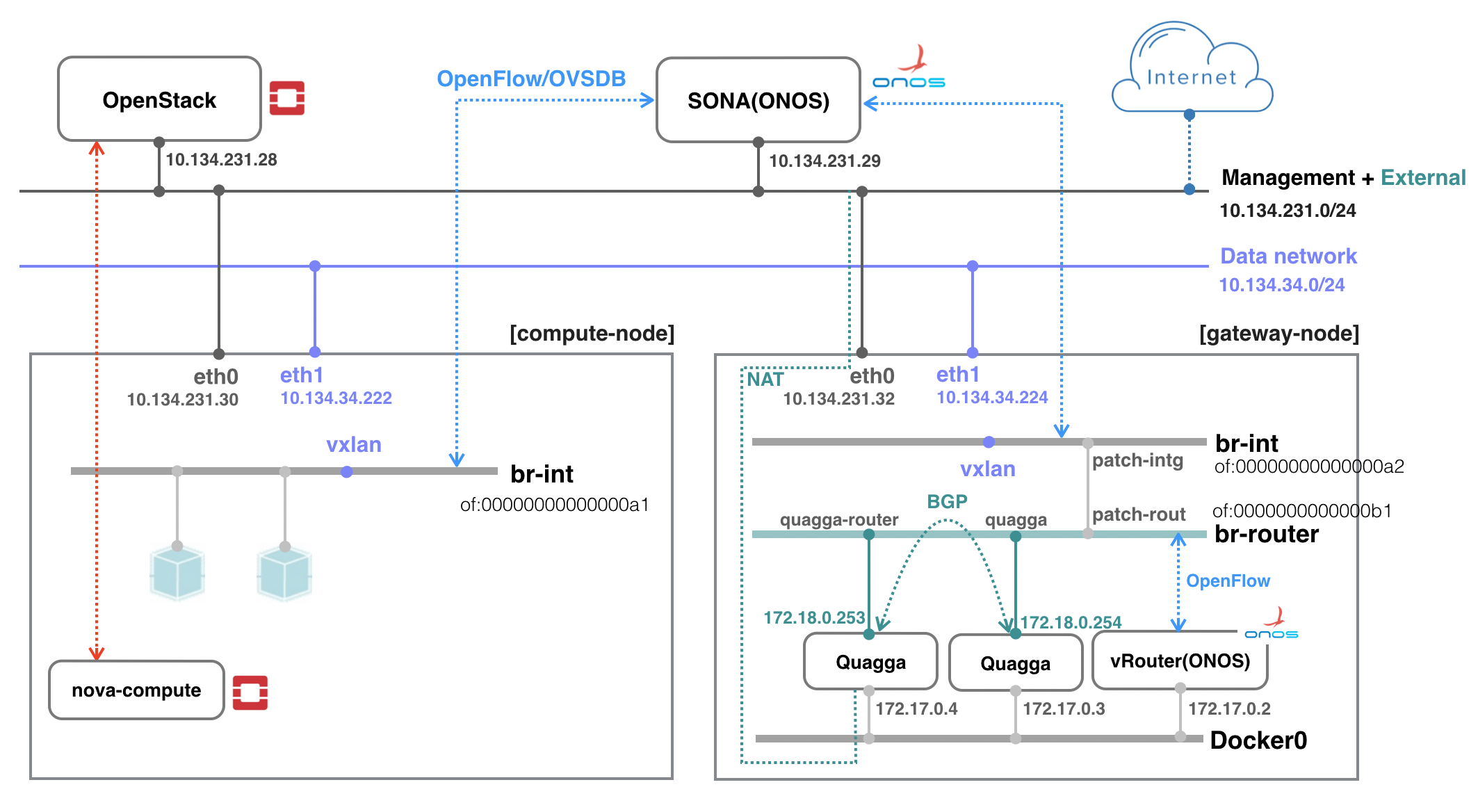 Image Removed
Image Removed Image Added
Image Added
Prerequisite
1. Install OVS to all nodes including compute and gateway. Make sure your OVS version is 2.3.0 or later (later than 2.5.0 is recommended). Refer to this guide for updating OVS (don't forget to change the version in the guide).
...
| Code Block |
|---|
|
$ sudo ovs-vsctl show
cedbbc0a-f9a4-4d30-a3ff-ef9afa813efb
ovs_version: "2.58.02" |
OpenStack Setup
How to deploy OpenStack is out of scope of this documentation. Here, it only describes configurations related to use SONA. All other settings are completely up to your environment.
...
| Note |
|---|
The guide is based on OpenStack Ocata/Pike version. If you want to install Newton version of OpenStack, please refer to here <TBA>. |
...
| Code Block |
|---|
/opt/stack$ git clone --branch [stable/ocata or stable/pike] https://github.com/sonaprojectopenstack/networking-onos.git |
Next, please create a file /opt/stack/networking-onos/etc/conf_onos.ini using the following template. Please set the IP_ADDRESS_OF_ONOS to host IP address of ONOS controller.
...
| Code Block |
|---|
| language | bash |
|---|
| title | clone DevStack |
|---|
|
$ git clone -b [stable/ocata or stable/pike] https://git.openstack.org/openstack-dev/devstack |
The following is the example of local.conf. Please set the IP addresses correctly, and the network setting should be set properly as below.(Branches can be modified to stable/queens or stable/rocky for your wish)
| Code Block |
|---|
| title | local.conf of Controller Node |
|---|
|
[[local|localrc]]
HOST_IP=10.134.231.28
SERVICE_HOST=10.134.231.28
RABBIT_HOST=10.134.231.28
DATABASE_HOST=10.134.231.28
Q_HOST=10.134.231.28
ADMIN_PASSWORD=nova
DATABASE_PASSWORD=$ADMIN_PASSWORD
RABBIT_PASSWORD=$ADMIN_PASSWORD
SERVICE_PASSWORD=$ADMIN_PASSWORD
SERVICE_TOKEN=$ADMIN_PASSWORD
DATABASE_TYPE=mysql
# Log
USE_SCREEN=True
SCREEN_LOGDIR=/opt/stack/logs/screen
LOGFILE=/opt/stack/logs/xstack.sh.log
LOGDAYS=1
# ImagesForce config drive
FORCE_CONFIG_DRIVE=True
# Networks
Q_ML2_TENANT_NETWORK_TYPE=vxlan
Q_ML2_PLUGIN_MECHANISM_DRIVERS=onos_ml2
Q_ML2_L3_PLUGIN=onos_router
NEUTRON_TYPE_DRIVERS=flat,vlan,vxlan
ML2_L3_PLUGIN=onos_router
NEUTRON_CREATE_INITIAL_NETWORKS=False
enable_plugin networking-onos https://github.com/sonaprojectopenstack/networking-onos.git stable/ocatapike
ONOS_MODE=controller_only
# Services
ENABLED_SERVICES=key,nova,n-api,n-cond,n-sch,n-novnc,n-cauth,placement-api,g-api,g-reg,q-svc,horizon,rabbit,mysql
# Branches
GLANCE_BRANCH=stable/ocatapike
HORIZON_BRANCH=stable/ocatapike
KEYSTONE_BRANCH=stable/ocatapike
NEUTRON_BRANCH=stable/ocatapike
NOVA_BRANCH=stable/ocatapike |
If you use other deployment tool or build OpenStack manually, refer to the following Nova and Neutron configurations.
...
| Code Block |
|---|
| title | /etc/neutron/plugins/ml2/ml2_conf.ini |
|---|
|
[ml2]
tenant_network_types = vxlan
type_drivers = flat,vlan,vxlan
mechanism_drivers = onos_ml2
[ml2_type_flat]
flat_networks = public1, public2 #Whatever physical networks you want to create
[securitygroup]
enable_security_group = True |
...
| Code Block |
|---|
| title | local.conf for Compute Node |
|---|
|
[[local|localrc]]
HOST_IP=10.134.231.30
SERVICE_HOST=10.134.231.28
RABBIT_HOST=10.134.231.28
DATABASE_HOST=10.134.231.28
ADMIN_PASSWORD=nova
DATABASE_PASSWORD=$ADMIN_PASSWORD
RABBIT_PASSWORD=$ADMIN_PASSWORD
SERVICE_PASSWORD=$ADMIN_PASSWORD
SERVICE_TOKEN=$ADMIN_PASSWORD
DATABASE_TYPE=mysql
NOVA_VNC_ENABLED=True
VNCSERVER_PROXYCLIENT_ADDRESS=$HOST_IP
VNCSERVER_LISTEN=$HOST_IP
# Force config drive
FORCE_CONFIG_DRIVE=True
LIBVIRT_TYPE=kvm
# should be qemu if your compute node is a vm
# Log
USE_SCREEN=True
SCREEN_LOGDIR=/opt/stack/logs/screen
LOGFILE=/opt/stack/logs/xstack.sh.log
LOGDAYS=1
# Services
ENABLED_SERVICES=n-cpu,placement-client,neutron
enable_plugin networking-onos https://github.com/sonaprojectopenstack/networking-onos.git stable/ocatapike
ONOS_MODE=compute
# Branches
NOVA_BRANCH=stable/ocatapike
KEYSTONE_BRANCH=stable/ocatapike
NEUTRON_BRANCH=stable/ocatapike |
| Note |
|---|
If your compute node is a VM, try http://docs.openstack.org/developer/devstack/guides/devstack-with-nested-kvm.html this first or set LIBVIRT_TYPE=qemu. Nested KVM is much faster than qemu, if possible. |
...
1. Refer to SONA Network Configuration Guide and write a network configuration file, typically named network-cfg.json. Place the configuration file under tools/package/config/, build, create package, and then install ONOS. Please
...
|
|---|
Note that following tutorial is relevant only for building SONA apps against BUCK tool, and this only works from ONOS 1.13.0. So we strongly recommend the user to use ONOS 1.13.0 or above, if you would like to use BUCK to build SONA apps. For some reasons, if you have to use ONOS below 1.12.0, please use MAVEN to build the ONOS. |
| Code Block |
|---|
# SONA cluster (1-node)
export OC1=onos-01
export ONOS_APPS="drivers,openflow-base,openstacknetworking" |
In case you are using cell, here's example cell file for 3-node cluster
| Code Block |
|---|
export OC1=172.27.0.7
export OC2=172.27.0.8
export OC3=172.27.0.10
export ONOS_APPS="drivers,openflow-base,openstacknetworking" |
| Code Block |
|---|
onos$ buck build onosob
onos$ onos-packageop
onos$ stc setup
onos$ curl onos-buck-publish-local
onos$ onos-buck publish --to-local-repo //apps/openstacknode/api:onos-apps-openstacknode-api
onos$ cd apps/openstacknetworking; mci;
onos$ onos-app $OC1 reinstall! target/onos-app-openstacknetworking-1.10.0-SNAPSHOT.oar
onos$ curl --user onos:user onos:rocks -X POST -H "Content-Type: application/json" http://ONOS_IP:8181/onos/openstacknode/configure -d @network-cfg.json |
...
| Code Block |
|---|
onos> apps -a -s
* 9 org.onosproject.ovsdb-base 1.1013.0.SNAPSHOT OVSDB Provider
* 13 org.onosproject.optical-model 1.1013.0.SNAPSHOT Optical information model
* 20 org.onosproject.drivers 1.1013.0.SNAPSHOT Default device drivers
* 39 org.onosproject.drivers.ovsdb 1.1013.0.SNAPSHOT OVSDB Device Drivers
* 47 org.onosproject.openflow-base 1.1013.0.SNAPSHOT OpenFlow Provider
* 56 org.onosproject.openstacknode 1.1013.0.SNAPSHOT OpenStack Node Bootstrap App
* 57 org.onosproject.openstacknetworking 1.1013.0.SNAPSHOT OpenStack Networking App |
...
3. Check all nodes are registered and all COMPUTE type node's states are COMPLETE with openstack-nodes command. Use openstack-node-check command for more detailed states if the state is INCOMPLETE. If you want to reinitialize only a particular compute node, use openstack-node-init command with hostname. For If you have no physical peer switch, for GATEWAY type node, leave it in the state of the node would be DEVICE_CREATED state. You'll need additional configurations explained later for gateway nodes.
| Code Block |
|---|
onos> openstack-nodes
Hostname Type Integration Bridge Router Bridge Management IP Data IP VLAN Intf State
sona-compute-01 COMPUTE of:00000000000000a1 10.1.1.162 10.1.1.162 COMPLETE
sona-compute-02 COMPUTE of:00000000000000a2 10.1.1.163 10.1.1.163 COMPLETE
sona-gateway-02 GATEWAY of:00000000000000a4 of:00000000000000b4 10.1.1.165 10.1.1.165 DEVICE_CREATEDCOMPLETE
Total 3 nodes |
...
Switch Setup
Single Gateway Node Setup
1. For all GATEWAY type nodes, Quagga and additional ONOS instance is required. Let's download and install Docker and required python packages first.
| Code Block |
|---|
|
$ wget -qO- https://get.docker.com/ | sudo sh
$ sudo apt-get install python-pip -y
$ sudo pip install oslo.config
$ sudo pip install ipaddress |
For switch to which Gatewy Node is connected, vlan and trunk setup is required.
1. Suppose we chose '172.27.0.1/24' as floating IP range and Gateway Nodes are connected to switch via port 2,3. And you decided to assign vlan number 20 to floating IP range. In that case, switch setup should be like below(Arista syntax).
| Code Block |
|---|
|
Swtich(config)#interface vlan 20
Swtich(config-vlan-20)ip address 172.27.0.1/24
Swtich(config-vlan-20)no shutdown
Swtich(config)#interface ethernet 2-3
Swtich(config-if-Et1-2)#switchport mode trunk
Swtich(config-if-Et1-2)#switchport trunk allowed vlan 20
Swtich(config-if-Et1-2)#switchport trunk native vlan tag 20 |
2. If you need multiple floating IP ranges, for example 172.27.1.1/24 with vlan 200, additional setup is required(Arista syntax)2. Download sona-setup scripts as well.
| Code Block |
|---|
|
$ git clone https://github.com/sonaproject/sona-setup.git
$ cd sona-setup |
3. Write vRouterConfig.ini and place it under sona-setup directory.
| Code Block |
|---|
| title | vRouterConfig.ini |
|---|
| linenumbers | true |
|---|
|
[DEFAULT]
routerBridge = "of:00000000000000b1"
floatingCidr = "172.27.0.0/24,172.28.0.0/24"
localPeerMac = "fe:00:00:00:00:01"
localPeerIp = "172.18.0.254/30"
vRouterName = "gateway-01"
bgpNeighborIp = "172.18.0.253/30"
localAsNum = 65101
remoteAsNum = 65100
uplinkPortNum = "3" |
- line 2, routerBridge: Router bridge device ID configured in the network configuration. It should be unique across the system.
- line 3, floatingCidr: Floating IP address ranges. It can be comma separated list.
- line 4, localPeerMac: Local MAC address used for peering. It should be unique across the system.
- line 5, localPeerIp: Local IP address used for peering. It should be unique across the system.
- line 6, vRouterName: Hostname to be configured in Quagga.
- line 7, bgpNeighborIp: Remote peer's IP address.
- line 8, localAsNum: Local AS number.
- line 9, remoteAsNum: Remote peer's AS number.
- line 10, uplinkPortNum: Port number of uplink interface on br-router bridge.
4. Run createJsonAndvRouter.sh. It will create configurations for vRouter, vrouter.json, and then brings up ONOS container with vRouter application activated.
Swtich(config)#interface vlan 20
Swtich(config-vlan-20)ip address 172.27.0.1/24
Swtich(config-vlan-20)no shutdown
Swtich(config)#interface vlan 200
Swtich(config-vlan-20)ip address 172.27.1.1/24
Swtich(config-vlan-20)no shutdown
Swtich(config)#interface ethernet 2-3
Swtich(config-if-Et1-2)#switchport mode trunk
Swtich(config-if-Et1-2)#switchport trunk allowed vlan 20-21
Swtich(config-if-Et1-2)#switchport trunk native vlan tag 20 |
Gateway Node Setup
Basically there's no additional setup is required on Gateway nodes. Those are for whom doen't have physical peer switch.
1. Let's download and install Docker first.
| Code Block |
|---|
|
$ wget -qO- https://get.docker.com/ | sudo sh |
2. Install and configure OVS
OVS version depends on the SONA features you want to enable. If you want staful NAT features, you have to install OVS 2.6 or higher. Otherwise, you can install OVS 2.5.
Then, set the OVSDB listener port as 6640 so that ONOS can intiated OVSDB connection.
| Code Block |
|---|
$ sudo ovs-vsctl set-manager ptcp:6640 |
Confgiure br-int bridge using openstack-node-init command.
| Code Block |
|---|
onos> openstack-node-init gateway-01
Initializing gateway-01
Done. |
You can check if br-int bridge is configured correctly using ovs-vsctl command, as follows.
| Code Block |
|---|
$ sudo ovs-vsctl show
427d7ee0-218f-4d68-b503-a5639a367357
Manager "ptcp:6640"
Bridge br-int
|
| Code Block |
|---|
sona-setup$ ./createJsonAndvRouter.sh
sona-setup$ sudo docker ps
CONTAINER ID IMAGE Controller "tcp:10.1.1.30:6653"
COMMAND is_connected: true
CREATED fail_mode: secure
Port br-int
STATUS Interface br-int
PORTS Port vxlan
Interface vxlan
type: NAMESvxlan
e5ac67e62bbb onosproject/onos:1.6 "./bin/onos-service" 9 days agooptions: {key=flow, remote_ip=flow}
ovs_version: "2.5.2" |
3. Download sona-setup scripts as well.
| Code Block |
|---|
|
$ git Up 9 days 6653/tcp, 8101/tcp, 8181/tcp, 9876/tcp onos-vrouter |
5. Next, run createQuagga.sh. It will create Quagga configurations, zebra.conf and bgpd.conf with floating IP ranges, and then brings up Quagga container. It also re-generates vrouter.json with Quagga container's port number and restart ONOS container.
clone https://github.com/sonaproject/sona-setup.git
$ cd sona-setup |
4. Write externalRouterConfig.ini and place it under sona-setup directory.
| Code Block |
|---|
| title | externalRouterConfig.ini |
|---|
| linenumbers | true |
|---|
|
floatingCidr = "172.27.0.1/24"
externalPeerMac = "fa:00:00:00:00:01" |
- line 1, floatingCidr: Floating IP address ranges. It can be comma separated list.
- line 2, externalPeerMac: Remote peer router's MAC address.
5. Run createExternalRouter.sh. It will create emulated external peer router.
| Code Block |
|---|
sona-setup$ ./createExternalRouter.sh
sona-setup$ sudo docker ps
CONTAINER ID |
| Code Block |
|---|
sona-setup$ ./createQuagga.sh
sona-setup$ sudo docker ps
CONTAINER ID IMAGE IMAGE COMMAND COMMAND CREATED STATUSCREATED PORTS NAMES
978dadf41240 onosproject/onos:1.6 "./bin/onos-service" 11 hours ago Up 11 hours 6653/tcp, 8101/tcp, 8181/tcp, 9876/tcp onos-vrouter
5bf4f2d59919 hyunsun/quagga-fpm "/usr/bin/supervisord" 11 hours ago Up 11 hours 179/tcp, 2601/tcp, 2605/tcp gateway-01 |
| Code Block |
|---|
| title | volumes/gateway/bgpd.conf |
|---|
|
! -*- bgp -*-
!
! BGPd sample configuration file
!
!
hostname gateway-01
password zebra
!
router bgp 65101
bgp router-id 172.18.0.254
timers bgp 3 9
neighbor 172.18.0.253 remote-as 65100
neighbor 172.18.0.253 ebgp-multihop
neighbor 172.18.0.253 timers connect 5
neighbor 172.18.0.253 advertisement-interval 5
network 172.27.0.0/24
!
log file /var/log/quagga/bgpd.log |
| Code Block |
|---|
| title | volumes/gateway/zebra.conf |
|---|
|
!
hostname gateway-01
password zebra
!
fpm connection ip 172.17.0.2 port 2620 |
...
| Code Block |
|---|
sona-setup$ sudo ovs-ofctl show br-router
OFPT_FEATURES_REPLY (xid=0x2): dpid:00000000000000b1
n_tables:254, n_buffers:256
capabilities: FLOW_STATS TABLE_STATS PORT_STATS QUEUE_STATS ARP_MATCH_IP
actions: output enqueue set_vlan_vid set_vlan_pcp strip_vlan mod_dl_src mod_dl_dst mod_nw_src mod_nw_dst mod_nw_tos mod_tp_src mod_tp_dst
1(patch-rout): addr:1a:46:69:5a:8e:f6
config: 0
state: 0
speed: 0 Mbps now, 0 Mbps max
2(quagga): addr:7a:9b:05:57:2c:ff
config: 0
state: 0
current: 10GB-FD COPPER
speed: 10000 Mbps now, 0 Mbps max
LOCAL(br-router): addr:1a:13:72:57:4a:4d
config: PORT_DOWN
state: LINK_DOWN
speed: 0 Mbps now, 0 Mbps max
OFPT_GET_CONFIG_REPLY (xid=0x4): frags=normal miss_send_len=0 |
Next, set the controller of the br-router to the ONOS controller container executed by the script.
| Code Block |
|---|
$ sudo ovs-vsctl set-controller br-router tcp:172.17.0.2:6653 |
Pleaset note that each gateway has its own ONOS controller, which is different from the main ONOS controller. In most of the case, the ONOS container is executed with the IP address of 172.17.0.2. However, if the IP is taken for some reasons, then another IP address can be assigned. So, please check the IP address after running the vRouter script, as below.
| Code Block |
|---|
Finished setup ONOS-vRouter!
Access ONOS-vRouter with 'ssh -p 8101 karaf@172.17.0.2' password 'karaf' |
...
STATUS PORTS NAMES
5885654827e2 opensona/docker-quagga "/usr/bin/supervisord" 3 weeks ago Up 3 weeks 179/tcp, 2601/tcp, 2605/tcp router |
*Note that we don't use quagga app. We just use quagga container for convenience.
6. When every work is done, you create router with appropriate extenal network that floating IP range is assigned. Then you execute below CLI to check MAC learning for external peer rotuer is working well,
| Code Block |
|---|
onos> openstack-peer-routers
Router IP Mac Address VLAN ID
172.27.0.1 FA:00:00:00:00:01 None |
| Code Block |
|---|
sona-setup$ ./createQuaggaRouter.sh
sona-setup$ sudo docker ps
CONTAINER ID IMAGE COMMAND CREATED STATUS PORTS NAMES
978dadf41240 onosproject/onos:1.6 "./bin/onos-service" 11 hours ago Up 11 hours 6653/tcp, 8101/tcp, 8181/tcp, 9876/tcp onos-vrouter
32b10a038d78 hyunsun/quagga-fpm "/usr/bin/supervisord" 11 hours ago Up 11 hours 179/tcp, 2601/tcp, 2605/tcp router-01
5bf4f2d59919 hyunsun/quagga-fpm "/usr/bin/supervisord" 11 hours ago Up 11 hours 179/tcp, 2601/tcp, 2605/tcp gateway-01 |
| Code Block |
|---|
| title | volumes/router/bgpd.conf |
|---|
|
! -*- bgp -*-
!
! BGPd sample configuration file
!
!
hostname router-01
password zebra
!
router bgp 65100
bgp router-id 172.18.0.253
timers bgp 3 9
neighbor 172.18.0.254 remote-as 65101
neighbor 172.18.0.254 ebgp-multihop
neighbor 172.18.0.254 timers connect 5
neighbor 172.18.0.254 advertisement-interval 5
neighbor 172.18.0.254 default-originate
!
log file /var/log/quagga/bgpd.log |
| Code Block |
|---|
| title | volumes/router/zebra.conf |
|---|
|
!
hostname router-01
password zebra
! |
If you check the result of ovs-ofctl show, there should be a new port named quagga-router on br-router bridge.
| Code Block |
|---|
| title | volumes/router/zebra.conf |
|---|
|
sona-setup$ sudo ovs-ofctl show br-routerOFPT_FEATURES_REPLY (xid=0x2): dpid:00000000000000b1
n_tables:254, n_buffers:256
capabilities: FLOW_STATS TABLE_STATS PORT_STATS QUEUE_STATS ARP_MATCH_IP
actions: output enqueue set_vlan_vid set_vlan_pcp strip_vlan mod_dl_src mod_dl_dst mod_nw_src mod_nw_dst mod_nw_tos mod_tp_src mod_tp_dst
1(patch-rout): addr:1a:46:69:5a:8e:f6
config: 0
state: 0
speed: 0 Mbps now, 0 Mbps max
2(quagga): addr:7a:9b:05:57:2c:ff
config: 0
state: 0
current: 10GB-FD COPPER
speed: 10000 Mbps now, 0 Mbps max
3(quagga-router): addr:c6:f5:68:d6:ff:56
config: 0
state: 0
current: 10GB-FD COPPER
speed: 10000 Mbps now, 0 Mbps max
LOCAL(br-router): addr:1a:13:72:57:4a:4d
config: PORT_DOWN
state: LINK_DOWN
speed: 0 Mbps now, 0 Mbps max
OFPT_GET_CONFIG_REPLY (xid=0x4): frags=normal miss_send_len=0 |
7. Now, check hosts, fpm-connections, next-hops, and routes from ONOS-vRouter. You should be able to see default route (0.0.0.0/0) with next hop of the external router.
| Code Block |
|---|
onos> hosts
id=FA:00:00:00:00:01/None, mac=FA:00:00:00:00:01, location=of:00000000000000b1/25, vlan=None, ip(s)=[172.18.0.253]
id=FE:00:00:00:00:02/None, mac=FE:00:00:00:00:02, location=of:00000000000000b1/1, vlan=None, ip(s)=[172.27.0.1], name=FE:00:00:00:00:02/None
onos> fpm-connections
172.17.0.3:52332 connected since 6m ago
onos> next-hops
ip=172.18.0.253, mac=FA:00:00:00:00:01, numRoutes=1
onos> routes
Table: ipv4
Network Next Hop
0.0.0.0/0 172.18.0.253
Total: 1
Table: ipv6
Network Next Hop
Total: 0 |
8. Add additional route for the floating IP ranges manually and check routes again.
| Code Block |
|---|
onos> route-add 172.27.0.0/24 172.27.0.1
onos> routes
Table: ipv4
Network Next Hop
0.0.0.0/0 172.18.0.253
172.27.0.0/24 172.27.0.1
Total: 2
Table: ipv6
Network Next Hop
Total: 0
onos> next-hops
ip=172.18.0.253, mac=FA:00:00:00:00:01, numRoutes=1
ip=172.27.0.1, mac=FE:00:00:00:00:02, numRoutes=1 |
9. Everything's ready! Try init the gateway node again by running openstack-node-init command from ONOS-SONA.
| Code Block |
|---|
onos> openstack-node-init gateway-01 |
| Code Block |
|---|
onos> openstack-nodes
Hostname Type Integration Bridge Router Bridge Management IP Data IP VLAN Intf State
sona-compute-01 COMPUTE of:00000000000000a1 10.1.1.162 10.1.1.162 COMPLETE
sona-compute-02 COMPUTE of:00000000000000a2 10.1.1.163 10.1.1.163 COMPLETE
sona-gateway-02 GATEWAY of:00000000000000a4 of:00000000000000b4 10.1.1.165 10.1.1.165 COMPLETE
Total 3 nodes |
Multiple Gateway Nodes Setup
SONA allows multiple gateway nodes for scalability as well as HA. Adding additional gatewy node is very easy. Just add the node configuration to ONOS-SONA network configuration and then try init to make the node state DEVICE_CREATED. And then do the same steps with the above single gateway node setup in the new gateway node. Don't forget to put unique value for quaggaMac and quaggaIp. Here is an example configuration of the second gateway node.
| Code Block |
|---|
|
[DEFAULT]
routerBridge = "of:00000000000000b2"
floatingCidr = "172.27.0.0/24"
floatingGateway = "172.27.0.1"
localPeerMac = "fe:00:00:00:00:03"
localPeerIp = "172.18.0.250/30"
vRouterName = "gateway-02"
bgpNeighborIp = "172.18.0.249/30"
localAsNum = 65101
remoteAsNum = 65100
uplinkPortNum = "3" |
You'll have to enable multipath in your external router as well.
| Code Block |
|---|
router bgp 65100
timers bgp 3 9
distance bgp 20 200 200
maximum-paths 2 ecmp 2
neighbor 172.18.0.254 remote-as 65101
neighbor 172.18.0.254 maximum-routes 12000
neighbor 172.18.0.250 remote-as 65101
neighbor 172.18.0.250 maximum-routes 12000
redistribute connected |
| Code Block |
|---|
#routed port connected to gateway-01
interface Ethernet43
no switchport
ip address 172.18.0.253/30
#routed port connected to gateway-02
interface Ethernet44
no switchport
ip address 172.18.0.249/30 |
HA Setup
Basically, ONOS itself provides HA by default when there are multiple instances in the cluster. This section describes how to add a proxy server beyond the ONOS cluster, and make use of it in Neutron as a single access point of the cluster. For the proxy server, we used the HA proxy server (http://www.haproxy.org) here.
...