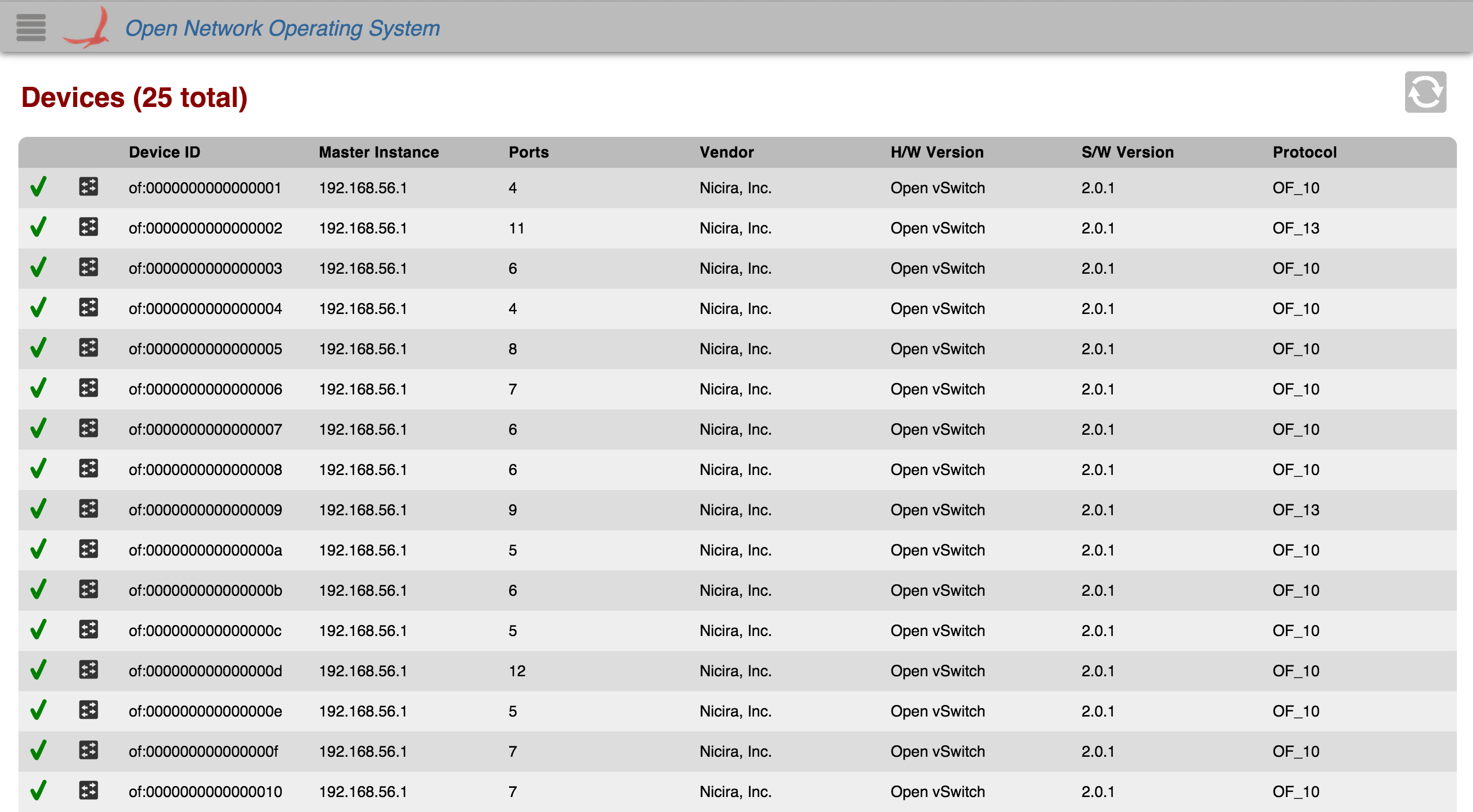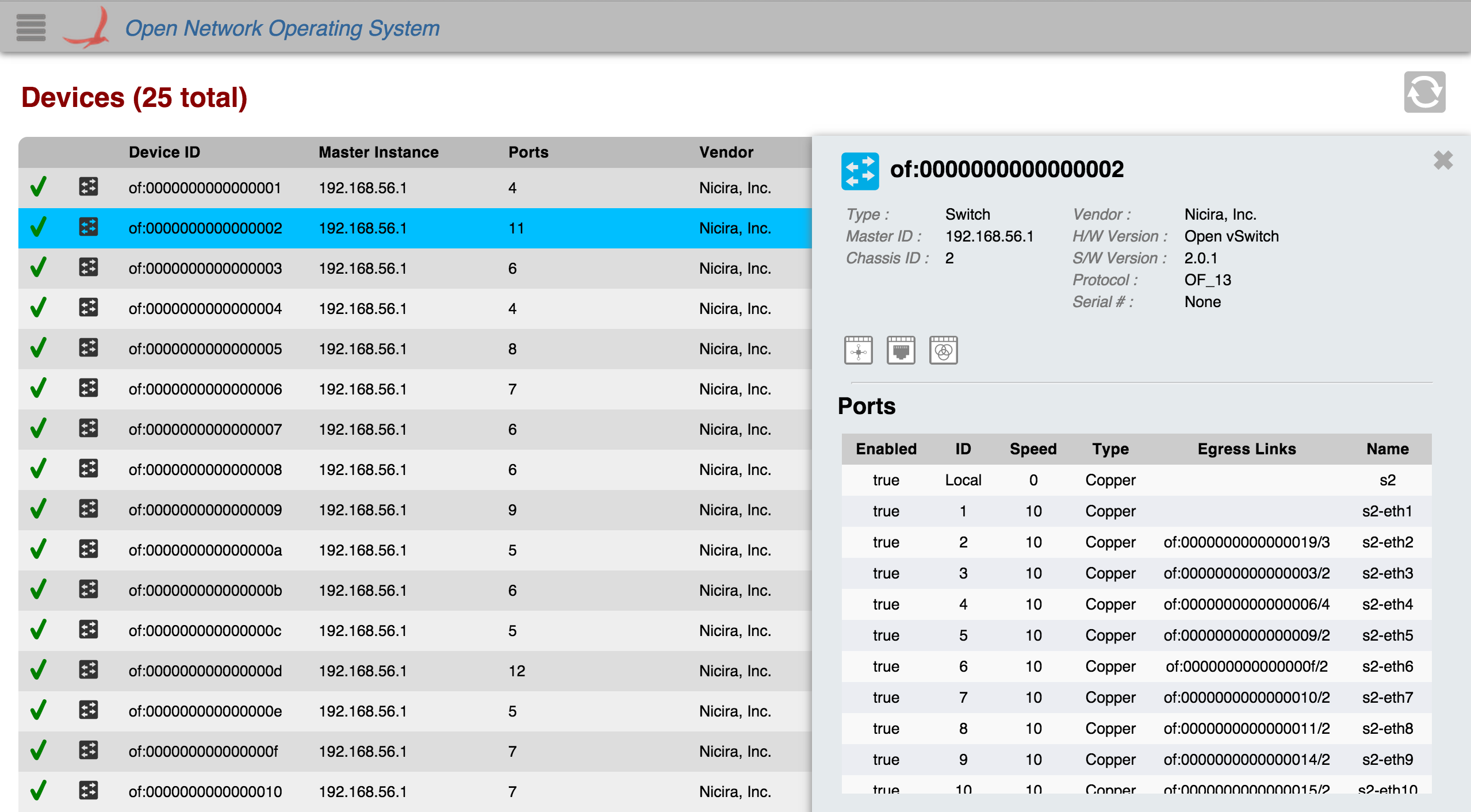...
The Device View provides a top level listing of the devices in the network. All devices connected to the network are displayed in tabular form.
Each row in the table is a single device on the network. To see more devices, scroll down inside the table body.
...
All rows in the table are selectable. When a device (table row) is clicked on, a details panel about that device will appear on the right edge of the screen with more detailed information about the device.
You can close the panel by deselecting the table row (clicking on the same device again), or by clicking on the 'X' in the upper right corner of the panel.
Navigation Buttons
There are several buttons on the device view a few buttons in the upper right corner of the Device View that allow you to navigate to more detailed information of associated statistics.associated views. You can only click on these when a device is selected.
Flow View: Click this to go to the flow view for the selected device.
Port View: Click this to go to the port view for the selected device.
Group View: Click this to go to the group view for the selected device.
...