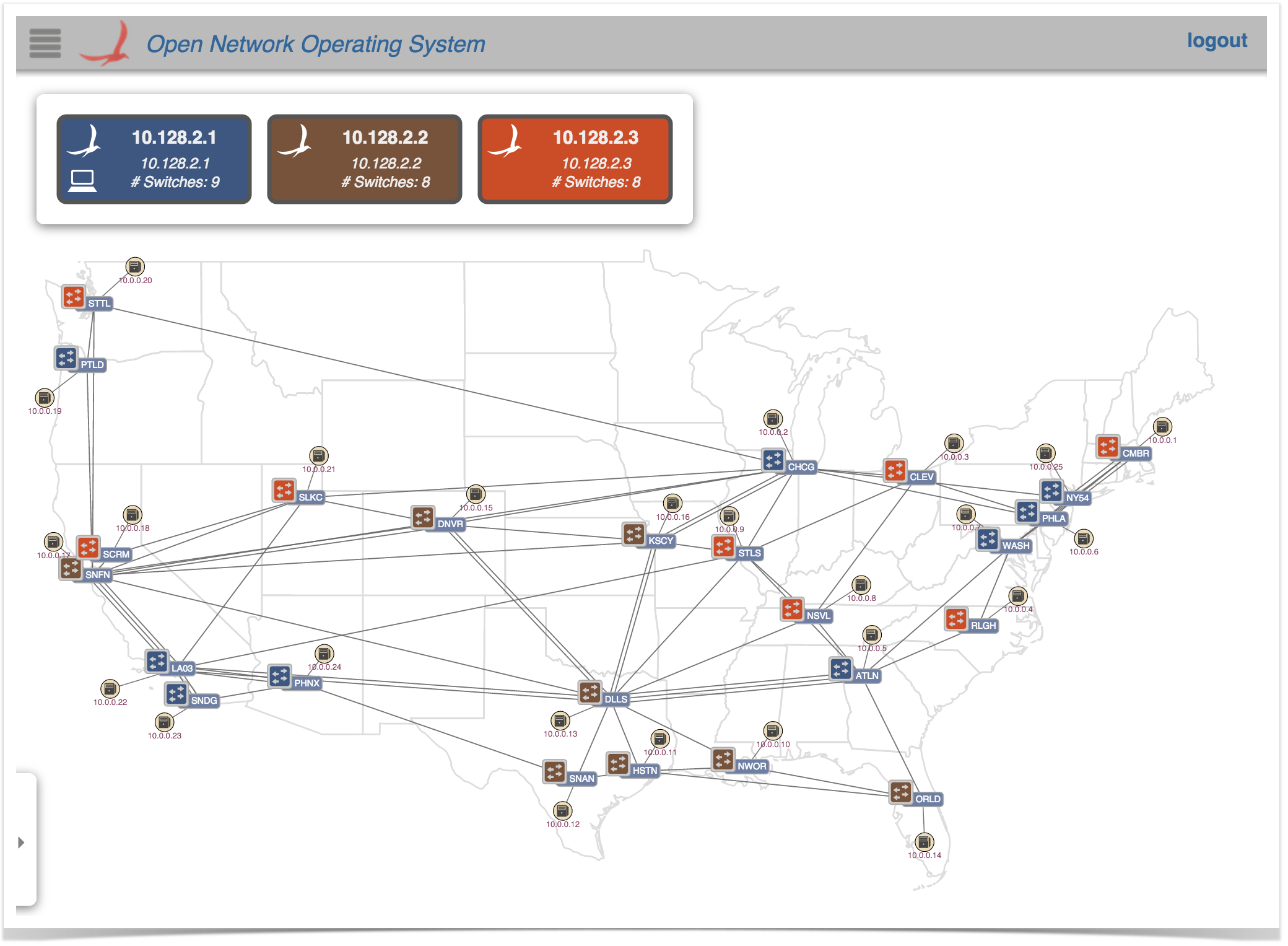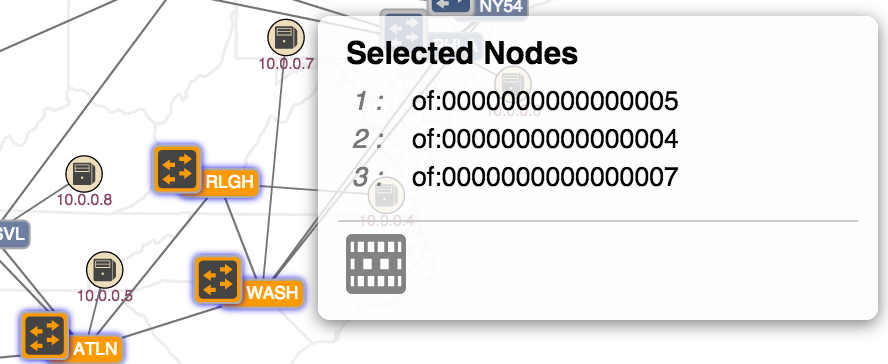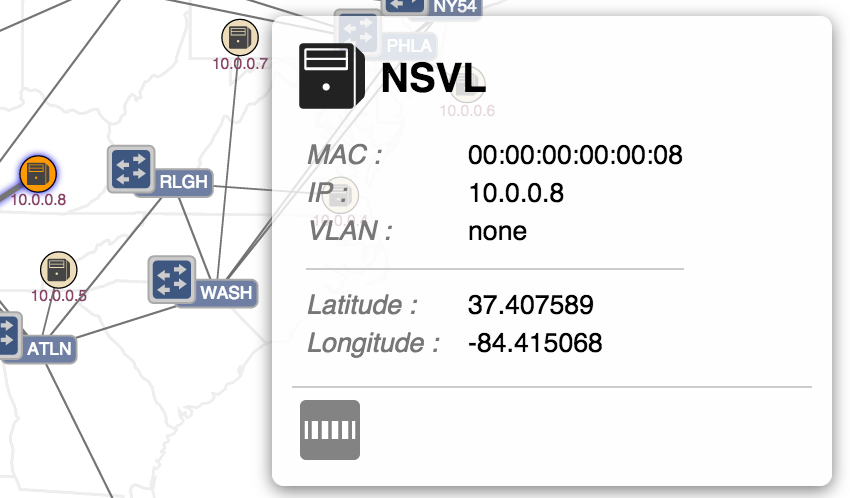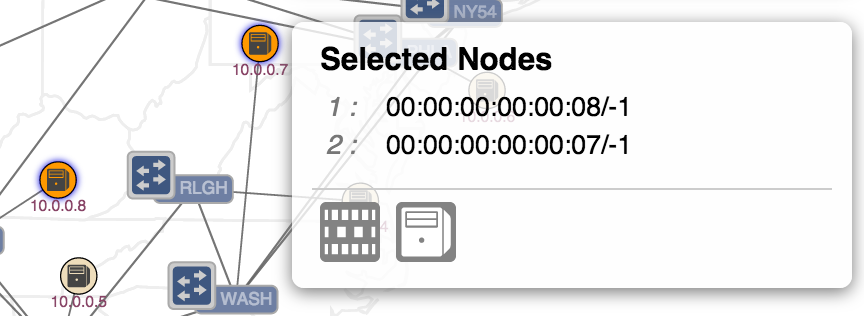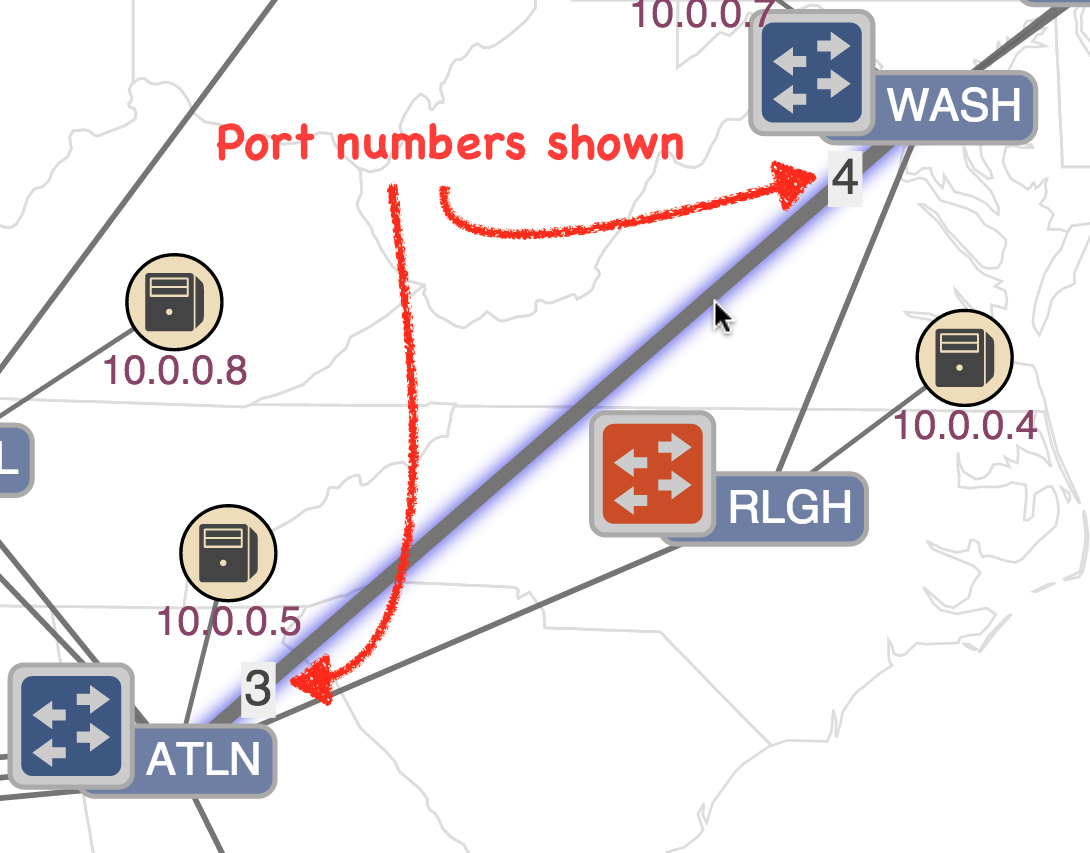...
Additionally, pressing the 'L' key will cycle through the devices labels ("friendly", "ID", "no-label"):
Mouse Gestures
A node (device / host) may be repositioned manually (and pinned into place) by clicking and dragging it to a new location.
...
| Warning |
|---|
Page currently being re-worked... here downwards subject to change... |
More Keyboard Commands
Details Panel
The details panel appears when something of interest is "selected".
When a single device is selected, properties of that device are displayed, along with action buttons:
When multiple devices are selected, the details panel switches format to show the IDs of the selections and provides a single action button:
Show Related Traffic
When a single host is selected, properties of that host are displayed, along with an action button:
Show Related Traffic
When exactly two hosts are selected, their IDs are shown, along with the following action buttons:
Show Related Traffic
Create Host-to-Host Flow
Port Highlighting
By default, port highlighting is enabled, which means that as the mouse hovers over a link, the link highlights and the port numbers at both ends of the link are shown:
The port highlighting feature can be toggled on / off by pressing the 'P' (for 'Port highlighting') key.
| Warning |
|---|
The following section will be migrated to a new page real soon now!!!! |
Traffic Overlay functions
| Icon | Key | Description |
|---|---|---|
| V | Show all related intents | |
| Right Arrow | Show next related intent | |
| Left Arrow | Show previous related intent | |
| W | Monitor traffic of selected intent | |
| A | Monitor all traffic | |
| F | Show device link flows |
...
A number of commands allow different visualizations of traffic on the network.(NOTE: the section on visualizing traffic will be moved to a new page soon, once the functionality has been migrated to a "Traffic Overlay").
All Traffic
If there is traffic flowing on the network (for example, if reactive forwarding is active, and a pingall is run on mininet), then pressing the 'A' key will display something like the following:
...