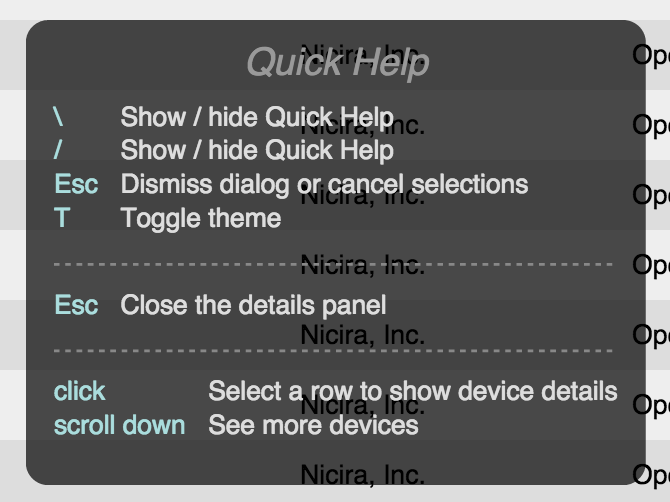...
The total number of devices connected (both online and offline) is displayed in the upper left corner.
Control Buttons
Navigation
There are a few buttons in the upper right corner of the Device View that allow you to navigate to associated views. You can only click on these when a device is selected.
Flow View: Click this to go to the flow view for the selected device.
Port View: Click this to go to the port view for the selected device.
Group View: Click this to go to the group view for the selected device.
Table Body
Column Headers
The column headers for each section in the table are sortable (see tabular view page). By default, the devices are sorted in ascending order by Device ID. You can toggle between ascending and descending on any header.
...
You can close the panel by deselecting the table row (clicking on the same device again), or by clicking on the 'X' in the upper right corner of the panel.
...
There are a few buttons in the upper right corner of the Device View that allow you to navigate to associated views. You can only click on these when a device is selected.
Flow View: Click this to go to the flow view for the selected device.
Port View: Click this to go to the port view for the selected device.
Group View: Click this to go to the group view for the selected device.
Ports Table
The table of ports inside the panel is scrollable but it is not sortable. This table will be expanded on in future releases.
Quick Help
You can press the '/' or '\' key to bring up the Quick Help Panel which lists actions you can use on the view.