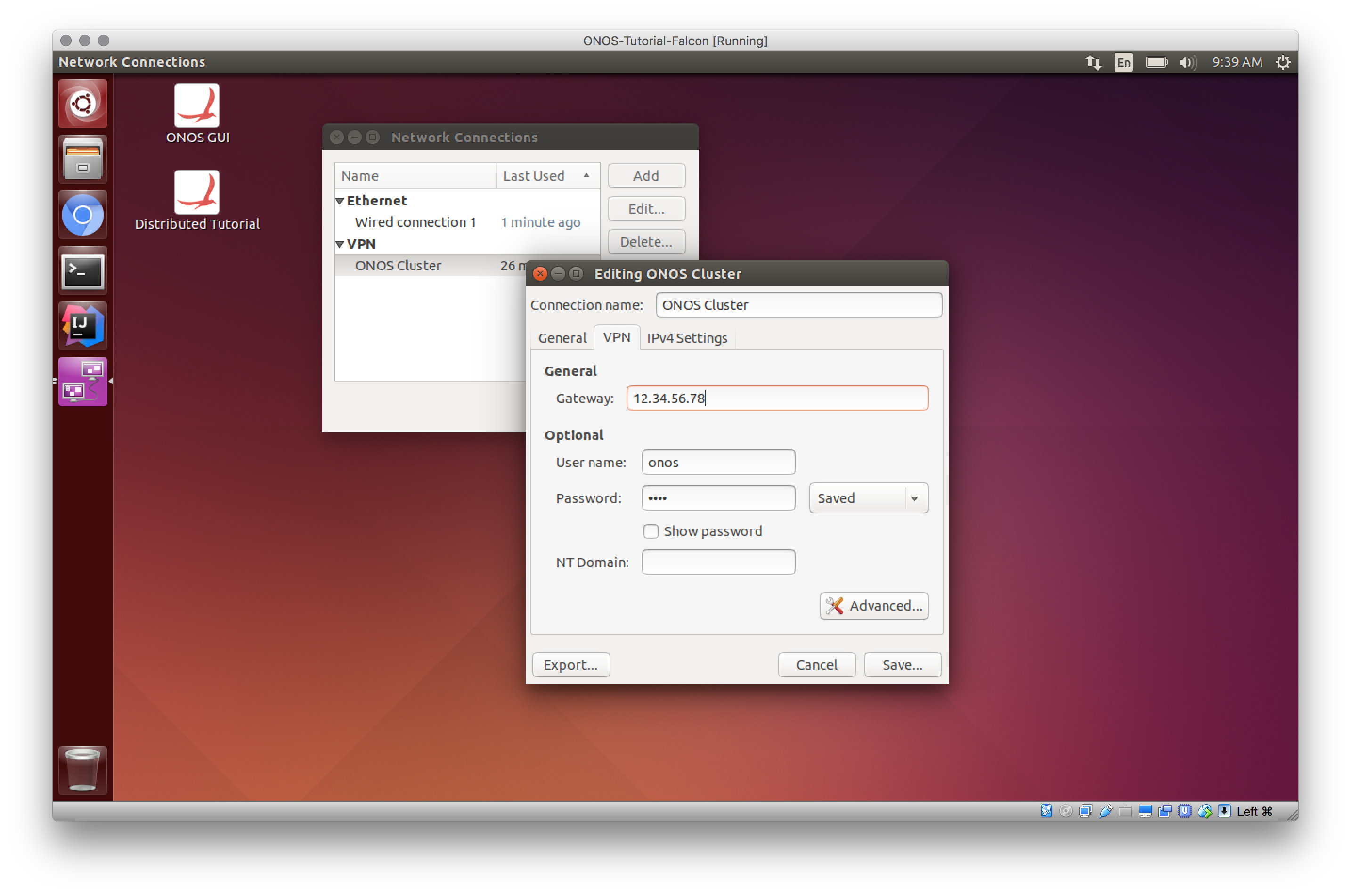...
You will need to acquire two files: a VirtualBox installer and the latest Tutorial VM from the Download packages and tutorial VMs Downloads page.
After you have downloaded VirtualBox, install it, then go to the next section to verify that the VM is working on your system.
...
indicates that you are in mininet.
Start up ONOS for the first time
Connecting to your tutorial cell
Obtain the IP address of the tutorial cell on from your instructor and use this IP address to edit the ONOS Cluster VPN connection as shown:
Then connect to the ONOS Cluster VPNDouble-click the 'Reset' icon on the desktop. This cleans the environment and re-deploys ONOS in a 3 instance configuration.
Verifying that ONOS is deployed
Now ONOS is installed let's quickly run some tests to make sure everything is ok. Let's start by openning a new terminal window and connecting to the ONOS cli :by typing onos
| Code Block |
|---|
distributed@mininetonos@onos-vmtutorial:~$ onos -w $OC1 Connection to 172.17.0.2 closed. Logging in as karaf Welcome to Open Network Operating System (ONOS)! ____ _ ______ ____ / __ \/ |/ / __ \/ __/ / /_/ / / /_/ /\ \ \____/_/|_/\____/___/ Documentation: wiki.onosproject.org Tutorials: tutorials.onosproject.org Mailing lists: lists.onosproject.org Come help out! Find out how at: contribute.onosproject.org Hit '<tab>' for a list of available commands and '[cmd] --help' for help on a specific command. Hit '<ctrl-d>' or type 'system:shutdown' or 'logout' to shutdown ONOS. onos> |
You should drop into the cli. Now in open another cli terminal window let's and start mininet .as shown:
| Code Block |
|---|
distributed@mininetonos@onos-vmtutorial:~$ cd onos-byon && ./startmn.sh ... ... mininet> |
Now let's see if we have switches that are connected to ONOS:
...
Before we fetch stuff from git, run the following to make git happy.
| Code Block |
|---|
distributed@mininetonos@onos-vmtutorial:~/onos-byon/ $byon$ git config --global user.email "you@example.com" distributed@mininetonos@onos-vmtutorial:~/onos-byon/byon$ $ git config --global user.name "Your Name" |
Before we start, make sure you have the latest version of the template code by running:
| Code Block |
|---|
distributed@mininetonos@onos-vmtutorial:~/onos-byon/byon$ $ git checkout master distributed@mininetonos@onos-vmtutorial:~/onos-byon/byon$ $ git fetch && git pull |
First start IntelliJ by double clicking on the IntelliJ icon on your desktop. When you get prompted with the following window.
...
Next, we can return to a tutorial to build the project.
| Code Block |
|---|
distributed@mininetonos@onos-vmtutorial:~/onos-byon$ mci [INFO] Scanning for projects... ... [INFO] byon .............................................. SUCCESS [1.104s] [INFO] ------------------------------------------------------------------------ [INFO] BUILD SUCCESS [INFO] ------------------------------------------------------------------------ [INFO] Total time: 6.719s [INFO] Finished at: Fri Dec 12 14:28:16 PST 2014 [INFO] Final Memory: 30M/303M [INFO] ------------------------------------------------------------------------ distributed@mininetonos@onos-vmtutorial:~/onos-byon$ |
mci is an alias for mvn clean install. Now, that your project has successfully built your project let's push it up to the ONOS cluster..
| Code Block |
|---|
distributed@mininetonos@onos-vmtutorial:~/onos-byon$ onos-app $OC1 install target/byon-1.0-SNAPSHOT.oar {"name":"org.onos.byon","id":39,"version":"1.0-SNAPSHOT","description":"Build Your Own Network App","origin":"Apps-R-Us LLC, Inc. GmbH","permissions":"[]","featuresRepo":"mvn:org.onos.byon/byon/1.0-SNAPSHOT/xml/features","features":"[byon]","state":"INSTALLED"} |
...
Let's check that everything works by heading into ONOS and running a couple commands:
| Code Block |
|---|
distributed@mininetonos@onos-vmtutorial:~/onos-byon$ onos -w Logging in as karaf Welcome to Open Network Operating System (ONOS)! ____ _ ______ ____ / __ \/ |/ / __ \/ __/ / /_/ / / /_/ /\ \ \____/_/|_/\____/___/ Hit '<tab>' for a list of available commands and '[cmd] --help' for help on a specific command. Hit '<ctrl-d>' or type 'system:shutdown' or 'logout' to shutdown ONOS. onos> apps -s ... 37 org.onos.byon 1.0.SNAPSHOT Build Your Own Network App |
The application has been successfully installed, but it has not yet been activated. Next, we will activate it:
| Code Block |
|---|
onos> app activate org.onos.byon onos> apps -s ... * 37 org.onos.byon 1.0.SNAPSHOT Build Your Own Network App |
The star next to the application indicates that it has been activated. We can try running the list-networks command to display the one fake network that is hard coded in the starter code.
...