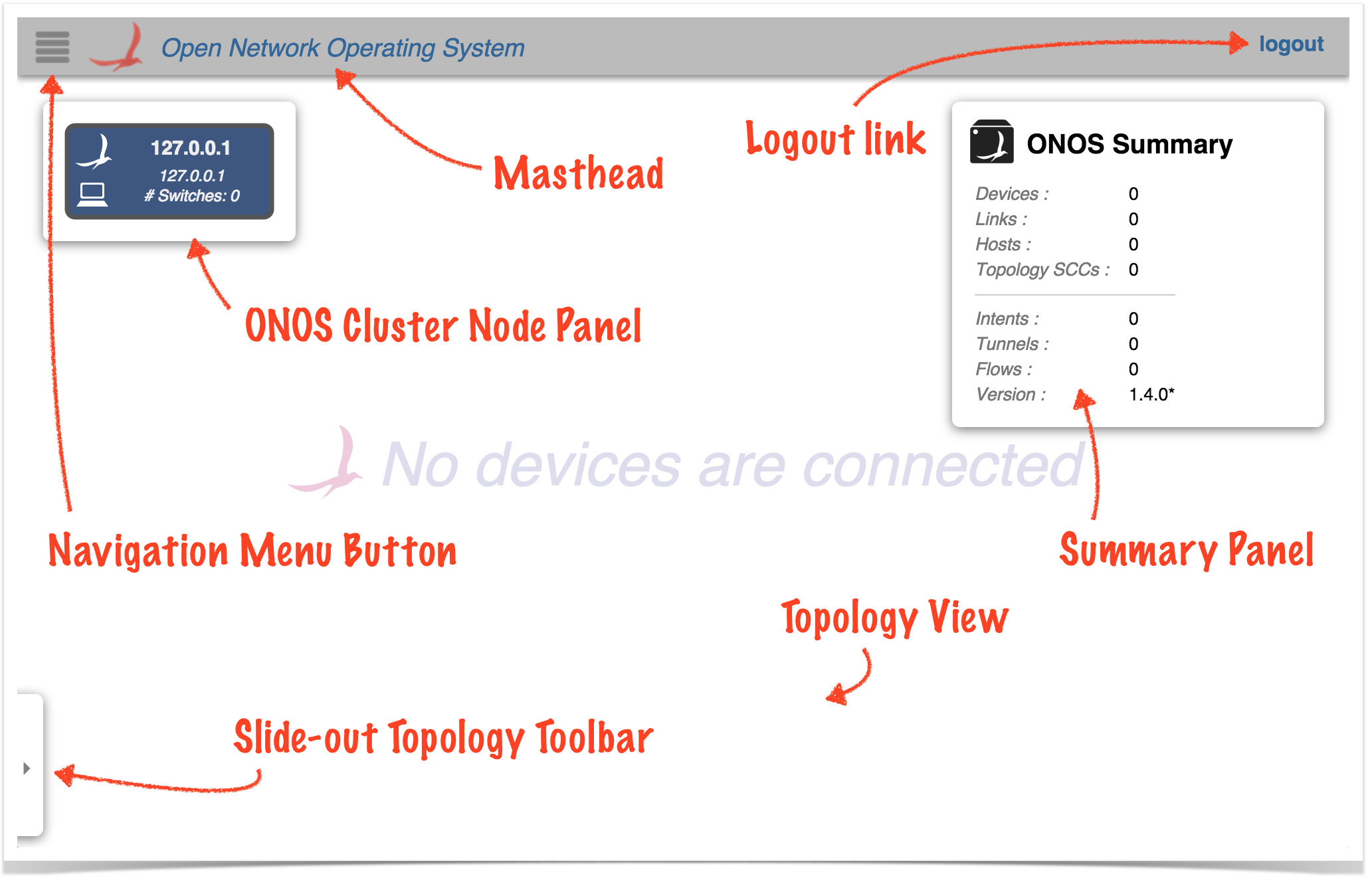...
- The onos-gui feature must be installed in ONOS.
- The GUI listens on port 8181.
- The base URL is /onos/ui; for example, to access the GUI on localhost, use: http://localhost:8181/onos/ui
- The GUI has been developed to work on Google Chrome. The GUI has been tested on Safari and Firefox and minor compatibility adjustments have been made; these and other browsers may work, but have not been extensively tested, and are not actively supported, at this time.
- The key bindings associated with any view will work on any keyboard. The "Cmd" (⌘) key on an Apple keyboard is bound to the same key as the "Windows" or "Alt" keys on Windows or other keyboards.
...
Default username and password are onos/rocks. The legacy credentials karaf/karaf may also work.
If ONOS was installed via onos-install and configured by onos-secure-ssh (developer/test tools), then the passwords may be different; examine the $ONOS_WEB_USER and $ONOS_WEB_PASS environment variables.
After a successful login, you should see a screen that looks something like this:
The gray dark bar at the top is the Masthead, which provides a location for general GUI controls. In the current version (1.4.0 "Emu") the masthead contains Items shown with red text / arrows are always present:
- the Navigation Menu Buttonbutton
- the ONOS logo and title
- the Context Help button (click to open web URL specific to current view)
- the User Name (click to access logout link)
(In future versions, the masthead may include session controls , such as user ID, user preferences, global search, etc.)
The remainder of the screen is the "view", which defaults to the Topology View when the GUI is first loaded (items shown with purple text / arrows) – a cluster-wide view of the network topology.
- The ONOS Cluster Node Panel indicates the controllers cluster members (controller instances) in the cluster.
- The Summary Panel gives a brief summary of properties of the network topology.
- The Topology Toolbar (initially hidden) provides push-button / toggle-button actions that interact with the topology view.
...
This section provides a reverse-chronological summary of changes to the GUI for each release.
Junco – 1.9.0
- Region-Aware Topology View:
- Traffic Overlay (re-)implemented
- Region transition animation added
- Sprite layers added
- Partitions View added
- Table View Details Panel refactoring
- Support for Intent Viewing handled by currently active Topology view overlay
Ibis – 1.8.0
- Region-Aware Topology View:
- Configurations added for Regions and TopoLayers
- "Resubmit Intent" action added to Intents View
- Topology view icons updated
- Cluster View details panel added
- Local filtering added to Flow, Port, Group, and Meter views
Hummingbird – 1.7.0
- Region-Aware Topology View:
- Server-side modeling done
- "Brief" mode introduced to Intent, Group, and Flow views
- Continued work on re-theming UI<TBD>
Goldeneye – 1.6.0
- Overhaul of the "Look-n-Feel" (re-skinned).
- Applications View:
- Drag-n-drop of .oar files to install and activate, now supported.
- Auto-prompt user to refresh the UI when components are added/removed
- Topology View:
- "Cluster node ready" checkmark indicator added.
- Geo-map selection dialog ('G' keystroke) added.
- Support for topology overlays to provide custom link data.
- Dialog Service
- Support for chained dialog operations added.
- Chart Service added.
- User preferences now persisted server side.
- Logged-in user name displayed in masthead.
...