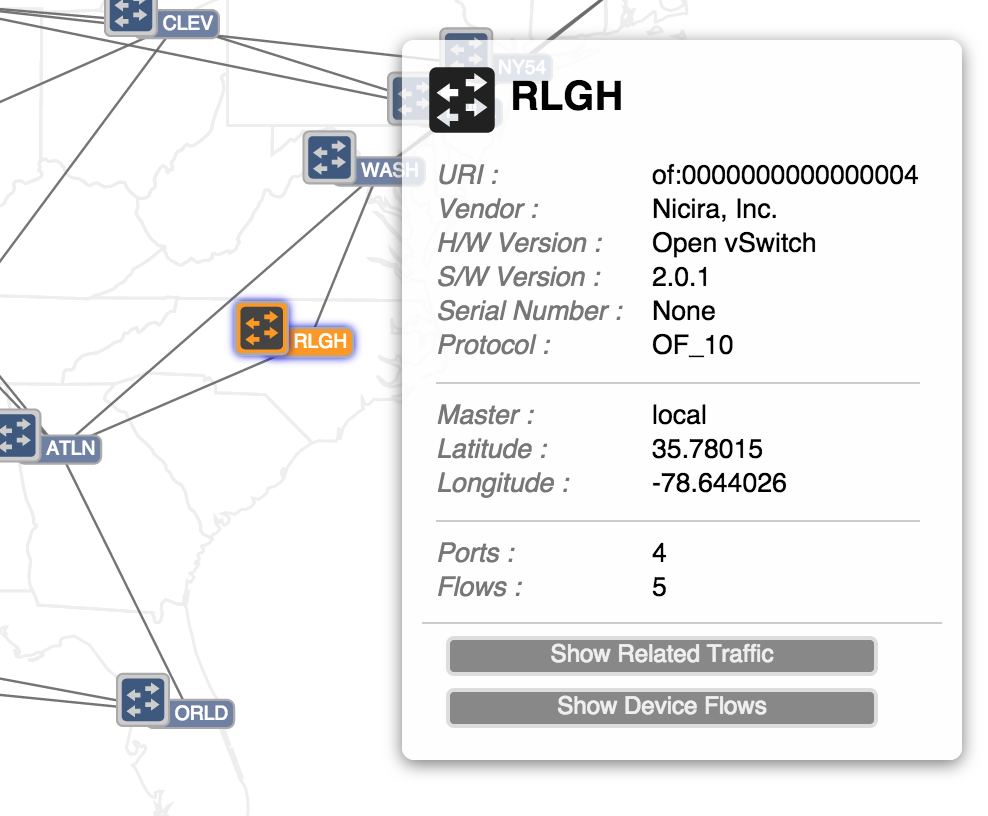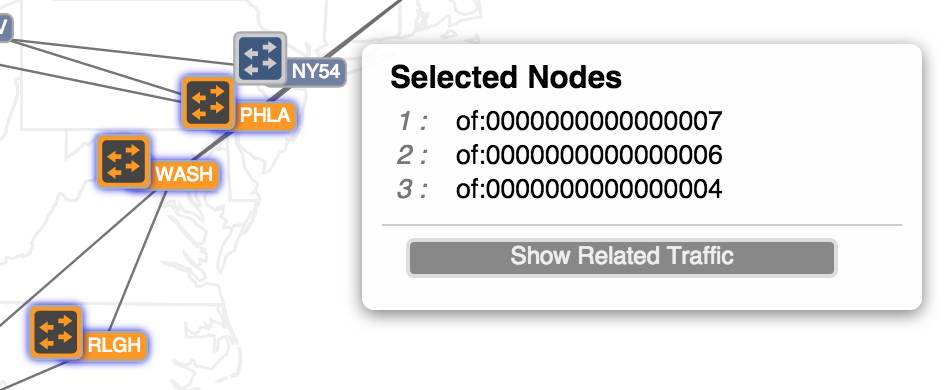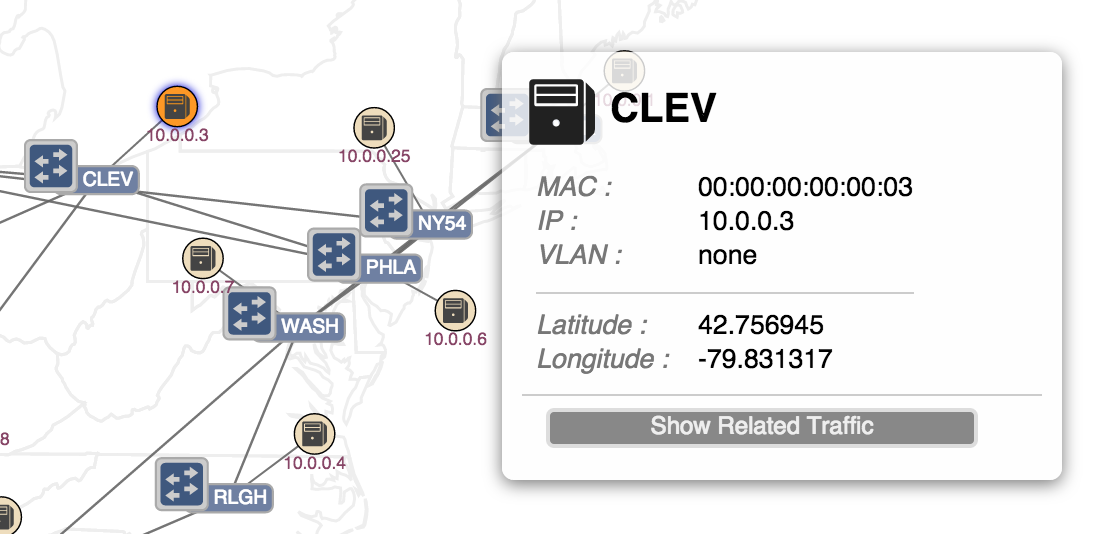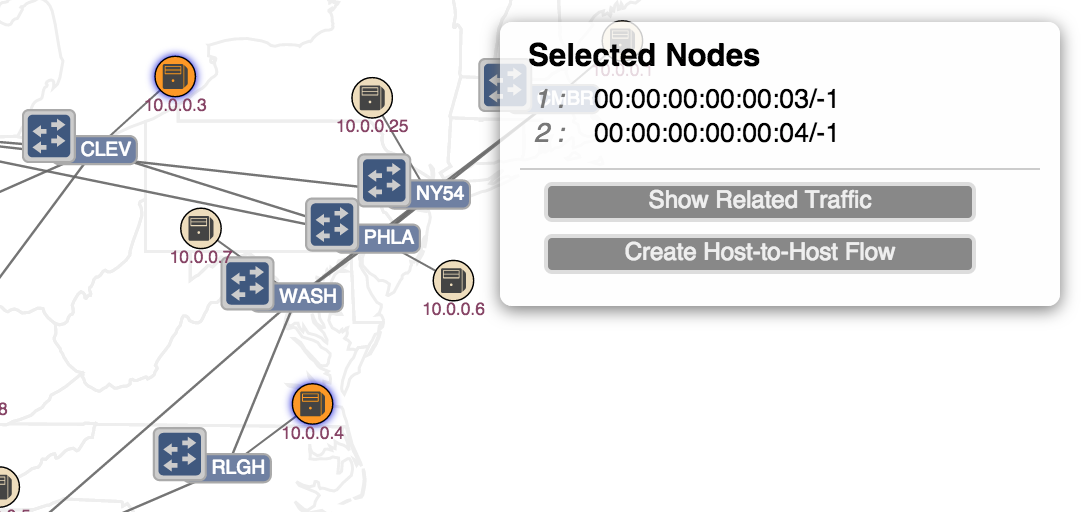...
The details panel appears when something of interest is "selected".
When a single device is selected, properties of that device are displayed, along with two action buttons:
- Show Related Traffic
- Show Device Flows
When multiple devices are selected, the details panel switches format to show the IDs of the selections and provides a single action button:
- Show Related Traffic
When a single host is selected, properties of that host are displayed, along with an action button:
- Show Related Traffic
When exactly two hosts are selected, their IDs are shown, along with the following action buttons:
- Show Related Traffic
- Create Host-to-Host Flow
Installing an intent between Hosts
Selecting two hosts and pressing the 'Create Host-to-Host Flow' action button on the details panel. (todo)
Visualizing Traffic
Related intents (TODO)
...
By this point you have probably realized that there are a number of "keystroke commands" that can be applied to the topology view. These commands are summarized in a Quick Help panel which can be displayed by pressing the slash '/' or backslash '\' key. Pressing either of these keys again (or pressing the Escape key) will dismiss the panel.
...