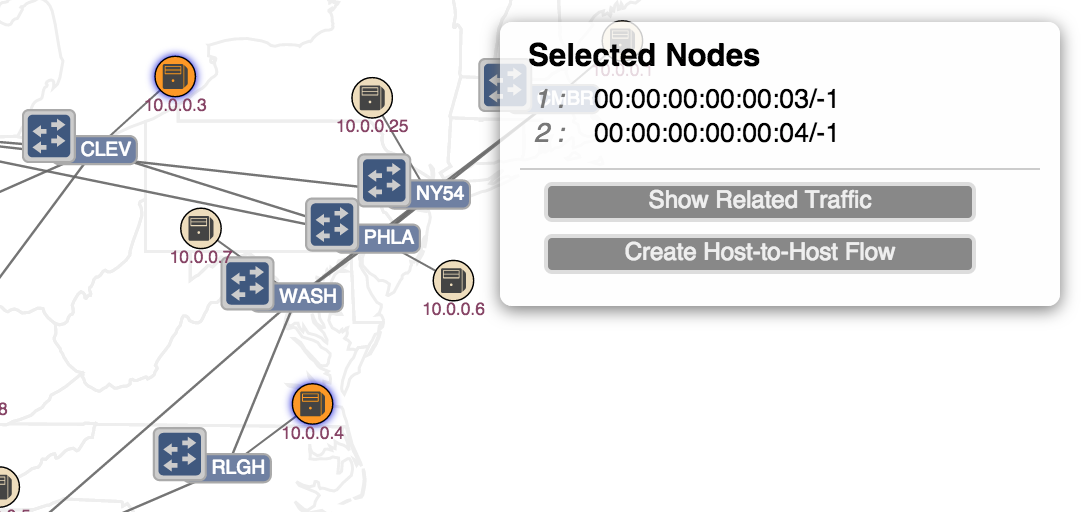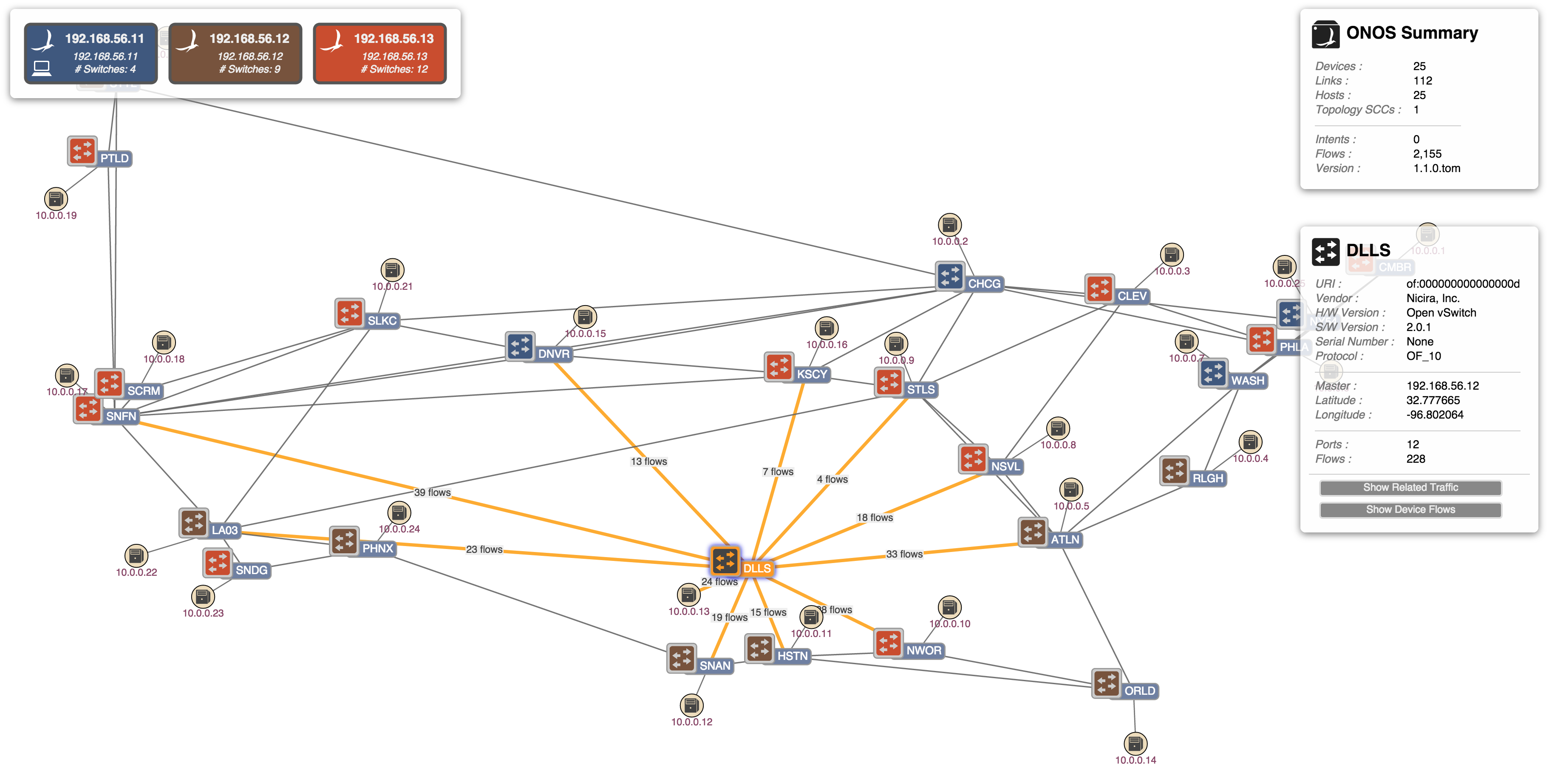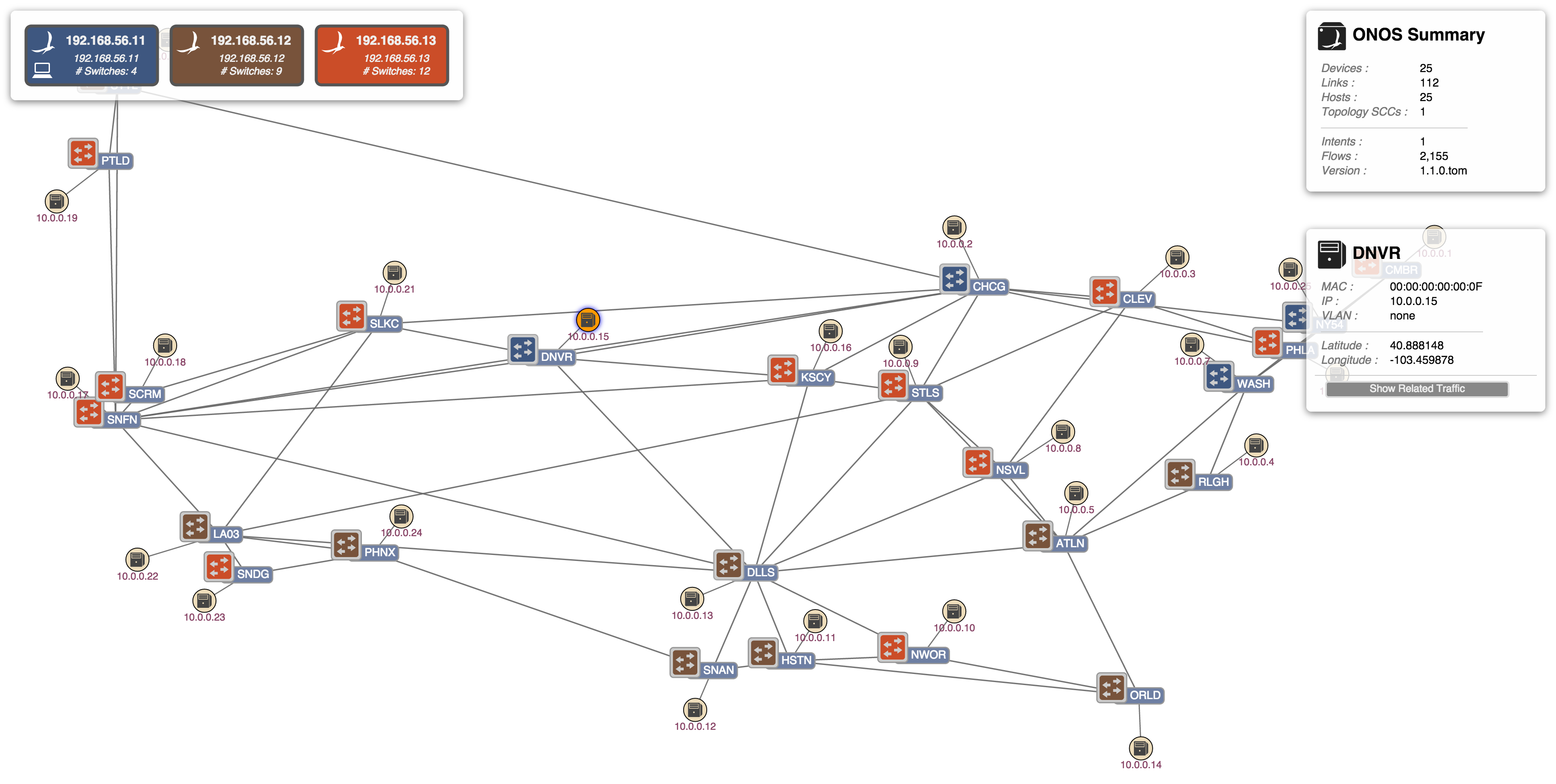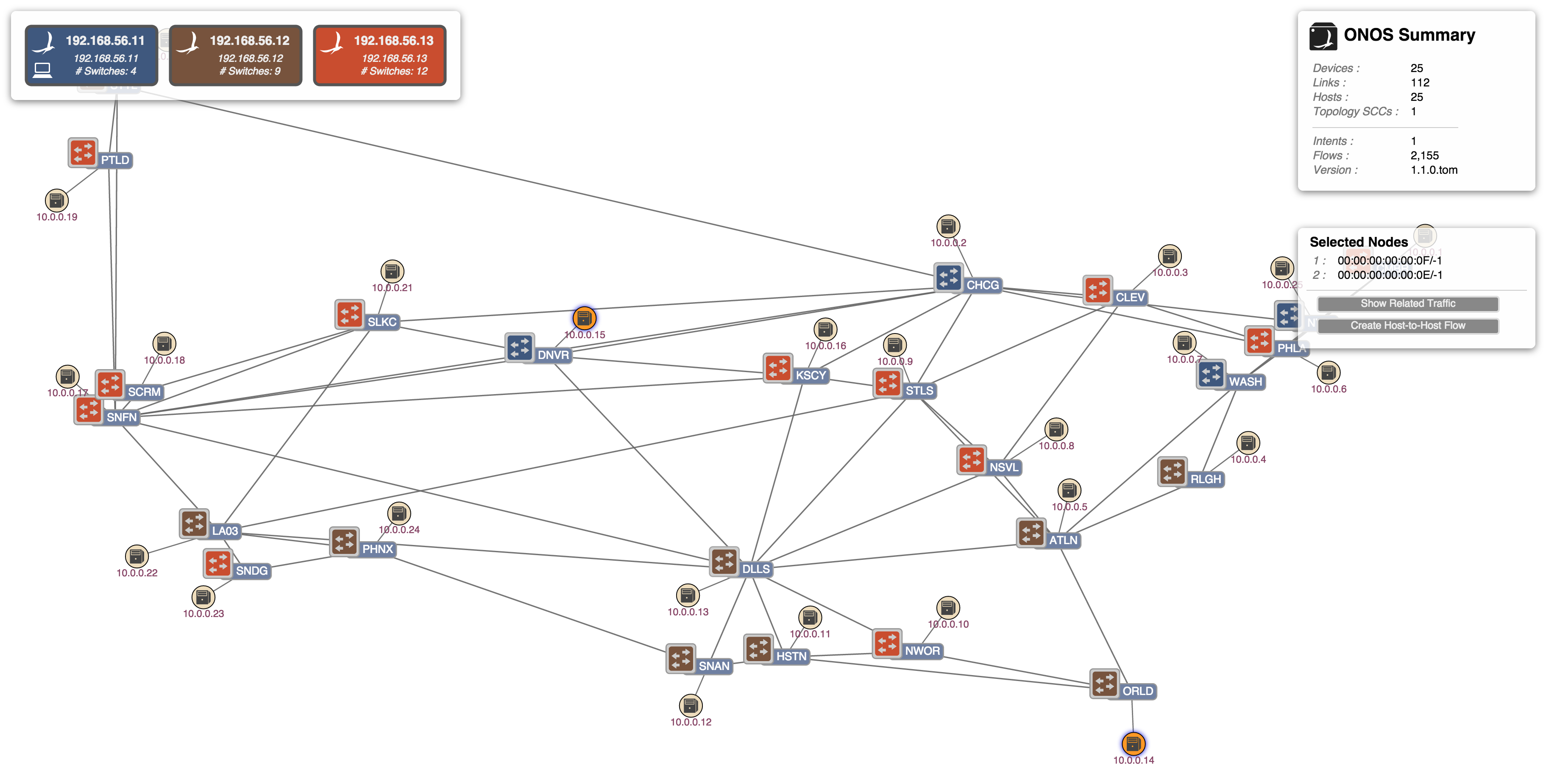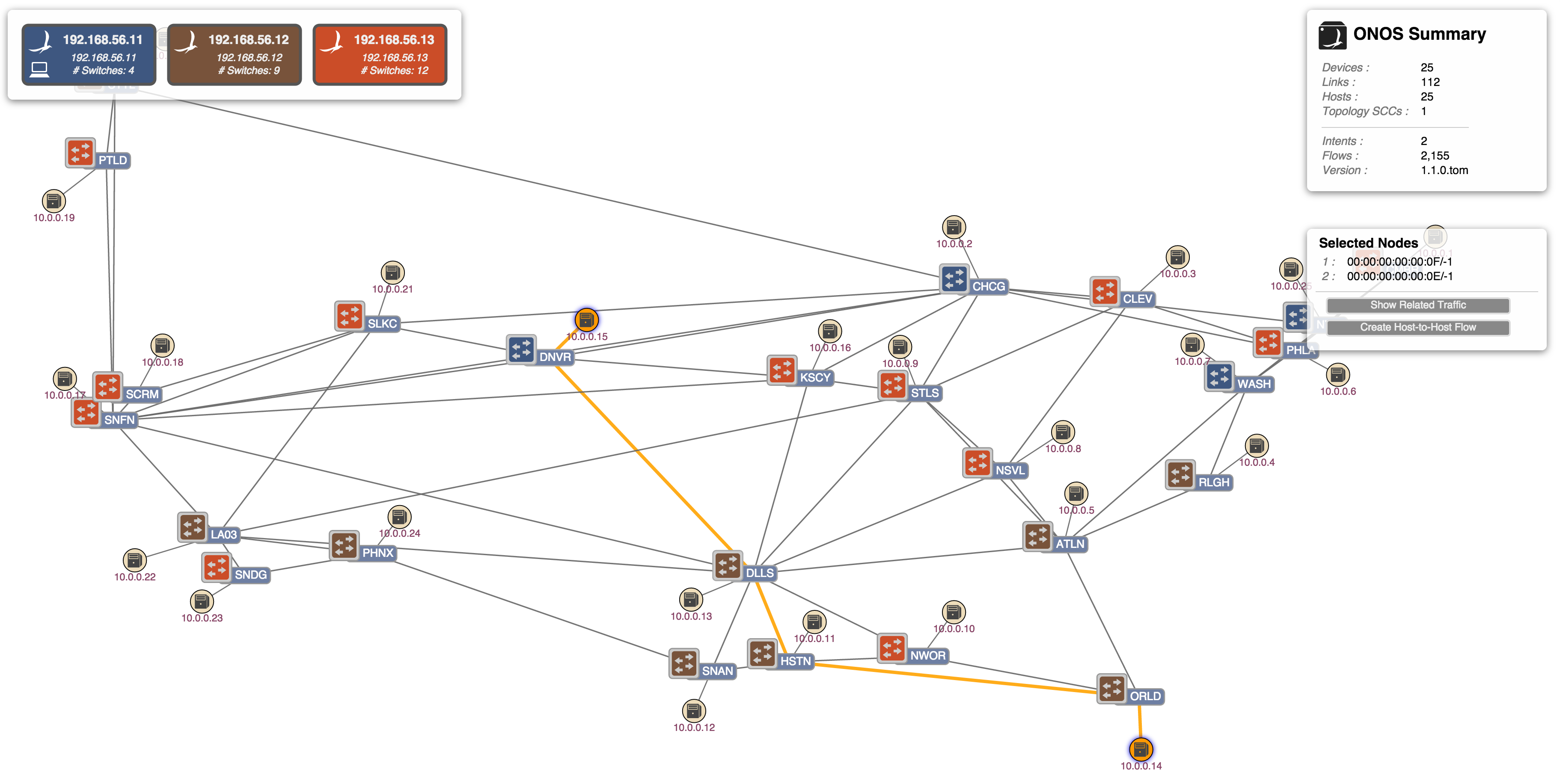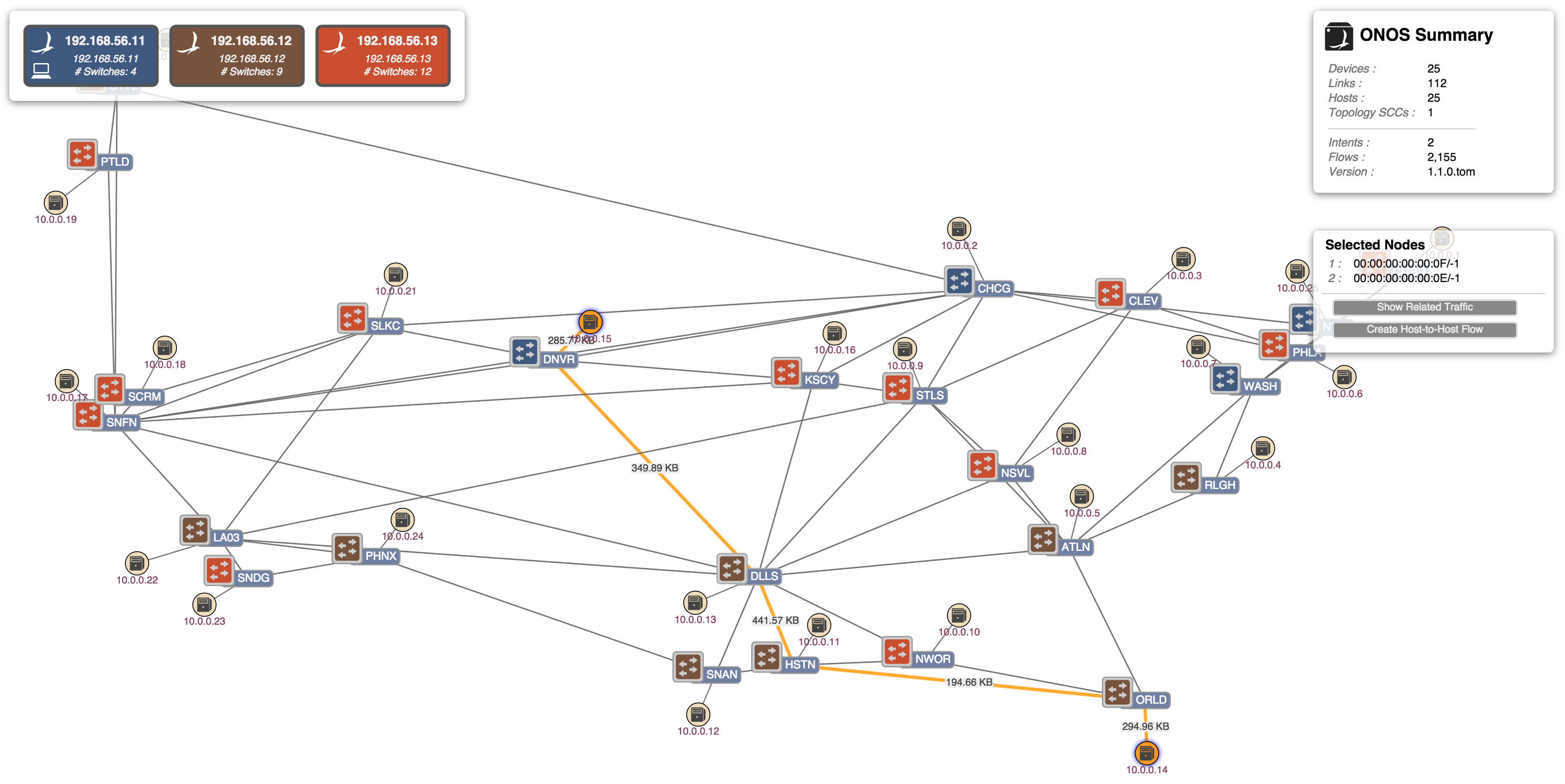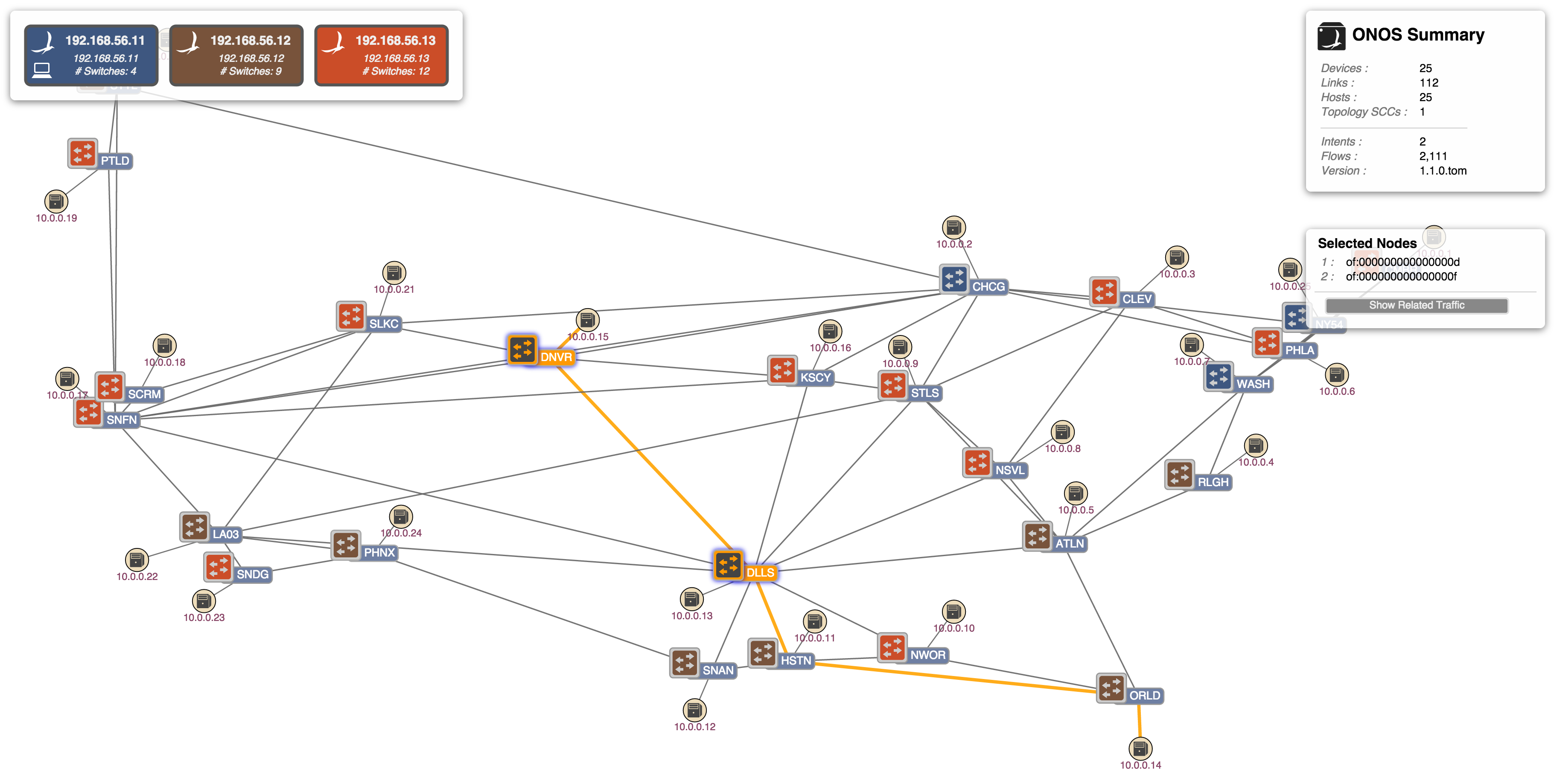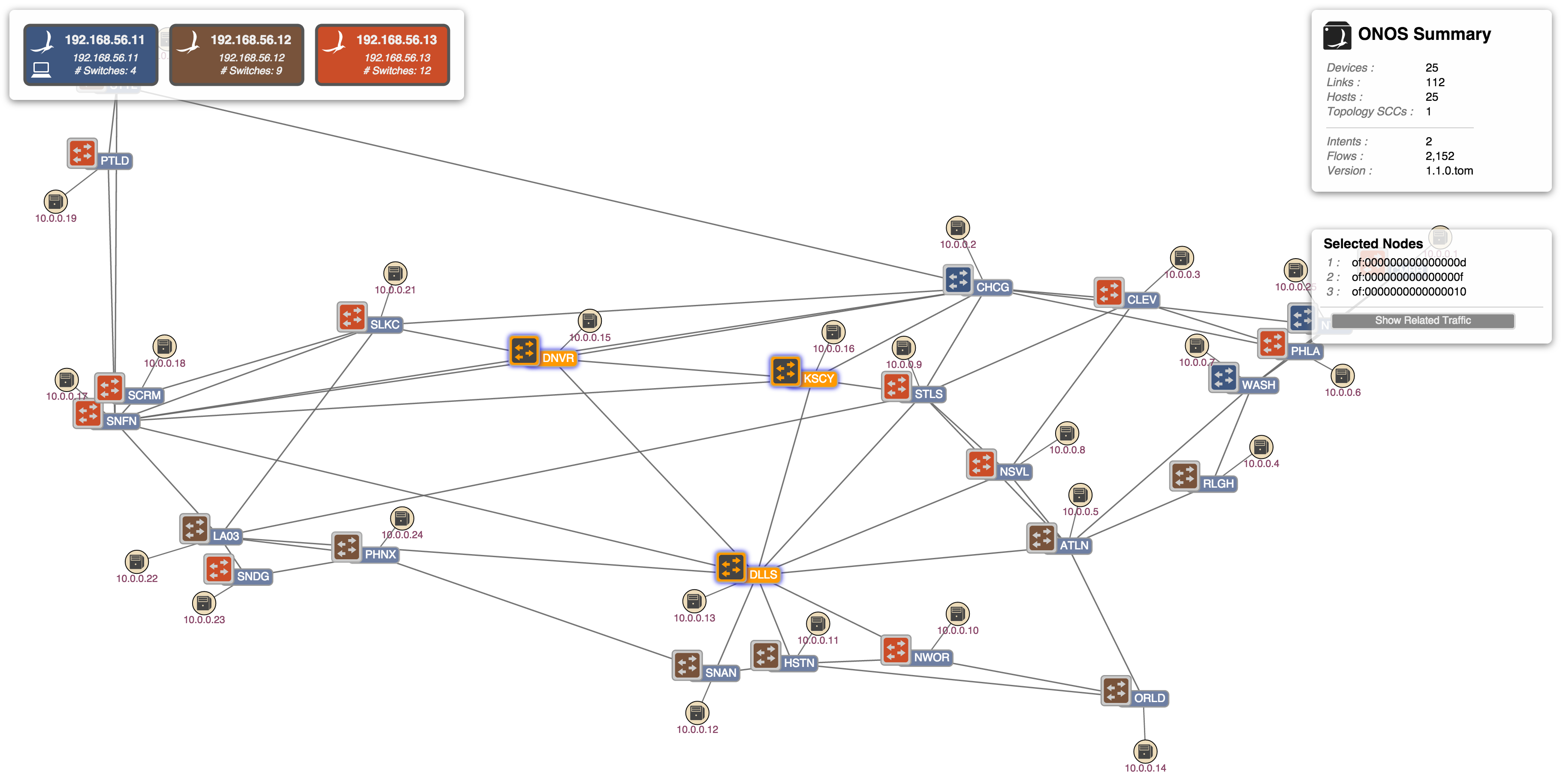...
- Show Related Traffic
- Create Host-to-Host Flow
Visualizing Traffic
A number of commands allow different visualizations of traffic on the network.
All Traffic
If there is traffic flowing on the network (for example, if reactive forwarding is active, and a pingall is run on mininet), then pressing the 'A' key will display something like the following:
Note that the labels on the links show the cumulative number of bytes traversing that link since traffic monitoring was requested, (i.e. since the 'A' key was pressed).
Device Link Flows
If a specific device is selected, and the 'F' key pressed, then the number of flows egressing from the device will be shown:
Host to Host Intent
The following 4 images show the selection of two hosts and the installation of a host-to-host intent:
(1) Host (.15) at Denver (DNVR) is selected:
(2) Host (.14) at Orlando (ORLD) is selected:
(3) Create Host-to-Host Intent action button pressed:
(4) Monitor traffic of selected intent ('W' key pressed):
Show Related Intents
If a device is selected, pressing the 'V' key will show all related intents, i.e. all intents for which the selected device is a part. Note that if multiple devices are selected, a logical AND operation is applied, meaning that only those intents for which all the selected devices are a part will be highlighted.
(1) Related intent which passes through both Denver (DNVR) and Dallas (DLLS):
(2) There are no related intents that pass through Denver (DNVR), Dallas (DLLS), and Kansas City (KSCY):
Related intents (TODO)
- Related intents (next/prev)
- Monitor traffic of selected intent
- Monitor all traffic
- Show device link flows
...