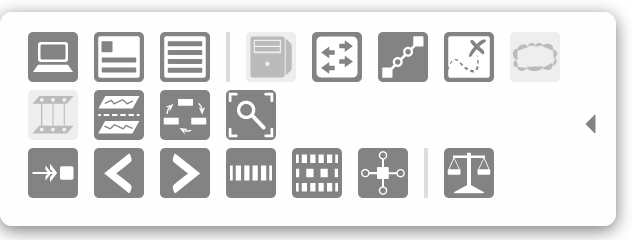Due to a ransomware attack, the wiki was reverted to a July 2022 version. . We apologize for the lack of a more recent valid backup.
| Table of Contents |
|---|
Overview
...
The available commands listed in this panel are described in the sections below.
Toolbar
The Topology View's key bindings (displayed in the Quick Help) are also associated with the buttons on the topology toolbar.
First Row
| Icon | Key | Description | Icon | Key | Description | |
|---|---|---|---|---|---|---|
| I | Toggle ONOS instances panel | H | Toggle host visibility | |||
| O | Toggle ONOS summary panel | M | Toggle offline visibility | |||
| D | Disable / enable details panel | P | Toggle port highlighting | |||
| B | Toggle background map | |||||
| S | Toggle sprite layer |
Second Row
| Icon | Key | Description |
|---|---|---|
| Z | Toggle Oblique View (Experimental) | |
| N | Cycle node layers | |
| L | Cycle device labels | |
| R | Reset pan / zoom |
Third Row
| Icon | Key | Description | Icon | Key | Description | |
|---|---|---|---|---|---|---|
| V | Show all related intents | E | Equalize mastership roles | |||
| Right Arrow | Show next related intent | |||||
| Left Arrow | Show previous related intent | |||||
| W | Monitor traffic of selected intent | |||||
| A | Monitor all traffic | |||||
| F | Show device link flows |
Buttons vs. Toggles
| Buttons | Toggles |
|---|---|
| Have one action | Have exactly two actions |
| Don't have state | Have state - toggled on or toggled off |
| Can cycle through multiple options | |
| Always look "active" | Look "active" when on, are grayed out when off |
| Example: | Example: ( on ) ( off ) |
Instance Panel
The instance panel shows summary information about the ONOS instances in the cluster. There will be one box per instance, showing the instance ID, IP address, and number of switches for which the instance is master.
...
- M - Toggle offline device visibility
- Normally, offline devices are shown as grayed-out icons. This can be toggled to where offline devices are hidden instead.
- B - Toggle background image
- The map of the Continental US can be toggled off and on.
- S - Toggle sprite layer
- The sprite layer (with injected sprites) can be toggled on and off.
- X - Lock / unlock node positions
- The default is to allow click-and-drag to move nodes (devices & hosts) on the display.
- Z - Toggle oblique view (Experimental)
- This mode will show a "sideways" view of the network, separating packet-layer nodes from optical-layer nodes.
- As noted, this mode is currently experimental.
Toolbar
...
- .
Topology Overlay Components
...