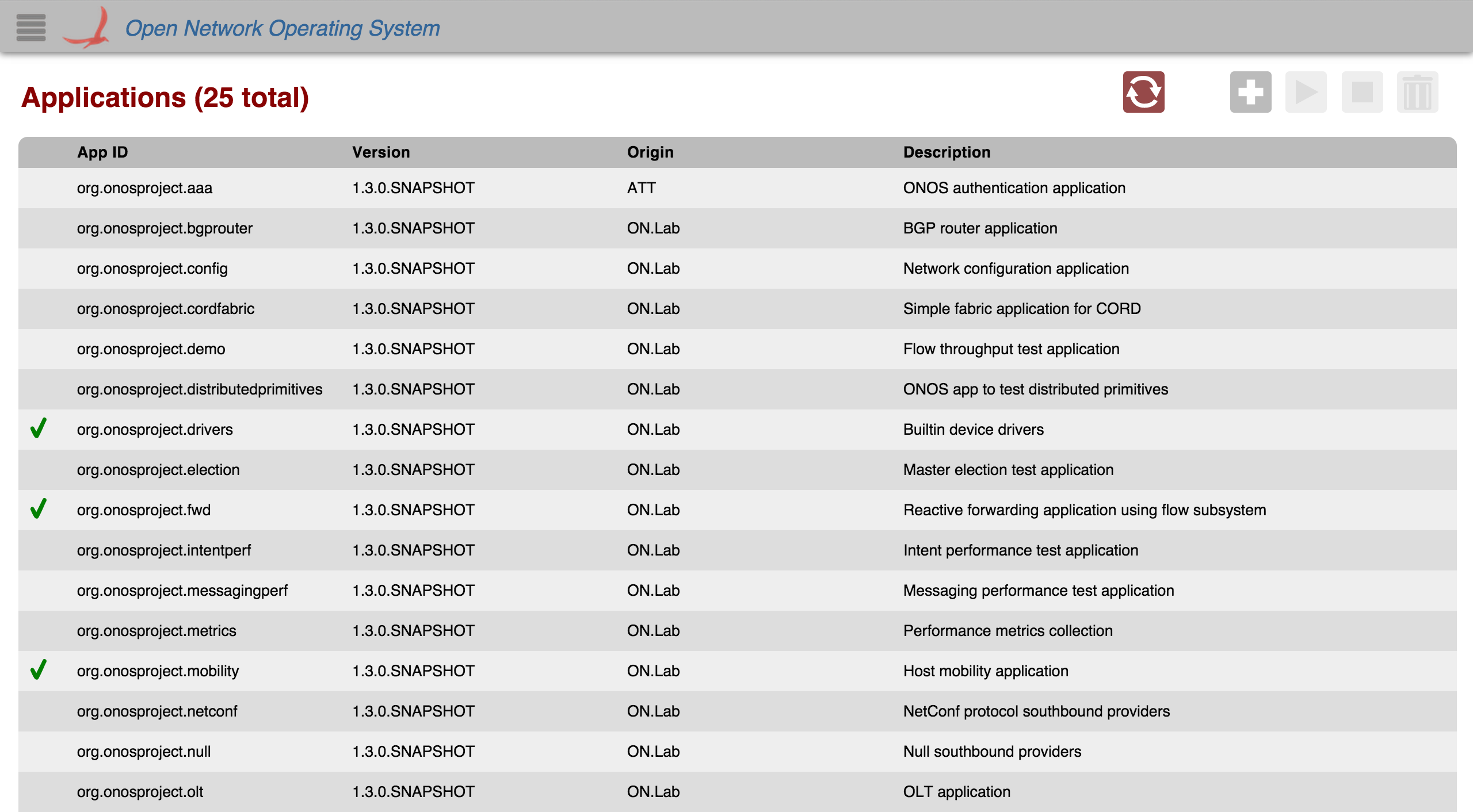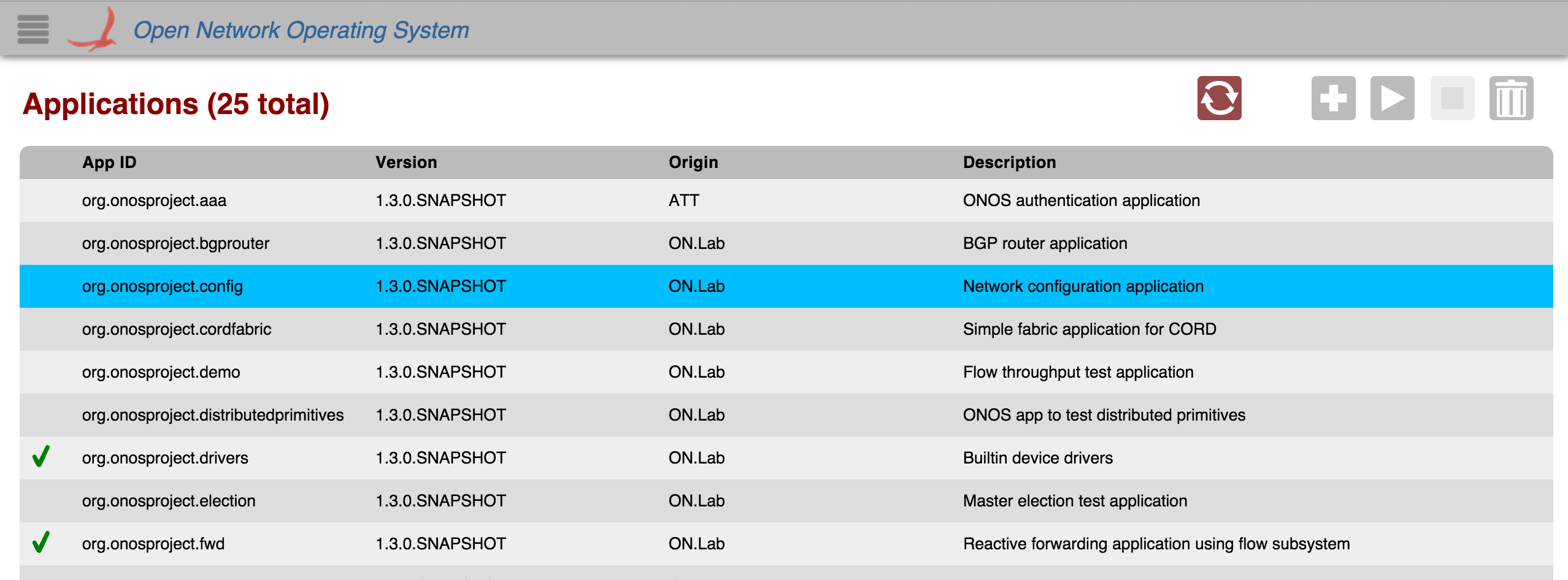...
The Application View provides a top level listing of and basic interaction with all applications installed. All applications are displayed in tabular form.
Each row in the table is a single application. To see more applications, scroll down inside the table body.
...
Some interactions (see below) with the Application View are only available when you select an application in the table. To do so, click the row in the table displaying your application.
A blue selection color will appear on the row when the application is selected.
When an application (table row) is clicked on, a details panel about that application will appear on the right edge of the screen with more detailed information about the application.
Column Headers
The column headers for each section in the table are sortable (see tabular view page). By default, the applications are sorted in ascending order by App ID. You can toggle between ascending and descending on any header.
...
You can press the '/' or '\' key to bring up the Quick Help Panel which lists actions you can use on the view.