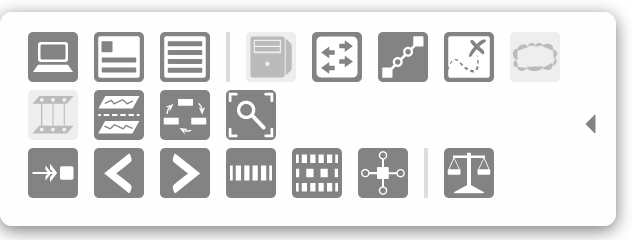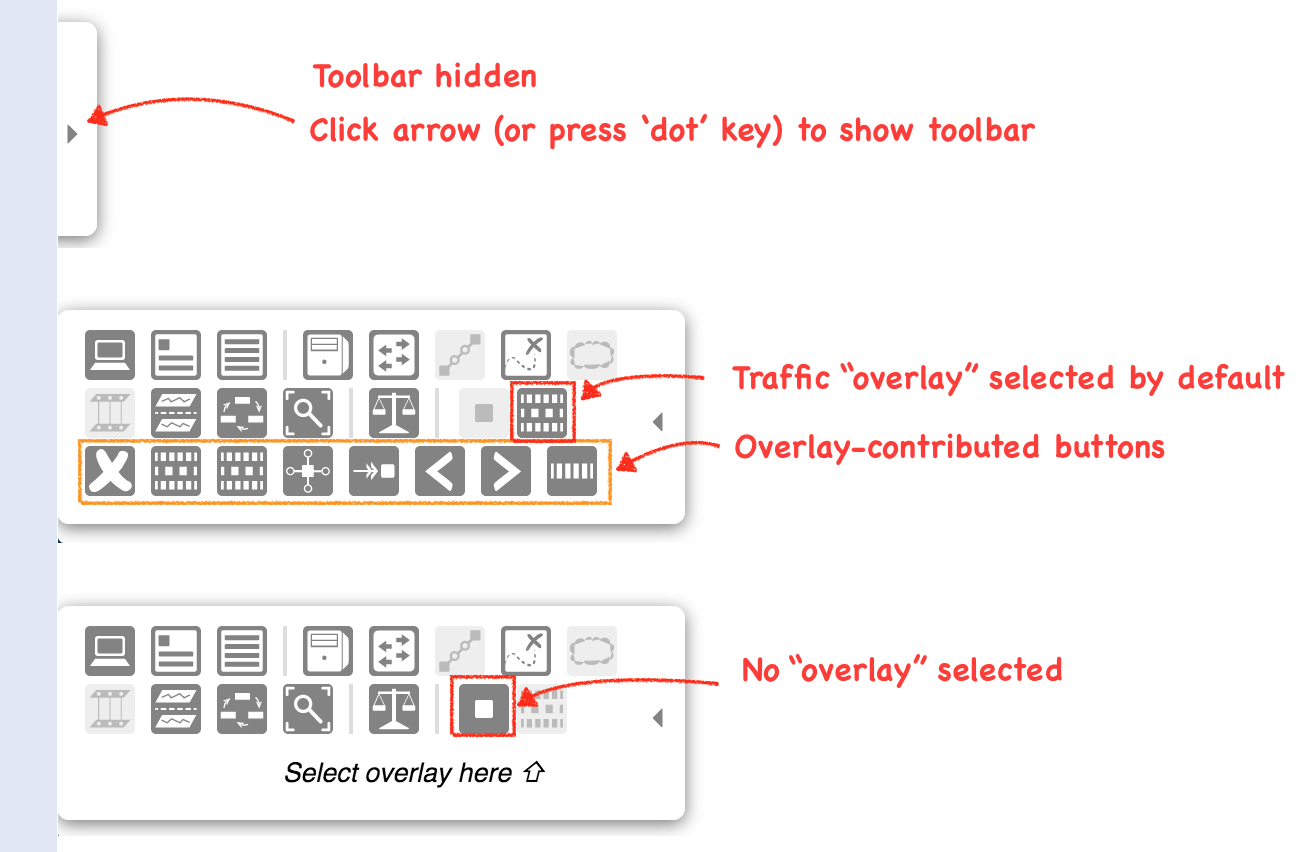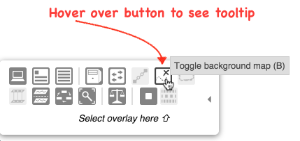...
The available commands listed in this panel are described in more detail in the sections below.
Toolbar
The Topology View's key-bindings (displayed in the listed in Quick Help) are also associated with buttons on the toolbar:
.
The toolbar can be shown or hidden by pressing the dot (.) key.
Note: Toolbar button states (Note: Your toolbar might have different buttons toggled on or off, depending on your saved preferences.
Operation
By default, the toolbar is hidden.
To hide the toolbar, click on the arrow pointing to the left or press the dot (.) key.
If the toolbar is hidden, it looks like this:
...
) are persisted in user preferences, so may appear differently to those shown.
The toolbar has three rows of buttons:
- The first row and half the second row provide basic functions.
- The second half of the second row provides a radio-button-set of installed "overlays".
- The third row contains buttons contributed by the currently-active "overlay".
Hovering the mouse over a button will display a tooltip describing the button, and showing the bound key-stroke:
| Warning |
|---|
Page update in progress... info below this note still to be updated. |
Button Meanings
First Row
| Icon | Key | Description | Icon | Key | Description | |
|---|---|---|---|---|---|---|
| I | Toggle ONOS instances panel | H | Toggle host visibility | |||
| O | Toggle ONOS summary panel | M | Toggle offline visibility | |||
| D | Disable / enable details panel | P | Toggle port highlighting | |||
| B | Toggle background map | |||||
| S | Toggle sprite layer |
...