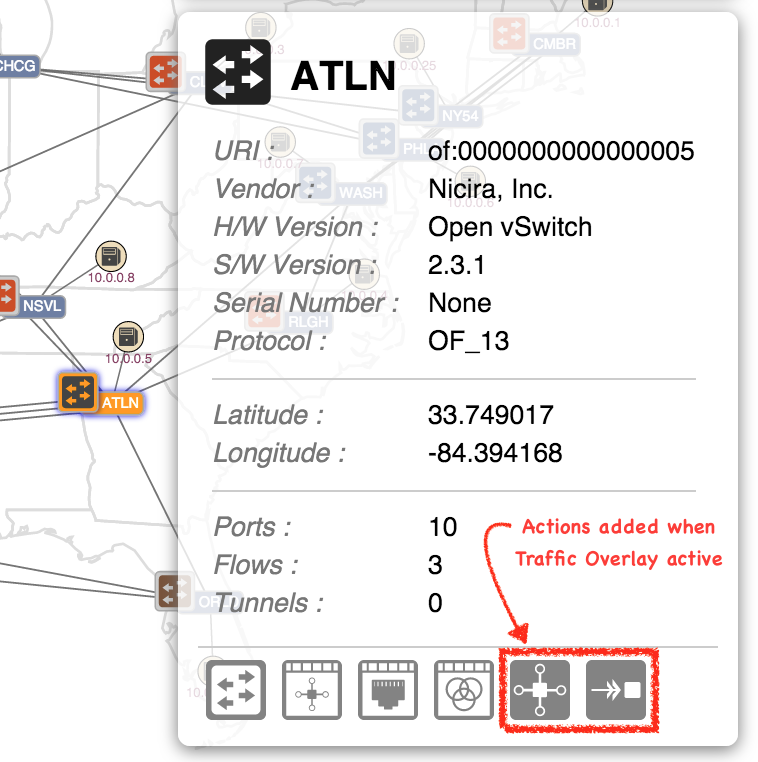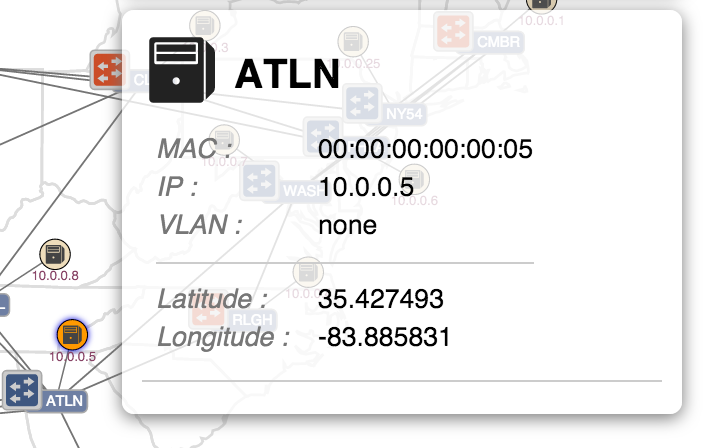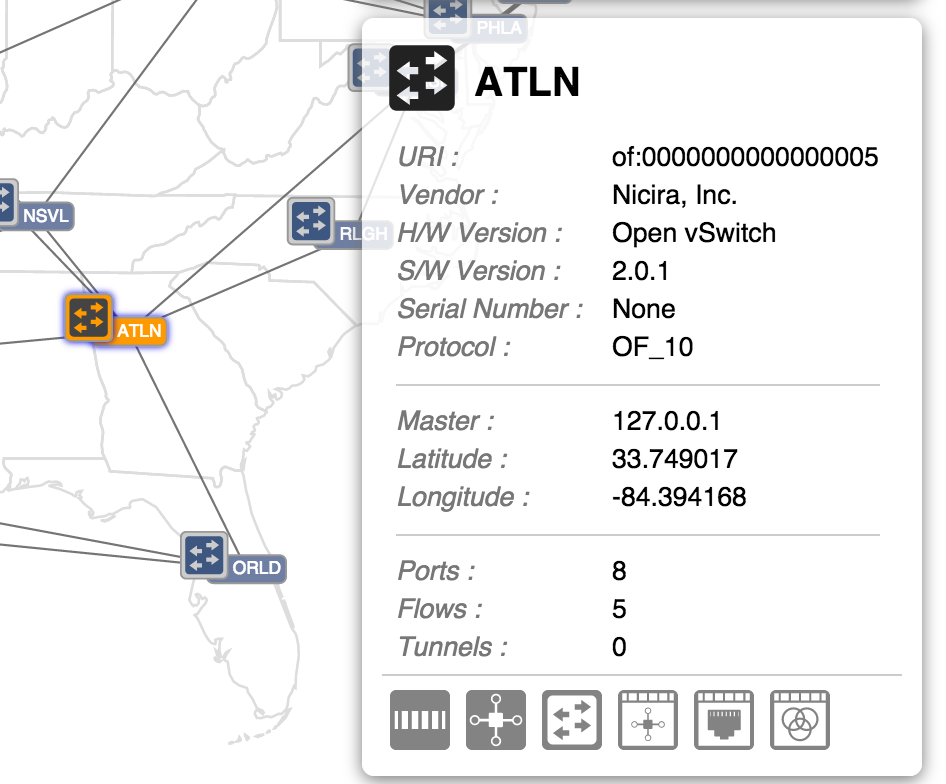...
NOTE: To unpin a pinned node, hover the mouse over the node and press the 'U' (UnpinUnpin) key.
Clicking on a node or link will select it (and deselect any other selections). Details of the selected node or link will appear in the details panel. Note that action buttons relating to the selection are may be provided at the bottom of the panel.
Multiple selections (nodes only, not links) may be achieved by holding down the Shift key while clicking on a node - this toggles the selection state of that node.
Pressing the Escape key Clicking elsewhere on the map or pressing the Esc key will clear the current selection.
Panning and zooming the topology view is achieved with Cmd-drag (or Alt-drag) and Cmd-scroll (or Alt-scroll) gestures. Pressing the 'R' key will reset pan/zoom to the default values.
...
The details panel appears (unless disabled with the 'D' command) when something of interest is "selected".
Single Device Selected
When a single device is selected, properties of that device are displayed, along with action buttons:
...
The four action buttons (with white backgrounds) are navigation buttons detailed below. The two action buttons on the right are added to the panel if the Traffic Overlay is currently active. See the Traffic Overlay page for details.
| Navigation Actions | |
|---|---|
| Navigate to the Device View for the selected device | |
| Navigate to the Flow View for the selected device | |
| Navigate to the Port View for the selected Device | |
| Navigate to the Group View for the selected Device | |
Single Host Selected
When a single host is selected, properties of that host are displayed.
If an overlay is currently active, action buttons may also be displayed, depending on the overlay.
| Warning |
|---|
Page currently being re-worked... here downwards subject to change... |
More Keyboard Commands
Details Panel
The details panel appears when something of interest is "selected".
When a single device is selected, properties of that device are displayed, along with action buttons:
...
When multiple devices are selected, the details panel switches format to show the IDs of the selections and provides a single action button:
...