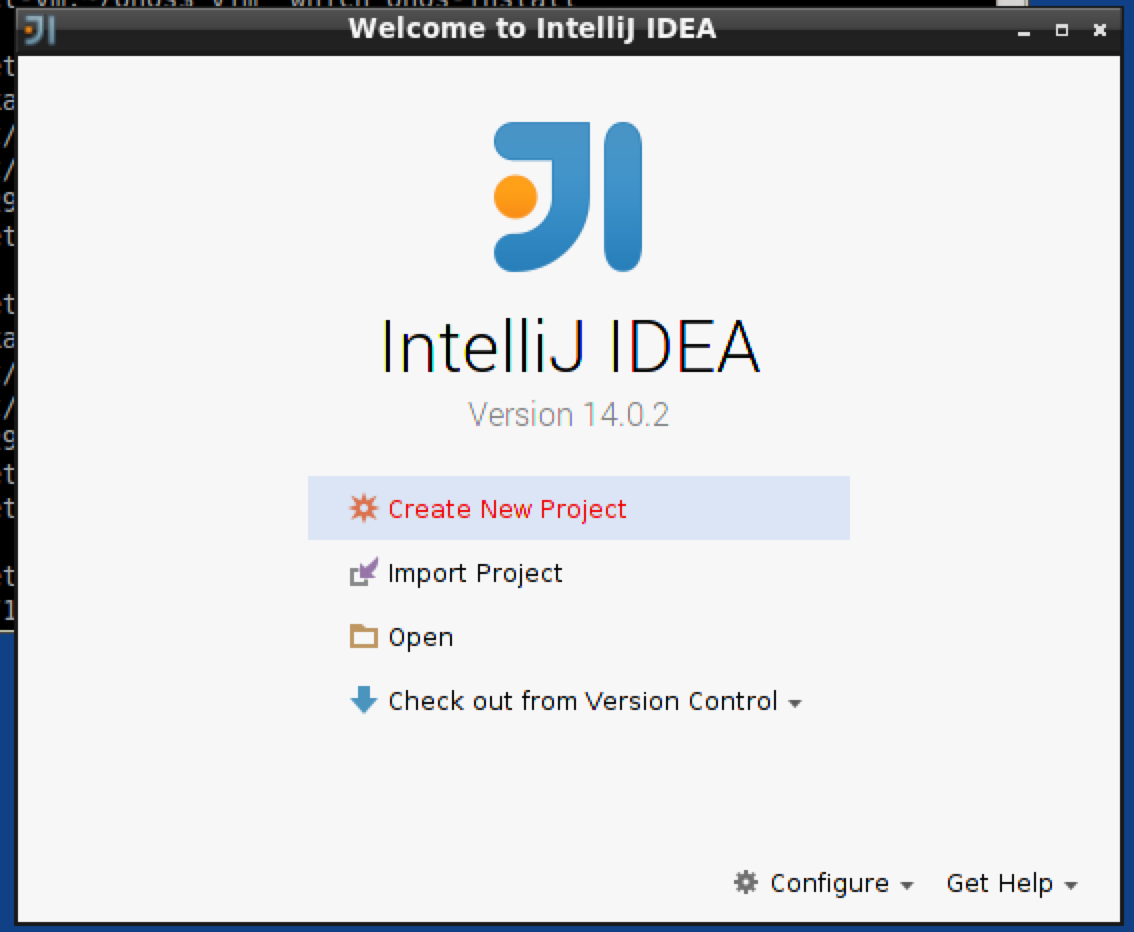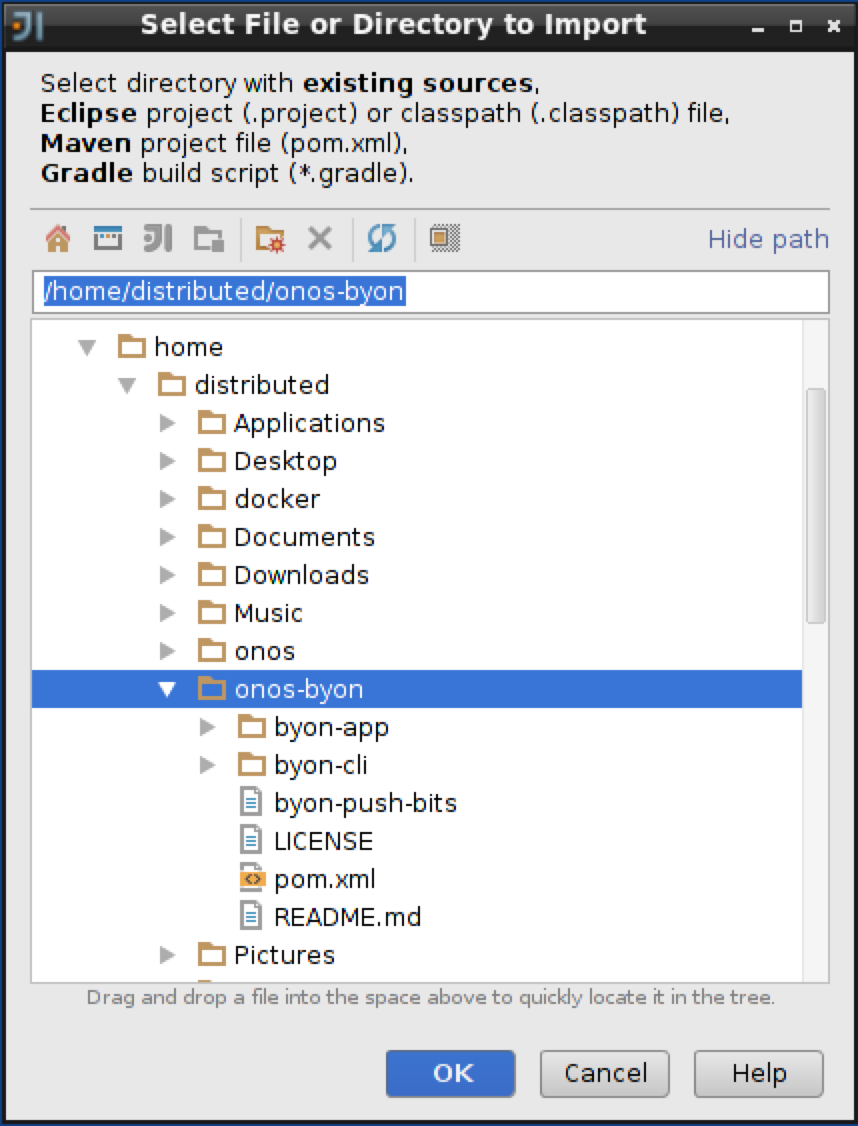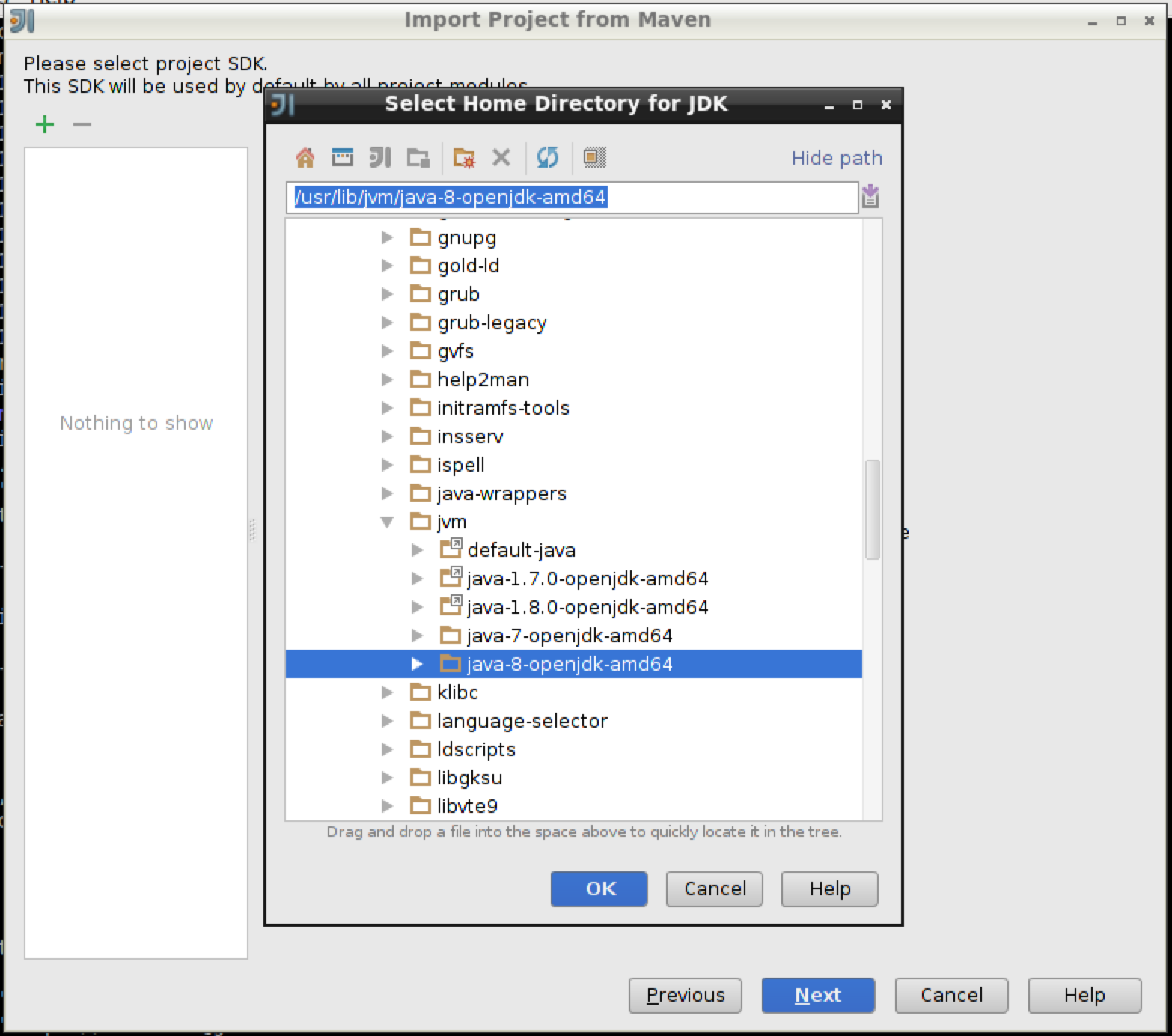Welcome to the Distributed ONOS Tutorial.
In this tutorial, you will learn to write a distributed ONOS application. The application you will be writing is called BYON (Build Your Own Network). This tutorial will teach you how to implement an ONOS service, an ONOS store (both trivial and distributed) and how to use parts of the CLI and Northbound API. First, you will start with a single instance implementation which will be fully functional. After this, you will implement a distributed implementation of the service. The idea here will be for you to see how simple transitioning from a trivial single instance implementation to a distributed implementation is. Believe it or not, most of your code does not change.
(Here are some slides that can be used to accompany the tutorial: Slides)
Introduction
Pre-requisites
You will need a computer with at least 2GB of RAM and at least 5GB of free hard disk space. A faster processor or solid-state drive will speed up the virtual machine boot time, and a larger screen will help to manage multiple terminal windows.
The computer can run Windows, Mac OS X, or Linux – all work fine with VirtualBox, the only software requirement.
To install VirtualBox, you will need administrative access to the machine.
The tutorial instructions require prior knowledge of SDN in general, and OpenFlow and Mininet in particular. So please first complete the OpenFlow tutorial and the Mininet walkthrough. Also being familiar with Apache Karaf would be helpful although not entirely required.
Stuck? Found a bug? Questions?
Email us if you’re stuck, think you’ve found a bug, or just want to send some feedback. Please have a look at the guidelines to learn how to efficiently submit a bug report.
Setup your environment
Install required software
You will need to acquire two files: a VirtualBox installer and the Tutorial VM.
After you have downloaded VirtualBox, install it, then go to the next section to verify that the VM is working on your system.
Create Virtual Machine
Double-click on the downloaded tutorial zipfile. This will give you an OVF file. Open the OVF file, this will open virtual box with an import dialog. Make sure you provision your VM with 4GB of RAM and if possible 4 CPUs if possible, if not 2 CPUs should be ok.
Click on import. When the import is finished start the VM and login using:
USERNAME: distributed
PASSWORD: distributed
Important Command Prompt Notes
In this tutorial, commands are shown along with a command prompt to indicate the subsystem for which they are intended.
For example,
onos>
indicates that you are in the ONOS command line, whereas
mininet>
indicates that you are in mininet.
Setting up a 3-node ONOS cluster
There is already a 3-node LXC-based container cluster set up in the tutorial VM. We're now going to install and start ONOS on all 3 nodes to give us a cluster to work with.
First, let's start by making sure our environment is correctly setup.
distributed@mininet-vm:~$ cell 3node ONOS_CELL=3node OCI=10.0.3.11 OC1=10.0.3.11 OC2=10.0.3.12 OC3=10.0.3.13 ONOS_FEATURES=webconsole,onos-api,onos-core,onos-cli,onos-rest,onos-gui,onos-openflow ONOS_NIC=10.0.3.*
Now we just need to package ONOS by running:
distributed@mininet-vm:~$ onos-package -rw-rw-r-- 1 distributed distributed 41940395 Dec 11 13:20 /tmp/onos-1.0.0.distributed.tar.gz
This prepares an ONOS installations which can now be shipped to the remote instances:
distributed@mininet-vm:~$ onos-install -f $OC1 onos start/running, process 308 distributed@mininet-vm:~$ onos-install -f $OC2 onos start/running, process 302 distributed@mininet-vm:~$ onos-install -f $OC3 onos start/running, process 300 distributed@mininet-vm:~$
This has now installed ONOS on your docker instances.
Verifying that ONOS is deployed
Now ONOS is installed let's quickly run some tests to make sure everything is ok. Let's start by connecting to the ONOS cli:
distributed@mininet-vm:~$ onos -w $OC1
Connection to 172.17.0.2 closed.
Logging in as karaf
Welcome to Open Network Operating System (ONOS)!
____ _ ______ ____
/ __ \/ |/ / __ \/ __/
/ /_/ / / /_/ /\ \
\____/_/|_/\____/___/
Hit '<tab>' for a list of available commands
and '[cmd] --help' for help on a specific command.
Hit '<ctrl-d>' or type 'system:shutdown' or 'logout' to shutdown ONOS.
onos>
You should drop into the cli. Now in another cli window let's start mininet.
distributed@mininet-vm:~$ cd onos-byon && ./startmn.sh mininet>
Now let's see if we have switches that are connected to ONOS:
onos> devices id=of:0000000100000001, available=true, role=MASTER, type=SWITCH, mfr=Nicira, Inc., hw=Open vSwitch, sw=2.1.3, serial=None, protocol=OF_10 id=of:0000000100000002, available=true, role=STANDBY, type=SWITCH, mfr=Nicira, Inc., hw=Open vSwitch, sw=2.1.3, serial=None, protocol=OF_10 id=of:0000000200000001, available=true, role=MASTER, type=SWITCH, mfr=Nicira, Inc., hw=Open vSwitch, sw=2.1.3, serial=None, protocol=OF_10 id=of:0000000200000002, available=true, role=STANDBY, type=SWITCH, mfr=Nicira, Inc., hw=Open vSwitch, sw=2.1.3, serial=None, protocol=OF_10 id=of:0000000300000001, available=true, role=MASTER, type=SWITCH, mfr=Nicira, Inc., hw=Open vSwitch, sw=2.1.3, serial=None, protocol=OF_10 id=of:0000000300000002, available=true, role=STANDBY, type=SWITCH, mfr=Nicira, Inc., hw=Open vSwitch, sw=2.1.3, serial=None, protocol=OF_10 id=of:0000010100000000, available=true, role=STANDBY, type=SWITCH, mfr=Nicira, Inc., hw=Open vSwitch, sw=2.1.3, serial=None, protocol=OF_10 id=of:0000010200000000, available=true, role=STANDBY, type=SWITCH, mfr=Nicira, Inc., hw=Open vSwitch, sw=2.1.3, serial=None, protocol=OF_10 id=of:0000020100000000, available=true, role=MASTER, type=SWITCH, mfr=Nicira, Inc., hw=Open vSwitch, sw=2.1.3, serial=None, protocol=OF_10 id=of:0000020200000000, available=true, role=STANDBY, type=SWITCH, mfr=Nicira, Inc., hw=Open vSwitch, sw=2.1.3, serial=None, protocol=OF_10 id=of:0000030100000000, available=true, role=STANDBY, type=SWITCH, mfr=Nicira, Inc., hw=Open vSwitch, sw=2.1.3, serial=None, protocol=OF_10 id=of:0000030200000000, available=true, role=MASTER, type=SWITCH, mfr=Nicira, Inc., hw=Open vSwitch, sw=2.1.3, serial=None, protocol=OF_10 id=of:1111000000000000, available=true, role=STANDBY, type=SWITCH, mfr=Nicira, Inc., hw=Open vSwitch, sw=2.1.3, serial=None, protocol=OF_10 id=of:2222000000000000, available=true, role=STANDBY, type=SWITCH, mfr=Nicira, Inc., hw=Open vSwitch, sw=2.1.3, serial=None, protocol=OF_10
Let's install reactive forwarding and see if we can forward traffic:
onos> app activate org.onosproject.fwd
In the mininet console:
mininet> pingall *** Ping: testing ping reachability h111 -> h112 h121 h122 h211 h212 h221 h222 h311 h312 h321 h322 h112 -> h111 h121 h122 h211 h212 h221 h222 h311 h312 h321 h322 h121 -> h111 h112 h122 h211 h212 h221 h222 h311 h312 h321 h322 h122 -> h111 h112 h121 h211 h212 h221 h222 h311 h312 h321 h322 h211 -> h111 h112 h121 h122 h212 h221 h222 h311 h312 h321 h322 h212 -> h111 h112 h121 h122 h211 h221 h222 h311 h312 h321 h322 h221 -> h111 h112 h121 h122 h211 h212 h222 h311 h312 h321 h322 h222 -> h111 h112 h121 h122 h211 h212 h221 h311 h312 h321 h322 h311 -> h111 h112 h121 h122 h211 h212 h221 h222 h312 h321 h322 h312 -> h111 h112 h121 h122 h211 h212 h221 h222 h311 h321 h322 h321 -> h111 h112 h121 h122 h211 h212 h221 h222 h311 h312 h322 h322 -> h111 h112 h121 h122 h211 h212 h221 h222 h311 h312 h321 *** Results: 0% dropped (132/132 received)
Finally let's see if we have switches connected to each instance of ONOS:
onos> masters 172.17.0.2: 5 devices of:0000000100000001 of:0000000200000001 of:0000000300000001 of:0000020100000000 of:0000030200000000 172.17.0.3: 2 devices of:0000000100000002 of:0000000300000002 172.17.0.4: 7 devices of:0000000200000002 of:0000010100000000 of:0000010200000000 of:0000020200000000 of:0000030100000000 of:1111000000000000 of:2222000000000000
The number of switches per ONOS instance may be different for you because mastership is simply obtained by the first controller which handshakes with the switch. If you would like to rebalance the switch-onos ratio simply run:
onos> balance-masters
And now the output of the masters command should give you something similar to this:
onos> masters 172.17.0.2: 5 devices of:0000000100000001 of:0000000200000001 of:0000000300000001 of:0000020100000000 of:0000030200000000 172.17.0.3: 4 devices of:0000000100000002 of:0000000300000002 of:0000020200000000 of:1111000000000000 172.17.0.4: 5 devices of:0000000200000002 of:0000010100000000 of:0000010200000000 of:0000030100000000 of:2222000000000000
Now we should uninstall reactive forwarding so it doesn't get in the way for the next part of the tutorial.
onos> app deactivate org.onosproject.fwd
At this point, you multi-instance ONOS deployment is functional. Let's move on to writing some code.
Writing 'Build Your Own Network'
We are now going to start building BYON. BYON is a service which allows you to spawn virtual networks in which each host is connected to every other host of that virtual network. Basically, each virtual network contains a full mesh of the hosts that make it up.
Lab 1: Importing and building an application
FIXME We have downloaded some starter code in the ~/onos-byon directory. It contains a root pom.xml file for the project, as well as a initial implementation of the CLI bundle. We can start by importing the entire project into IntelliJ.
Before we fetch stuff from git, run the following to make git happy.
distributed@mininet-vm:~/onos-byon/ $ git config --global user.email "you@example.com" distributed@mininet-vm:~/onos-byon/ $ git config --global user.name "Your Name"
Before we start, make sure you have the latest version of the template code by running:
distributed@mininet-vm:~/onos-byon/ $ git fetch && git pull
First start IntelliJ by double clicking on the IntelliJ icon on your desktop. When you get prompted with the following window.
Select "Import Project" and import the onos-byon project.
Import the project from external model, and select "Maven".
And now make sure you check "Sources" and "Documentation" in the Automatically download section:
And click 'Next' and click next as well on the following window. Now, make sure you pick Java 8 in the next window by first clicking on the green '+' sign and selecting 'java-8-openjdk-amd64' and click 'ok' followed by 'Next'.
Finally click on 'Finish'. You should see the byon source tree on the left sidebar.
Next, we can return to a tutorial to build the project.
distributed@mininet-vm:~/onos-byon$ mci [INFO] Scanning for projects... ... [INFO] byon .............................................. SUCCESS [1.104s] [INFO] ------------------------------------------------------------------------ [INFO] BUILD SUCCESS [INFO] ------------------------------------------------------------------------ [INFO] Total time: 6.719s [INFO] Finished at: Fri Dec 12 14:28:16 PST 2014 [INFO] Final Memory: 30M/303M [INFO] ------------------------------------------------------------------------ distributed@mininet-vm:~/onos-byon$
mci is an alias for mvn clean install. Now, that your project has successfully built your project let's push it up to the ONOS cluster..
distributed@mininet-vm:~/onos-byon$ onos-app $OC1 install target/byon-1.0-SNAPSHOT.oar
{"name":"org.onos.byon","id":37,"version":"1.0.SNAPSHOT",
"description":"Build Your Own Network App",
"origin":"Apps-R-Us LLC, Inc. GmbH","permissions":"[]",
"featuresRepo":"mvn:org.onos.byon/byon/1.0-SNAPSHOT/xml/features","features":"[byon]",
"state":"INSTALLED"}
The onos-app command will take the oar file that is generated during the build and push it into the specified ONOS instance. The command can also activate the application if you replace install with install! as well as separately activate, deactivate, and uninstall the application. Every time you update your code you simply need to run onos-app $OC1 reinstall! target/byon-1.0-SNAPSHOT.org and the new application will be loaded and started in the remote ONOS instances.
Let's check that everything works by heading into ONOS and running a couple commands:
distributed@mininet-vm:~/onos-byon$ onos -w
Logging in as karaf
Welcome to Open Network Operating System (ONOS)!
____ _ ______ ____
/ __ \/ |/ / __ \/ __/
/ /_/ / / /_/ /\ \
\____/_/|_/\____/___/
Hit '<tab>' for a list of available commands
and '[cmd] --help' for help on a specific command.
Hit '<ctrl-d>' or type 'system:shutdown' or 'logout' to shutdown ONOS.
onos> apps -s
...
37 org.onos.byon 1.0.SNAPSHOT Build Your Own Network App
The application has been successfully installed, but it has not yet been activated. Next, we will activate it:
onos> app activate org.onos.byon onos> apps -s ... * 37 org.onos.byon 1.0.SNAPSHOT Build Your Own Network App
The star next to the application indicates that it has been activated. We can try running the list-networks command to display the one fake network that is hard coded in the starter code.
onos> list-networks my-network
Congratulations! You have successfully built, installed and activated the byon application.
Lab 2: Connect the Manager to the Store
In this part, we are going to implement some of the NetworkManager's methods using the provided store. The store will be used to store the service's network state; however, the implementation that is provided is not distributed. We will build a better store in a later part.
The NetworkManager is going to have to use the store (that we are going to build) to store information therefore we are going to need a reference on a NetworkStore:
@Reference(cardinality = ReferenceCardinality.MANDATORY_UNARY) protected NetworkStore store;
There are six methods in the NetworkManager that should make calls to the network store. They are marked with "TODO Lab 2" in the starter code.
For example in the getNetworks() method, we will want to replace:
return ImmutableSet.of("my-network"); // TODO remove this line before starting lab 2
with a call to the store:
return store.getNetworks();
Next, let's verify that everything works.
First, you will need to compile byon again with mci and run onos-app $OC1 reinstall! target/byon-1.0-SNAPSHOT.oar again to get your latest bundle loaded into the ONOS docker instances.
Now at an ONOS shell, let's try some of the commands.
onos> list-networks onos> create-network test Created network test onos> add-host test 00:00:00:00:00:01/-1 Added host 00:00:00:00:00:01/-1 to test onos> add-host test 00:00:00:00:00:02/-1 Added host 00:00:00:00:00:02/-1 to test onos> list-networks test 00:00:00:00:00:01/-1 00:00:00:00:00:02/-1
Lab 3: Add intents to allow traffic to flow in the virtual networks
In order to be able to use many of ONOS' services, the caller must supply an Application ID. An application ID allow ONOS to identify who is consuming which resources as well as track applications. To achieve this, we ask the CoreService for an application ID in the activate method. You should use the appId when constructing the intents for this part.
We will also need to get a reference to the IntentService. The reference will automatically be injected when the application is loaded after you uncomment the two lines near the top of the NetworkManager.
When addHost() is called, we will need to create an intent between the host and all other hosts that already exist in the network.
You should only to add the intents if this is the first time that the host is added, so be sure to check the store's return value. true indicates that the add was successful i.e. this is the first time.
For this exercise, we will be using HostToHostIntents and you can build one like this:
Intent intent = HostToHostIntent.builder()
.appId(appId)
.key(generateKey(network, src, dst))
.one(src)
.two(dst)
.build();
intentService.submit(intent);
Make sure to submit a HostToHostIntent between the newly added host, and all other hosts that are already in the virtual network.
It's time to make sure that everything works; build with mci and run onos-app $OC1 reinstall! target/byon-1.0-SNAPSHOT.oar
onos> create-network test2
Created network test2
onos> add-host test2 00:00:00:00:00:01/-1
Added host 00:00:00:00:00:01/-1 to test
onos> add-host test2 00:00:00:00:00:02/-1
Added host 00:00:00:00:00:02/-1 to test
onos> list-networks
test2
00:00:00:00:00:01/-1
00:00:00:00:00:02/-1
onos> intents
id=0x0, state=INSTALLED, type=HostToHostIntent, appId=org.onos.byon
constraints=[LinkTypeConstraint{inclusive=false, types=[OPTICAL]}]
Now check in mininet that you can actually communicated between the two hosts that you added to your virtual network.
mininet> h1 ping h2 PING 10.0.0.2 (10.0.0.2) 56(84) bytes of data. 64 bytes from 10.0.0.2: icmp_seq=1 ttl=64 time=21.4 ms 64 bytes from 10.0.0.2: icmp_seq=2 ttl=64 time=0.716 ms 64 bytes from 10.0.0.2: icmp_seq=3 ttl=64 time=0.073 ms
Lab 4: Implementing removal of hosts from a virtual network
When a host is removed from a network or a network is removed entirely, we need to remove the intent related to that host or network from the IntentService. There are Lab 4 TODOs in the removeHost() and removeNetwork() methods. The starter code also contains a removeIntents() method that you will need to complete. In this method, you will need to get the intents from the IntentService, filter the relevant ones to remove, and then instruct the IntentService to withdrawn them. Note: For your convenience, we have provided a helper method, matches(), that can be used to filter the relevant intents.
Next, we will need to construct some CLI commands so that you can test your work, specifically, one command to remove hosts and another to remove networks.
Start by creating two files in the byon-cli package "RemoveHostCommand.java" and "RemoveNetworkCommand.java". These CLI commands are simple and very similar to the add CLI commands, so do this now as an exercise. When you have written these commands, you will need to add the following XML to the 'shell-config.xml' under resources.
<command>
<action class="org.onos.byon.cli.RemoveHostCommand"/>
<completers>
<ref component-id="networkCompleter"/>
<ref component-id="hostIdCompleter"/>
<null/>
</completers>
</command>
<command>
<action class="org.onos.byon.cli.RemoveNetwork"/>
<completers>
<ref component-id="networkCompleter"/>
<null/>
</completers>
</command>
Lab 5: Upgrading the store to make it distributed
The starter implementation of the DistributedNetworkStore uses a ConcurrentMap to store information about the virtual networks. This map only stores the data locally, and it knows nothing about other instances in the cluster. We will be replacing the map with a ConsistentMap which is cluster-aware, and one of the distributed primitives provided by ONOS.
Before we can instantiate a ConsistentMap, we need to get a reference to the StorageService; you can do this by uncommented in the StorageService reference near the top of the DistributedNetworkStore class.
Once you change the ConcurrentMap to a ConsistentMap, we will need to update the way the map is created in the activate() method. Here is how we can ask the storage service for a ConcurrentMap:
networks = storageService.<String, Set<HostId>>consistentMapBuilder()
.withSerializer(Serializer.using(KryoNamespaces.API))
.withName("byon-networks")
.build();
You will notice a few compilation errors after making this change. This is because the ConcurrentMap returns a Versioned<Value>, rather than just a Value. You should fix the compilation errors marked by Lab 5 TODOs.
Next, let's recompile your application and push it to the ONOS cluster. You should now be able to create, update, and delete networks from any node, and your distributed store will the application running on all instances in sync. Open a few terminals and test this on the different instances.
Lab 6: Network Events
In order to be able to communicate between ONOS instances we are going to make use of events. These events will be fired by the distributed store and caught by the manager in the peer ONOS instance. At this point the peer manager will notify any local listeners of the network event.
Ok so let's start by adding a NetworkEvent class.
public class NetworkEvent extends AbstractEvent<NetworkEvent.Type, String> {
enum Type {
NETWORK_ADDED,
NETWORK_REMOVED,
NETWORK_UPDATED
}
public NetworkEvent(Type type, String subject) {
super(type, subject);
}
}
We are also going to need a couple interfaces that will be needed by the listeners and the and the delegates. The listeners are components which have registered to obtain events from this service, these are usually local. A delegate is a manager which is receiving events from a neighbouring store for the purpose of either taking action on the store event or notifying listeners. So we are going to add NetworkListener.
public interface NetworkListener extends EventListener<NetworkEvent> {}
and a NetworkStoreDelegate interfaces
public interface NetworkStoreDelegate extends StoreDelegate<NetworkEvent> {}
Of course now if we want the store to be delegate-capable we need to make it extend the Store as shown below.
public interface NetworkStore extends Store<NetworkEvent, NetworkStoreDelegate> {
And since we changed the interface of the Store we will have to add something to the implementations, namely SimpleNetworkStore. This abstract class is used to define the methods for posting event to its delegates.
public class SimpleNetworkStore extends AbstractStore<NetworkEvent, NetworkStoreDelegate>
We need to add the following methods to the NetworkService in order to allow components to add and remove listeners.
/**
* Register a listener for network events.
*
* @param listener listener
*/
void addListener(NetworkListener listener);
/**
* Unregister a listener for network events.
*
* @param listener listener
*/
void removeListener(NetworkListener listener);
Now since the store is making use of the delegates, we need to make the stores' implementation delegate-aware by notifying the delegates when network elements are added or removed. For example, the putNetwork method no notifies the delegate that a new network has been added.
@Override
public void putNetwork(String network) {
intentsPerNet.putIfAbsent(network, Sets.<Intent>newHashSet());
if (networks.putIfAbsent(network, Sets.<HostId>newHashSet()) == null) {
notifyDelegate(new NetworkEvent(NETWORK_ADDED, network));
}
}
Try to change the implementation of the remaining methods to notify the delegates as well.
Alright so now that the stores emit events the managers should be made to receive them. For this we are going to have to add a reference on the EventDeliveryService an AbstractListenerRegistry to keep track of listeners and NetworkStoreDelegate as shown in the code snippet below.
@Reference(cardinality = ReferenceCardinality.MANDATORY_UNARY)
protected EventDeliveryService eventDispatcher;
private ApplicationId appId;
private final AbstractListenerRegistry<NetworkEvent, NetworkListener>
listenerRegistry = new AbstractListenerRegistry<>();
private final NetworkStoreDelegate delegate = new InternalStoreDelegate();
Then we need to add a couple lines in the activate in order to register our Event type for our listeners and set our delegate.
eventDispatcher.addSink(NetworkEvent.class, listenerRegistry);
store.setDelegate(delegate);
and vice versa deactivate
eventDispatcher.removeSink(NetworkEvent.class); store.unsetDelegate(delegate);
Finally add the methods to add listeners and dispatch events coming from the store:
@Override
public void addListener(NetworkListener listener) {
listenerRegistry.addListener(listener);
}
@Override
public void removeListener(NetworkListener listener) {
listenerRegistry.removeListener(listener);
}
private class InternalStoreDelegate implements NetworkStoreDelegate {
@Override
public void notify(NetworkEvent event) {
eventDispatcher.post(event);
}
}
To test this you will need to complete the extra credit section .
Part 5: Distributed Store
So we can finally start implementing DistributedStore. To this start by disabling your SimpleNetworkStore:
@Component(immediate = false, enabled = false) @Service public class SimpleNetworkStore
Then copy the contents of the SimpleNetworkStore to a new file called DistributedNetworkStore (surprise!). First start by striping all the events that you generate in the methods of the store. These will be generated by the Remote Listener. Start by adding the Remote Listener to the distributed store class as an internal class.
private class RemoteListener extends EntryAdapter<String, Set<HostId>> {
@Override
public void entryAdded(EntryEvent<String, Set<HostId>> event) {
notifyDelegate(new NetworkEvent(NETWORK_ADDED, event.getKey()));
}
@Override
public void entryUpdated(EntryEvent<String, Set<HostId>> event) {
notifyDelegate(new NetworkEvent(NETWORK_UPDATED, event.getKey()));
}
@Override
public void entryRemoved(EntryEvent<String, Set<HostId>> event) {
notifyDelegate(new NetworkEvent(NETWORK_REMOVED, event.getKey()));
}
}
Replace your maps, activate and deactivate methods by the following code snippet:
private SMap<String, Set<HostId>> networks;
private SMap<String, Set<Intent>> intentsPerNet;
private String listenerId;
@Activate
public void activate() {
super.activate();
networks = new SMap<>(theInstance.<byte[], byte[]>getMap("byon-networks"), this.serializer);
intentsPerNet = new SMap<>(theInstance.<byte[], byte[]>getMap("byon-network-intents"), this.serializer);
EntryListener<String, Set<HostId>> listener = new RemoteListener();
listenerId = networks.addEntryListener(listener, true);
log.info("Started");
}
@Deactivate
public void deactivate() {
networks.removeEntryListener(listenerId);
log.info("Stopped");
}
Verify your implementation
You can do this by recompiling, deploying, and launching another console to a second onos instance:
distributed@mininet-vm:~/ $ onos $OC2
When you add and remove networks and/or hosts you should see this being reflected on the other ONOS instances.
Part 6: Event Listener
We can create the byon application using a Maven archetype:
distributed@mininet-vm:~/onos-byon/ $ mvn archetype:generate -DarchetypeGroupId=org.onosproject -DarchetypeArtifactId=onos-bundle-archetype -DarchetypeVersion=1.0.0p1
Make sure you are in the onos-byon directory
When prompted for the groupId, enter org.onos.byon. When prompted for the artifactId, enter byon-monitor. The remaining fields can the default values that maven suggests.
This will create a directory called byon-monitor that contains a pom.xml file as well as some starter Java files. Let's delete the "test" subtree for now.<w
IntelliJ should detect the new module and ask you to import the changes but if it does not then right click on the top-level project, select Maven followed by re-import.
Open the pom.xml in the byon-monitor module and add the following snippet to the bottom of the dependencies block: (can either be done in IntelliJ or by hand)
<dependency> <groupId>org.onos.byon</groupId> <artifactId>byon-app</artifactId> <version>1.0-SNAPSHOT</version> </dependency>
The archetype comes with a file called AppComponent.java. Refactor this class and call it NetworkEventMonitor. And add the following code to it.
@Reference(cardinality = ReferenceCardinality.MANDATORY_UNARY)
protected NetworkService service;
private final Listener listener = new Listener();
@Activate
protected void activate() {
service.addListener(listener);
log.info("Started");
}
@Deactivate
protected void deactivate() {
service.removeListener(listener);
log.info("Stopped");
}
private class Listener implements NetworkListener {
@Override
public void event(NetworkEvent event) {
log.info("{}", event);
}
}
Then update the bundles line in byon-push-bits:
bundles="byon-app byon-cli byon-monitor"
Verify what you built
So once again recompile and redeploy byon by using the byon-push-bits command.
When you add a network you should see the following line in the ONOS log. You can get the ONOS log by running:
distributed@mininet-vm:~/ $ ol
And you should see a line that look like:
INFO | event-dispatch-0 | NetworkEventMonitor | 187 - org.onos.byon.monitor - 1.0.0.SNAPSHOT | NetworkEvent{time=<time&date>, type=NETWORK_ADDED, subject=test}
Conclusion
You have learned how to develop an ONOS distributed application on ONOS.