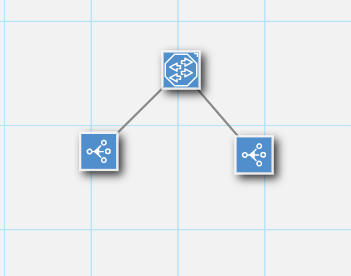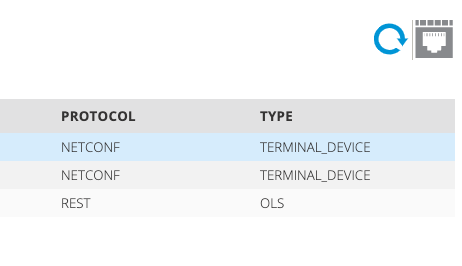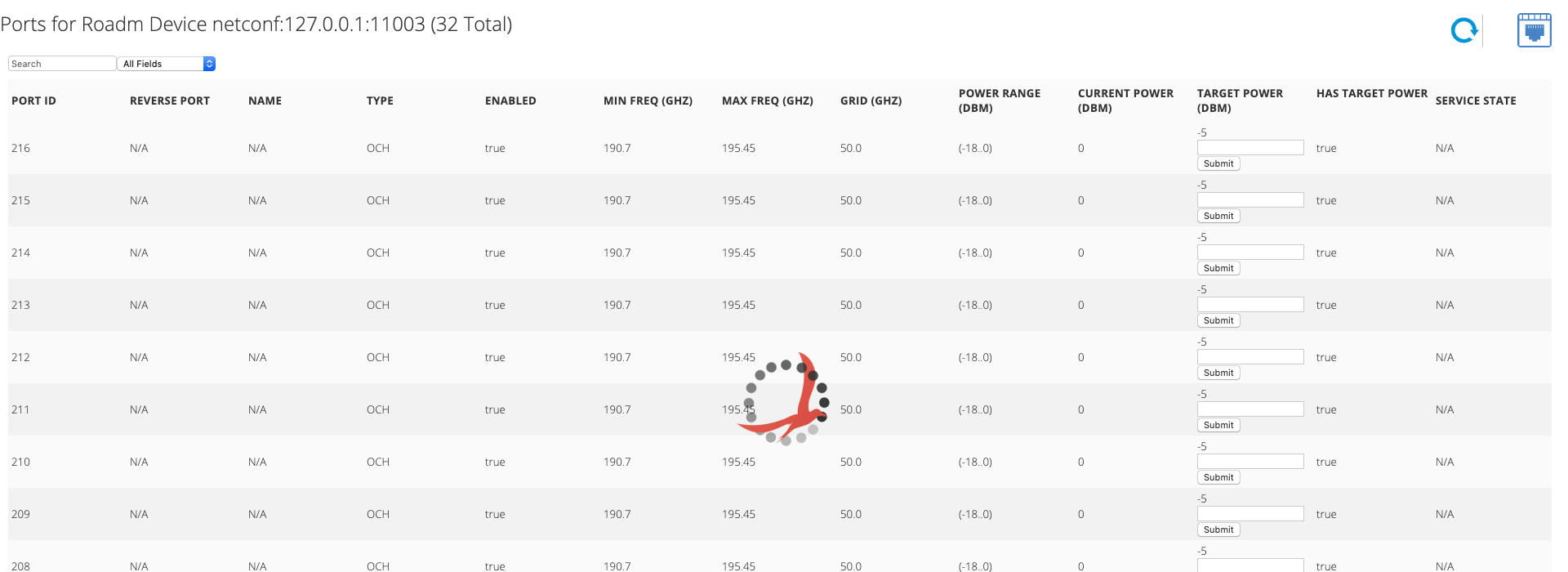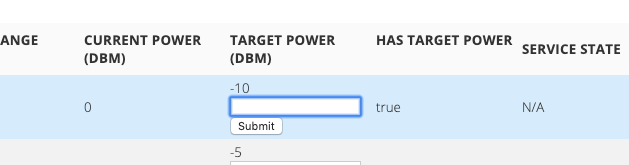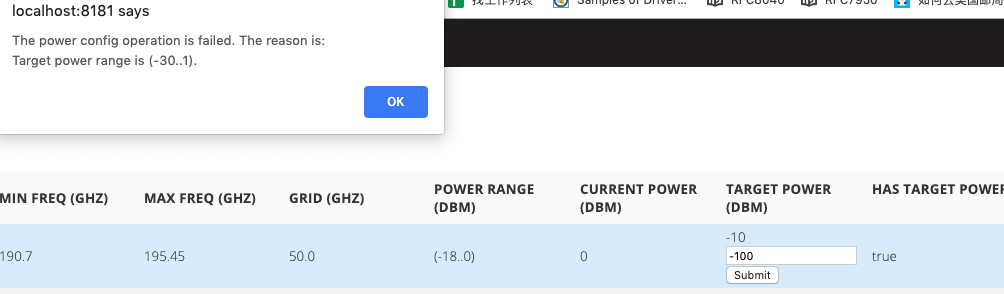1. Environment Setup
If you already knew about ODTN emulators, you can directly go to step 1.1. Otherwise, you can read about ODTN emulators in this link: ODTN Emulators
1.1 Firstly, start two Cassini transponder emulator and one tapi-2.1 OLS emulator via Docker.
docker pull onosproject/tapi-2.1:0.01 docker pull onosproject/oc-cassini:0.21 docker run -it -d --name odtn-emulator_openconfig_cassini_1_1 -p 11002:830 onosproject/oc-cassini:0.21 docker run -it -d --name odtn-emulator_openconfig_cassini_2_1 -p 11003:830 onosproject/oc-cassini:0.21 docker run -it -d --name odtn-emulator_tapi_ols_1 -p 11000:1234 onosproject/tapi-2.1:0.01
Optionally, check if these three emulators run successfully.
We need to create a XML file named get-terminal-device.xml as below:
<?xml version="1.0"?> <get xmlns="urn:ietf:params:xml:ns:netconf:base:1.0"> <filter xmlns:td='http://openconfig.net/yang/terminal-device'> <td:terminal-device/> </filter> </get>
And then use these three commands to test the emulators respectively.
netconf-console --host=127.0.0.1 --port=11002 -u root -p root --rpc=get-terminal-device.xml netconf-console --host=127.0.0.1 --port=11003 -u root -p root --rpc=get-terminal-device.xml curl http://localhost:11000/restconf/data/tapi-common:context
1.2 Secondly, start ONOS locally with application 'odtn-service' and 'roadm'
cd ${ONOS_ROOT}
export ONOS_APPS=odtn-service,roadm,gui2
bazel build onos
bazel run onos-local -- clean
2. Topo discovery
2.1 device discovery
Create a JSON file named device.json as below:
{
"devices" : {
"netconf:127.0.0.1:11002" : {
"basic" : {
"name":"cassini2",
"driver":"cassini-ocnos"
},
"netconf" : {
"ip" : "127.0.0.1",
"port" : "11002",
"username" : "root",
"password" : "root",
"idle-timeout" : "0"
}
},
"rest:127.0.0.1:11000": {
"rest": {
"ip": "127.0.0.1",
"port": 11000,
"protocol": "http",
"testUrl":"/restconf/data/tapi-common:context",
"manufacturer": "tapi-swagger",
"hwVersion": "0",
"swVersion": "2.1"
},
"basic": {
"driver": "ols"
}
},
"netconf:127.0.0.1:11003" : {
"basic" : {
"name":"cassini1",
"driver":"cassini-ocnos"
},
"netconf" : {
"ip" : "127.0.0.1",
"port" : "11003",
"username" : "root",
"password" : "root",
"idle-timeout" : "0"
}
}
}
}
And then use command "onos-netcfg localhost device.json" to push device info into ONOS.
2.2 link discovery
Create a JSON file named link.json as below:
{
"links": {
"netconf:127.0.0.1:11002/201-rest:127.0.0.1:11000/100000035178": {
"basic": {
"type": "OPTICAL",
"metric": 1,
"durable": true,
"bidirectional": true
}
},
"rest:127.0.0.1:11000/100000035182-netconf:127.0.0.1:11003/201": {
"basic": {
"type": "OPTICAL",
"metric": 1,
"durable": true,
"bidirectional": true
}
}
}
}
And then use command "onos-netcfg localhost device.json" to push link info into ONOS.
3 GUI2 View
Now open the home (topology) page of ONOS:
Then open the roadm custom view page:
http://localhost:8181/onos/ui/#/roadm-gui
Select the device "netconf:127.0.0.1:11003":
Click the icon on the top-right to see the port details (http://localhost:8181/onos/ui/#/roadm-gui/roadm-port-gui?devId=netconf:127.0.0.1:11003):
On the TARGET POWER column, we can type in the power value to modify the power of specific port:
However, if the value is out of the available range, the alert appears: