This section describes how to search JIRA for issues, as well as how to take ownership of them.
The JIRA for the project is at https://jira.onosproject.org.
If the issue's identifier is known, it can be entered in the search field found in the upper righthand corner of the page (highlighted in red below).
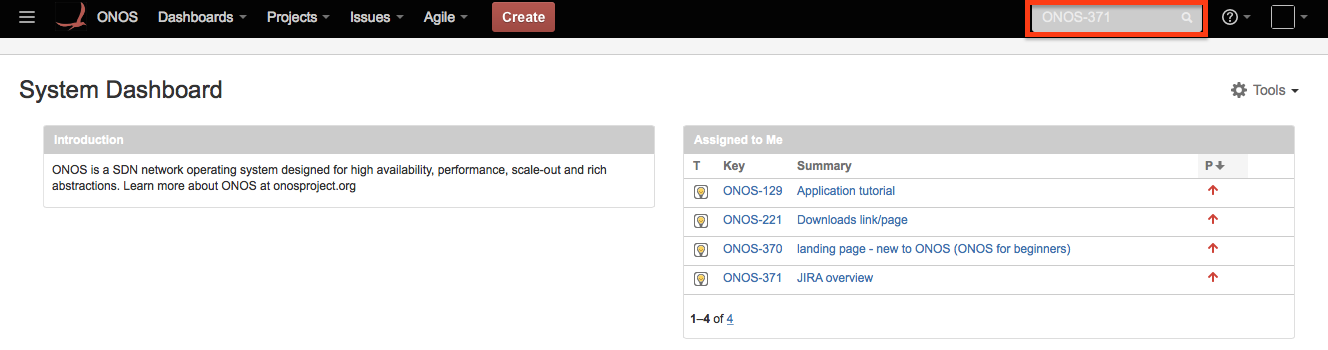
If the issue is found, its detailed view will be displayed:
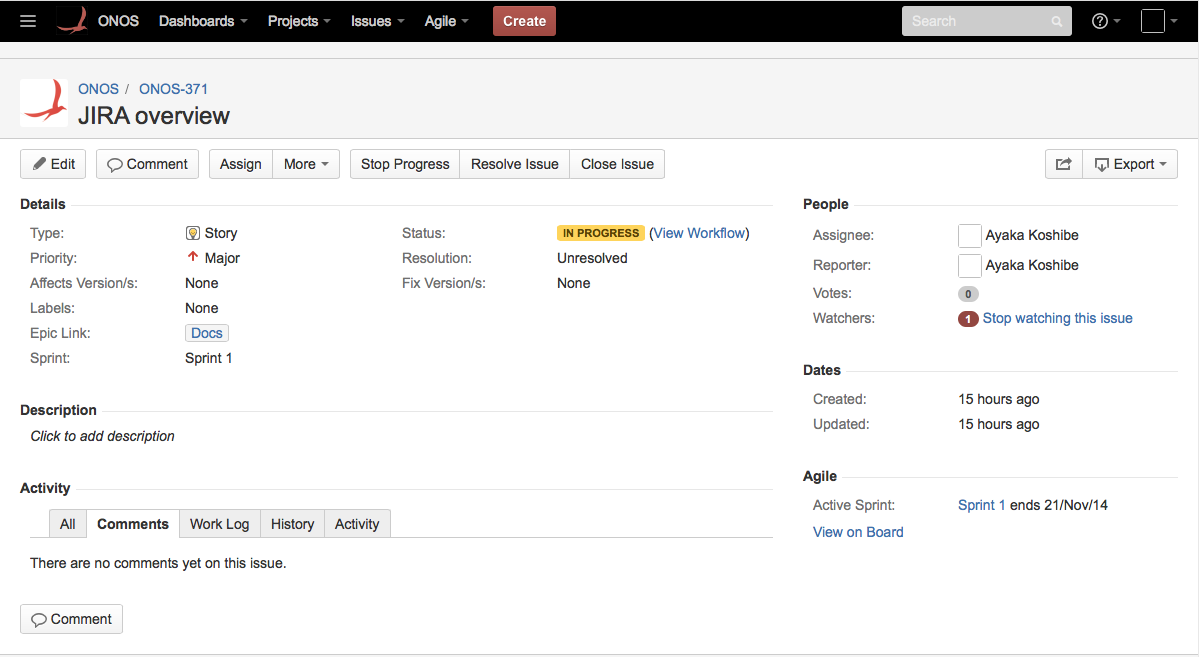
The Scrum board is the primary way to glean the state of the issues. The ONOS Scrum board is found by going to Agile > ONOS Scrum Board. The board has several views:
All three views are accessible from the buttons in the top righthand corner of any Scrum board page. This section focuses on the first two views.
The available epic names can be found by going to the Scrum board Plan view (labeled 1 below) and clicking the Epic sidebar to the left (2 in same figure). It should display a list of Epics (categories), as shown in the right figure below.
|
Selecting an epic from this sidebar will filter the Plan view to display just the issues of that epic.
More sophisticated searches may be done by going to Issues > Search for Issues.
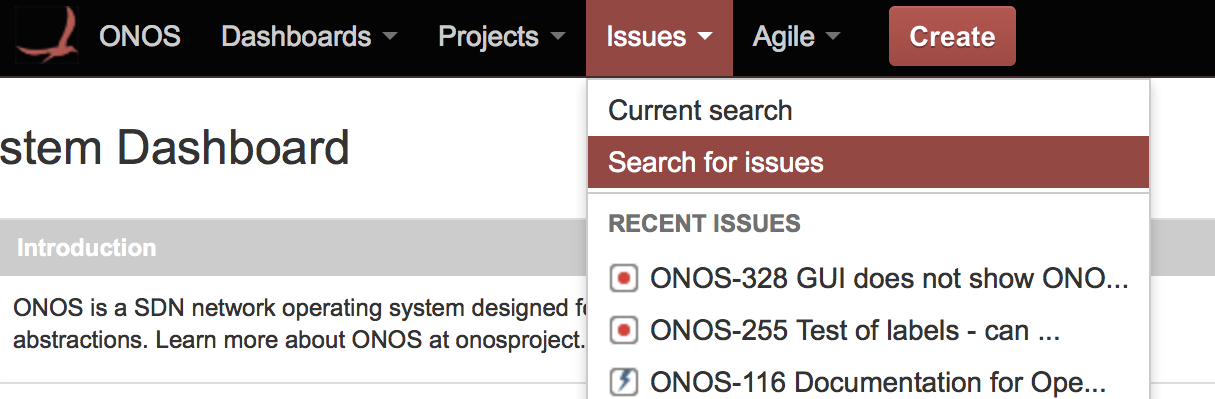
This brings up the Search page:
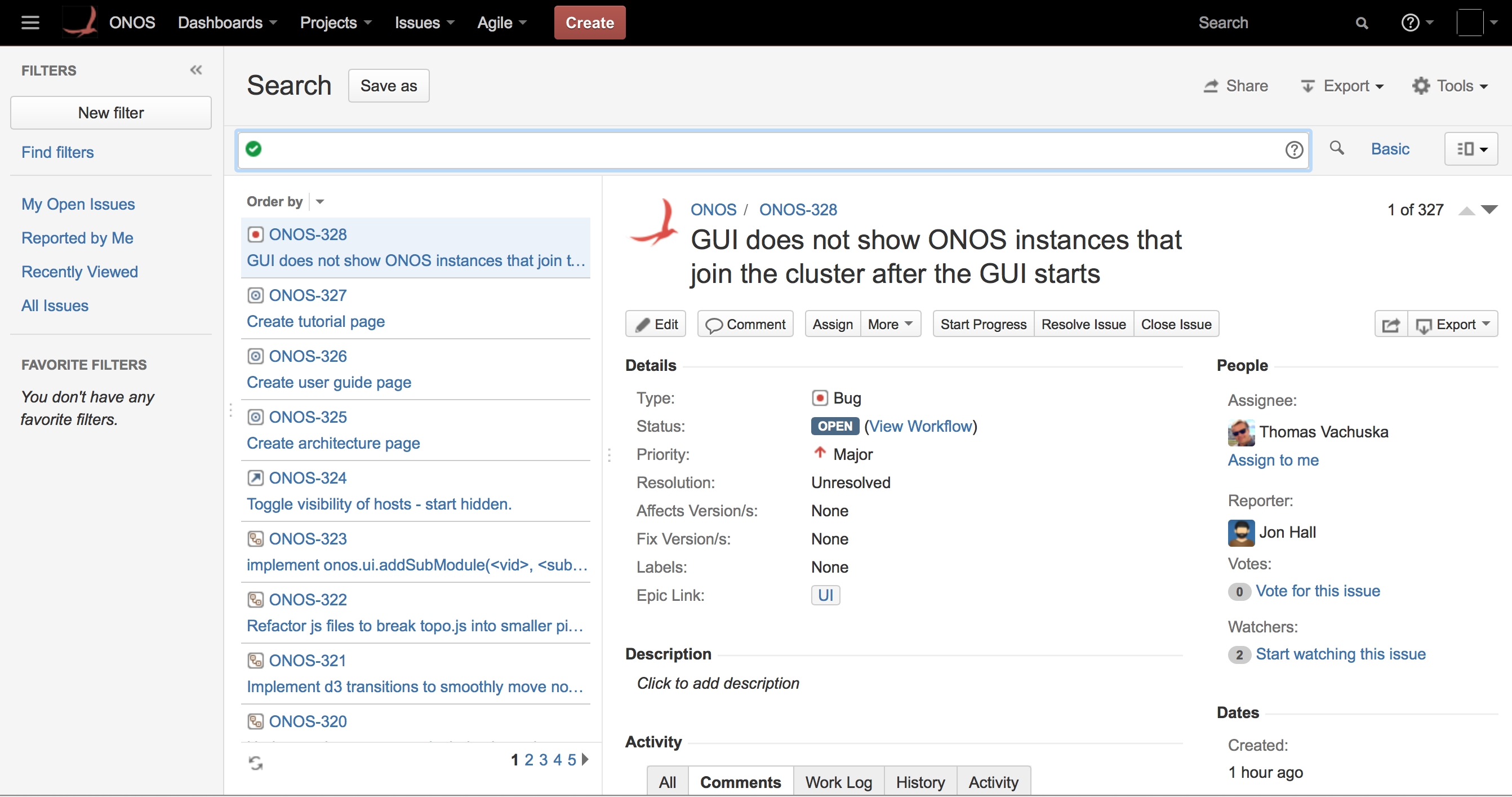
Here, JIRA Query Language (JQL) may be used to filter for particular issues by any identifying fields. The query is entered at the field with the green check mark. For example:
"Epic Name" = UI AND status = OPEN |
Returns all issues of the UI epic that are still open. More information about using JQL can be found here.
To claim an issue from its detailed view, select 'Assign to me' under the People field in the right column of the view.
Alternatively, an issue may be displayed as a side-panel in the Scrum board by clicking on it. To claim an issue from the side panel, select Assign from its dropdown (left), and select 'Assign to me' in the popup window (right):
|
One may verify that they are the owner of the issue by checking that their name is next to the Assignee: field of any view of the issue.
The next section describes how to submit issues.