Support for P4 devices is now available via P4Runtime. Check this page for more information. The content of this page is deprecated. Support for BMv2 and P4 as described here won't be available anymore starting from ONOS 1.11 (Loon). Instead, the recently started P4 Brigade is working on official support for P4-enabled devices via P4Runtime. Please subscribe to the brigade's mailing list to receive updates. If you still want to to try the P4 support as described on this page please make sure to use ONOS 1.6 (Goldeneye). |
P4 is a domain-specific language designed to allow programming of protocol-independent packet processors. Behavioral Model v2 (BMv2) is the reference P4 software switch. Support for BMv2 has been included in ONOS starting from the 1.6 (Goldeneye) release with 2 goals: i) provide the research community with a platform to experiment with P4-based applications and ii) define a common groundwork to support programmable data planes in the next versions of ONOS.
This document will guide you through the necessary steps to program a network of BMv2 (virtual) devices using ONOS. This document assumes you are already familiar with ONOS, P4 and BMv2. In other words, we assume you already know how to build and run ONOS, write a P4 program, build and run BMv2. If this is not the case, here's a list of pointers to refresh your knowledge:
Carmelo Cascone <carmelo@onos-ambassadors.org>
By using ONOS 1.6, you'll be able to program and control a network of BMv2 devices with all the benefits of a logically centralized SDN platform. The following features are currently supported:
JSON configuration swap
Packet-ins and packet-outs
Match-action table population (via flow rules, flow objectives, or intents)
Port statistics collection
Flow statistics collection
The figure below sketches the high-level workflow and architecture of the BMv2 support in ONOS (click to zoom).
On the northbound, ONOS provides a new Java API called "BMv2 Device Context Service" that can be used by applications to specify at runtime the JSON configuration of a given BMv2 device. Match-action tables can be populated using existing northbound APIs such as flow rule, flow objective or intents, with native support for non-standard P4 match and actions via ONOS extension selectors and treatments. Eventually, the BMv2 service API will be merged into the core northbound API in the next versions of ONOS as a device-independent API for programmable data planes.
On the southbound, ONOS speaks with BMv2 using Thrift. This project has been based on a fork of the official BMv2 repository, called onos-bmv2. We customized the BMv2 “simple_switch” target in order to support SDN-like control features such as sending of "hello" messages and packet-in events to a remote controller, and primitives to transmit packets over a given port similarly to OpenFlow packet-outs. The source code of onos-bmv2 is available here.
In order to enforce a given BMv2 JSON configuration on a network node, ONOS applications need to provide a BMv2 Device Context. Device contexts are used to bind together in a Java class a JSON configuration and an Interpreter. The latter is used by ONOS to “understand” a given P4 program. Indeed, it provides a mapping between ONOS objects and program-specific P4 objects (e.g. headers, actions, table names, etc.), allowing existing services and apps (e.g. host tracking, LLDP discovery, ARP proxy, reactive forwarding, etc.) to work with virtually any P4 program.
The Interpreter interface defines 3 types of mapping:
ONOS table ID ↔ P4 table name
Criterion's type ↔ P4 header instance’s field name
Applications are expected to provide an implementation of such interface. While for criteria
ONOS wording to refer to the match fields of a flow rule |
and tables it is possible to specify a 1-to-1 relationship through a Java map, for instructions the same is not possible or at least it's not convenient. The reason is that instructions in ONOS are modeled after OpenFlow actions (which are protocol-dependent), while flow rule treatments
ONOS wording to refer to the ensemble of actions to be applied as a consequence of a flow table match |
are defined as a list of multiple instructions. In P4 instead, actions are defined as a compound of low-level protocol-independent primitives (not expressible using ONOS instructions), and, most important, P4 allows to specify only one action per table entry. Extracting the "meaning" of a given treatment instance and mapping it to a P4 action is not straightforward and it's usually program-specific. That’s why we expect a P4 programmer using ONOS to write its own interpretation logic (i.e. Java code) that can map a given treatment instance to a BMv2 action instance.
When devices connect for the first time to ONOS a “default” context is automatically applied, triggering a device configuration swap. Such a context is used to provide a minimum set of data plane capabilities for basic ONOS services and apps to work (e.g. link and host discovery). The default context is based on a default.json BMv2 configuration, (compiled from default.p4) and a default interpreter implementation.
BMv2 extension selectors and treatments can be used to express flow rules with match fields or actions for which either a mapping is not provided by the interpreter, or for which such a mapping is not possible using standard ONOS types. The following code example shows how to create a flow rule that uses these extensions. Header fields and actions can be referenced using the same name used in the P4 program, while the BMv2 configuration is needed by the extension builder to properly format the values according to the specific P4 program (e.g. generate the appropriate byte representation of a given match field).
ApplicationId myAppId = ...;
DeviceId myDeviceId = ...;
Bmv2DeviceContext myContext = ...;
Bmv2Configuration myConfiguration = myContext.configuration();
Ip4Prefix dstPrefix = Ip4Prefix.valueOf("192.16.184.0/24");
ExtensionSelector extSelector = Bmv2ExtensionSelector.builder()
.forConfiguration(myConfiguration)
.matchExact("standard_metadata", "ingress_port", 10)
.matchLpm("ipv4", "dstAddr", dstPrefix.address().toOctets(), dstPrefix.prefixLength())
.build();
ExtensionTreatment extTreatment = Bmv2ExtensionTreatment.builder()
.forConfiguration(myConfiguration)
.setActionName("next_hop")
.addParameter("nhop_id", 4)
.build();
FlowRule rule = DefaultFlowRule.builder()
.forDevice(myDeviceId)
.fromApp(myAppId)
.forTable(0)
.withSelector(DefaultTrafficSelector.builder()
.extension(extSelector, myDeviceId)
.build())
.withTreatment(DefaultTrafficTreatment.builder()
.extension(extTreatment, myDeviceId)
.build())
.build(); |
To make it easy for you to get started, we prepared a repository with all you need to build and run a Mininet network of BMv2 devices that connect to ONOS. It includes:
bmv2.py to use onos-bmv2 inside MininetFollow the instructions at this link to get started:
To get the most from the tools and instructions discussed in the following sections, it is highly recommended that you add this line to your shell configuration profile (.bash_aliases, .profile, etc.):
|
Thee following variables are automatically set when invoking the shell configuration script:
$BMV_PY: path to the Mininet custom file bmv2.py
$BMV2_EXE: path to the simple_switch target executable to use when running Mininet with bmv2.py$BMV2_JSON: path to the JSON configuration to use when running Mininet with bmv2.py. By default this variable points to an "empty" dummy program.The following commands are exported by the shell configuration script and can be used to quickly access debugging tools when running Mininet with bmv2.py. They all take only 1 argument, the BMv2 device ID that is assigned by Mininet (automatically or manually when coding your Mininet script).
p4cli: starts the native BMv2 runtime CLIp4log: shows the log of the BMv2 instancep4db: starts the BMv2 debuggerp4nmsg: starts the BMv2 event loggerThis walkthrough demonstrates the necessary steps and commands to run a network of BMv2 devices in Mininet, connected to ONOS.
Build and run ONOS. This how-to screencast is a good starting point to build and run ONOS locally on your development machine, for any other information please refer to the ONOS Developer Guide.
We are transitioning our build system from Maven to BUCK. Most of ONOS 1.6 modules can be build using BUCK expect for the bmv2 modules which are built by Maven. Hence, be sure to build ONOS using the command:
|
Activate the BMv2 drivers. This will activate the whole BMv2 southbound subsystem, including the BMv2 providers, controller, and distributed services. In the ONOS command line type:
onos> app activate org.onosproject.drivers.bmv2 |
Check that both the BMv2 providers and drivers have been loaded successfully. On the ONOS command line, type:
onos> app -s -a |
You should see an output similar to this (depending on your startup apps defined in $ONOS_APPS)
* 8 org.onosproject.bmv2 1.6.1.SNAPSHOT BMv2 Providers * 18 org.onosproject.drivers 1.6.1.SNAPSHOT Default Device Drivers * 19 org.onosproject.drivers.bmv2 1.6.1.SNAPSHOT BMv2 Drivers * 26 org.onosproject.openflow-base 1.6.1.SNAPSHOT OpenFlow Provider * 27 org.onosproject.hostprovider 1.6.1.SNAPSHOT Host Location Provider * 28 org.onosproject.lldpprovider 1.6.1.SNAPSHOT LLDP Link Provider * 29 org.onosproject.openflow 1.6.1.SNAPSHOT OpenFlow Meta App * 41 org.onosproject.fwd 1.6.1.SNAPSHOT Reactive Forwarding App * 80 org.onosproject.proxyarp 1.6.1.SNAPSHOT Proxy ARP/NDP App |
Start Mininet using the custom file bmv2.py included in onos-p4-dev. On your Mininet VM (the same where you have cloned onos-p4-dev) shell, type:
$ sudo -E mn --custom $BMV2_PY --switch onosbmv2 --controller remote,ip=192.168.57.1,port=40123 |
This will run a simple Mininet topology with 2 hosts connected to a BMv2 switch, to use a different topology please refer to the Mininet guide. The -E argument in sudo ensures that all environment variables are exported to the root user, including $BMV2_EXE and $BMV2_JSON. $BMV2_PY is used to point to the location of the Mininet custom file bmv2.py. All these variables are exported automatically by the onos-p4-dev shell configuration script. In our case, ONOS is running on a machine reachable from the Mininet VM at the IP address 192.168.57.1. Be sure to use the correct IP address of your ONOS instance. 40123 is the default listening port of the BMv2 controller in ONOS. If successful, the output of the previous command should be similar to this:
*** Creating network *** Adding controller *** Adding hosts: h1 h2 *** Adding switches: s1 *** Adding links: (h1, s1) (h2, s1) *** Configuring hosts h1 h2 *** Starting controller c0 *** Starting 1 switches s1 Starting BMv2 target: /home/mininet/p4/onos-bmv2/targets/simple_switch/simple_switch --device-id 1 -i 1@s1-eth1 -i 2@s1-eth2 --thrift-port 38400 --log-console -Lwarn /home/mininet/p4/p4src/build/empty.json -- --controller-ip 192.168.57.1 --controller-port 40123 *** Starting CLI: mininet> |
Check that the BMv2 switch is running. On the Mininet VM shell, type:
$ p4log 1 Calling target program-options parser Adding interface s1-eth1 as port 1 Adding interface s1-eth2 as port 2 |
This command shows the log of the BMv2 instance with device ID 1 (look for --device-id in the Mininet startup output).
Be aware that when running BMv2 for the first time after building it, it may take a while (up to 30 seconds) before the software switch process is executed and the log file written. |
Another way to check if the switch is running is by using the native BMv2 runtime CLI. In this case, you can use the p4cli command to print some switch information:
$ echo "switch_info" | p4cli 1 Obtaining JSON from switch... Done Control utility for runtime P4 table manipulation RuntimeCmd: device_id : 1 thrift_port : 38400 notifications_socket : ipc:///tmp/bmv2-1-notifications.ipc elogger_socket : None debugger_socket : None |
Check that the BMv2 switch has successfully connected to ONOS. On the ONOS command line, check the output of the following command.
onos> devices id=bmv2:192.168.57.100:45674#1, available=true, role=NONE, type=SWITCH, mfr=p4.org, hw=bmv2, sw=1.0.0, serial=n/a, driver=bmv2-thrift, bmv2JsonConfigMd5=aefbfbd1543efbfbdefbfbdefbfbd121defbfbdefbfbd3468efbfbd76, bmv2ProcessInstanceId=-1811218096, protocol=bmv2-thrift |
From the output, we can see that our BMv2 switch is connected (available=true), along with the MD5 sum of the JSON configuration currently deployed (bmv2JsonConfigMd5) and a unique ID of the BMv2 process instance (bmv2ProcessInstanceId). The latter is assigned automatically at switch boot and is used by ONOS to distinguish between different executions of similar BMv2 instances (i.e. with the same device ID and MD5 sum) and to detect a potential state change of a device (e.g. a reboot after a crash of the BMv2 process), in which case ONOS will promptly re-establish network state (e.g. re-install flow rules).
The MD5 sum you see here is the one of the default.json configuration that is deployed on each BMv2 switch when they first connect to ONOS.
You can also use the ONOS web GUI to explore your network. Point your browser to http://localhost:8181/onos/ui/login.html and authenticate yourself using username karaf and password karaf. You should be able to see something similar to this (click to zoom):
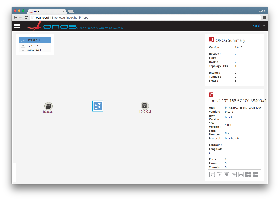
Check that the 2 hosts can ping each other. On the Mininet VM shell, use the pingall command and chek the output:
mininet> pingall *** Ping: testing ping reachability h1 -> h2 h2 -> h1 *** Results: 0% dropped (2/2 received) |
If the hosts can't ping this is probably due to the fact that the "Reactive Forwarding" application is not running. Refer to the previous step to check the list of active apps, if not running you can do so by typing the following on the ONOS command line:
onos> app activate org.onosproject.fwd |
Make sure that also the following applications are running: hostprovider, lldpprovider, and proxyarp
bmv2.py and onos.pybmv2.py can be used in conjunction with onos.py, the latter is a Mininet custom file that allows to start up a complete emulated ONOS network in a single VM - including a ONOS cluster, modeled control network, and data network. For more information about onos.py please refer to the official guide.
To emulate a network of BMv2 devices controlled by a ONOS cluster you can use the following command (assuming you have cloned the ONOS repository in your home folder):
$ cd ~/onos/tools/dev/mininet $ sudo -E mn --custom onos.py,bmv2.py --controller onos,3 --switch onosbmv2 --topo torus,4,4 |
In this case, we are emulating a network of BMv2 devices with a 4x4 torus topology controlled by a 3-nodes ONOS cluster. onos.py and bmv2.py are distributed in the ONOS repository under tools/dev/mininet, for this reason, we can avoid using the environment variable $BMV2_PY.

ONOS 1.6 comes with 2 demo applications that use a P4 data plane. These applications provide an example of how to program BMv2 with a specific P4 program and how to control it to provide different load balancing schemes, namely Equal-Cost Multi-Path (ECMP) via ecmp.p4 and Weighted-Cost Multi-Path (WCMP) via wcmp.p4. These applications can be found under apps/bmv2-demo. We also provide a python script to run a Mininet topology to test these 2 applications.

Start the Mininet demo script. In the Mininet VM shell type:
$ cd ~/onos/tools/test/topos/ $ sudo -E python bmv2-demo.py |
This command will start a topology as the one depicted above along with a 3-node ONOS cluster.
Make sure to activate the BMv2 drivers and deactivate any forwarding applications such as ReactiveForwarding. In the ONOS CLI, type
onos> app activate org.onosproject.drivers.bmv2 onos> app deactivate org.onosproject.fwd |
Activate the ECMP fabric app. In the ONOS CLI type:
onos> app activate org.onosproject.bmv2-ecmp-fabric |
This app will program the data plane (i.e. set the BMv2 JSON configuration) with ecmp.p4 and install the necessary flow rules to provide connectivity between hosts. To check that there is connectivity, use the pingall command in the Mininet shell. If ping fails for some or all hosts, check the ONOS log for any error.
Start multiple traffic flows between any 2 hosts. We recommend using iperf or iperf3. If you have iperf3 installed in your Mininet VM, the bmv2-demo.py script will automatically start a iperf3 server on each host. In this case, to start iperf3 client traffic from h1 to h3, in the Mininet shell type:
mininet> h1 iperf3 -c h3 -b200k -P100 -t1000 | grep SUM |
This will start 100 TCP flows from h1 to h3, each one capped at 200kbps, for 1000 seconds, showing a summary of traffic sent for each second.
While traffic is flowing, you can “hot-swap” the ECMP app with the one using WCMP. This will re-program the data plane with wcmp.p4, update flow rules and deactivate the ECMP app. On the ONOS CLI type:
onos> app activate org.onosproject.bmv2-wcmp-fabric |
To reduce the down time due to the BMv2 JSON configuration swap and flow rule update, we suggest adjusting the flow rule polling frequency to 5 seconds. In the ONOS CLI type:
|
Bmv2TableEntryService. This is due to a known bug of the Kryo serializer. This issue has been already fixed and is available in the latest master and onos-1.6 branch.