The ONOS GUI is a single-page web-application, providing a visual interface to the ONOS controller (or cluster of controllers).
For documentation on how applications running on ONOS can inject content to the GUI at runtime, see the Web UI tutorials.
For documentation on the design of the GUI, see Web UI Architecture in the Architecture Guide.
Note that the current version of the GUI does not fully support the concept of individual user accounts, however, login credentials are required.
On launching the GUI you should see the login screen:

If ONOS has been run in local mode (typically used during development), the username and password karaf/karaf can be used to log into the UI.
If ONOS is running as a cluster using a 'test cell', the username and password should be defined in $ONOS_WEB_USER and $ONOS_WEB_PASS for that cell.
After a successful login, you should see a screen that looks something like this:
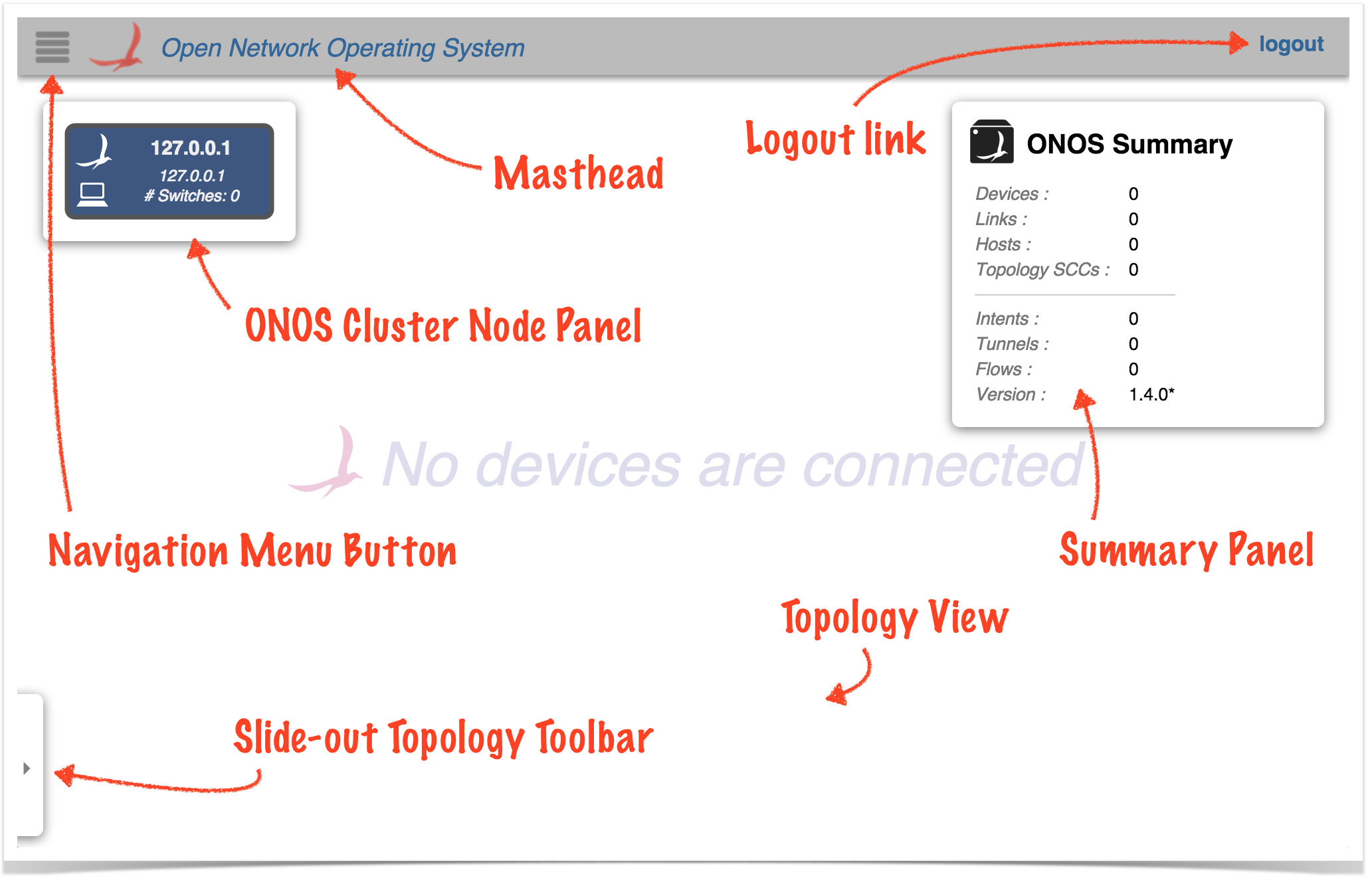
The gray bar at the top is the Masthead, which provides a location for general GUI controls. In the current version (1.4.0 "Emu") the masthead contains:
(In future versions, the masthead may include session controls, such as user ID, user preferences, global search, etc.)
The remainder of the screen is the "view", which defaults to the Topology View when the GUI is first loaded – a cluster-wide view of the network topology.
For more detailed information about this view, see the Topology View page.
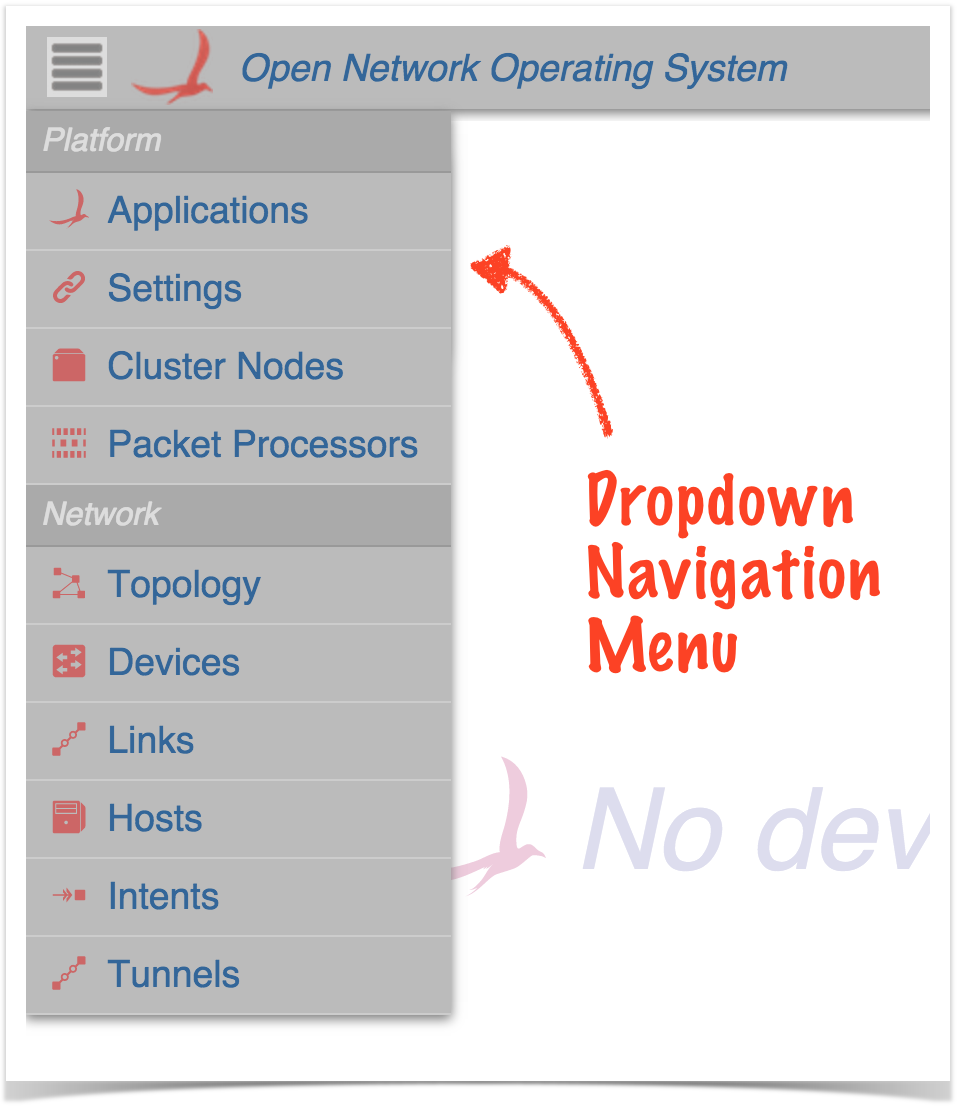
The GUI is capable of supporting multiple views. As new views are added to the base release, they will be documented here.
NOTE:
The capability of adding views to the GUI dynamically at run-time is also available to developers, allowing, for example, an ONOS App developer to create GUI content that works specifically with their application. The content will be injected dynamically into the GUI when the app is installed, and removed automatically from the GUI when the app is uninstalled. For more details on this feature, see the Web UI tutorials.
The views currently included in the base release are:
| View | Description |
|---|---|
| Platform Category | |
| Applications | The Application View* provides a listing of applications installed, as well as interaction with them on the network. |
| Settings | The Settings View provides information about all configurable settings in the system. |
| Cluster Nodes | The Cluster Node View* provides a top level listing of all the cluster nodes, (ONOS instances), in the network. |
| Packet Processors | The Packet Processors View shows the currently configured components that participate in the processing of packets sent to the controller. |
| Network Category | |
| Topology | The Topology View provides an interactive visualization of the network topology, including an indication of which devices (switches) are mastered by each ONOS controller instance. |
| Devices | The Device View* provides a top level listing of the devices in the network. |
| **Flows | The Flow View* provides a top level listing of all flows for a selected device. (Note that this view is not on the navigation menu.) |
| **Ports | The Port View* provides a top level listing of all ports for a selected device. (Note that this view is not on the navigation menu.) |
| **Groups | The Group View * provides a top level listing of all ports for a selected device. (Note that this view is not on the navigation menu.) |
| Links | The Link View* provides a top level listing of all the links in the network. |
| Hosts | The Host View* provides a top level listing of all the hosts in the network. |
| Intents | The Intent View* provides a top level listing of all the intents in the network. |
| Tunnels | The Tunnel View provides a top level listing of all tunnels defined in the network. |
*Tabular Views: The GUI has multiple "tabular views" that are similar in look and interaction, but display different information. For a general overview of tabular usage, see the Tabular View page. For specifics on each view, follow the links in the above table.
**Hidden Views: Some views (e.g. flows, ports, groups) do not show up on the Navigation Menu, but are navigable from other views (e.g. the device view).
ONOS applications may contain Web UI components – either custom views, or topology overlay behaviors. For documentation on application-specific behavior, please see the Web UI Application Index.
This section provides a reverse-chronological summary of changes to the GUI for each release.
Previous : The ONOS CLI
Next : Distributed ONOS