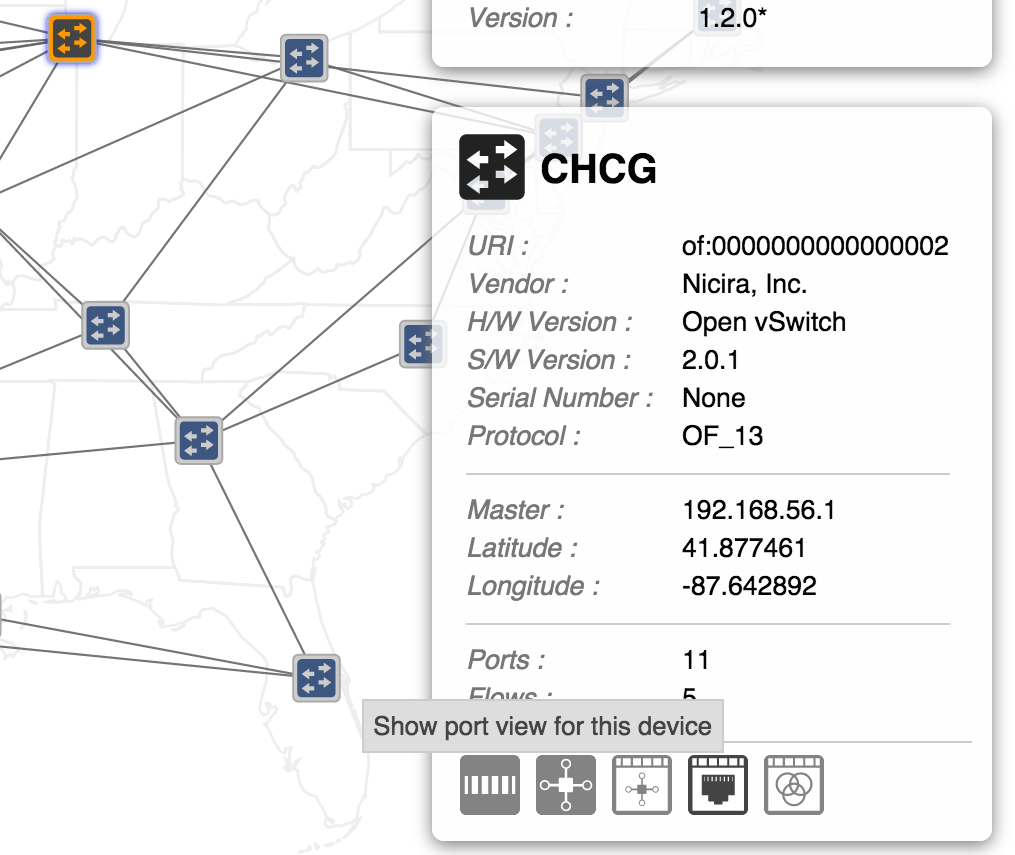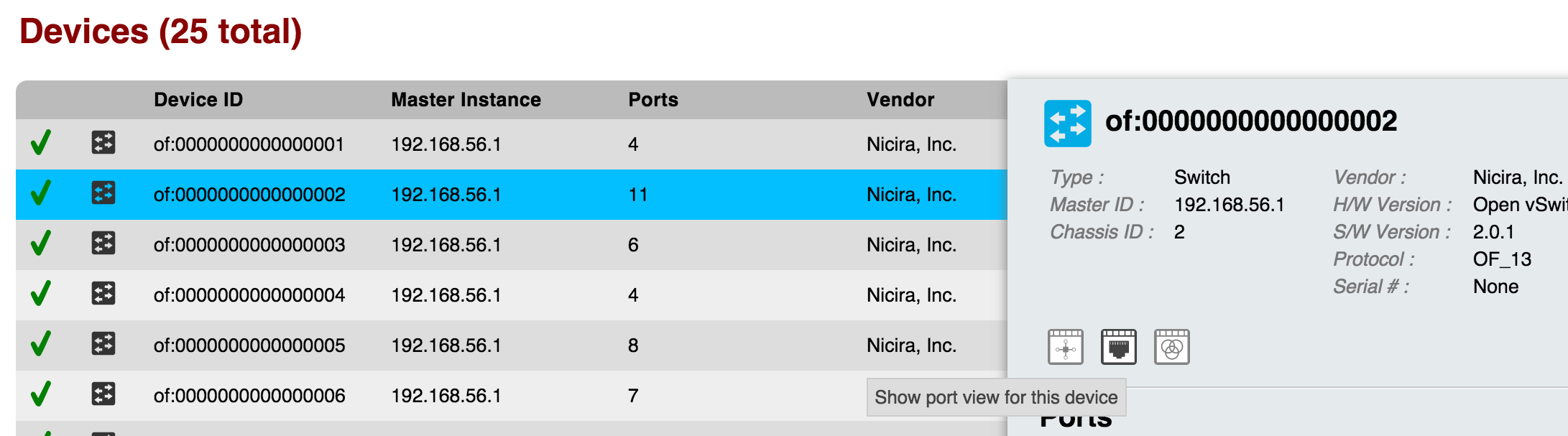...
Each row in the table is a single port on the device. To see more ports, scroll down inside the table body.
Navigating to the Port View
You can get to the Port View in a few ways, although it is not on the main navigation menu.
Topology View
To get to the ports view for a certain device on the Topology View, select a device, make sure the Details Pane is enabled, and click on the button on the far right as shown below:
This will navigate you to the ports table for the device you have selected.
Device View
To get to the flows table from the Device View, select a device (row) of the table to have the details panel appear. To get to the ports view, click on the button as shown below:
This will navigate you to the port table for the device you have selected.
Query String via URL
You can also get to the ports view for a specific device by altering the query string in the URL.
The URL format for the ports table is:
http://<HOST>:<PORT>/onos/ui/index.html#/port?devId=<DEVICE URI>
Notice that the end of the URL contains query parameters. If you choose to navigate to the ports view directly, type in the device's URI after ?devId=.
For example, to get to ports table for the device with the URI "of:0000000000000002" while using the domain localhost and the default port, use the URL:
http://localhost:8181/onos/ui/index.html#/port?devId=of:0000000000000002