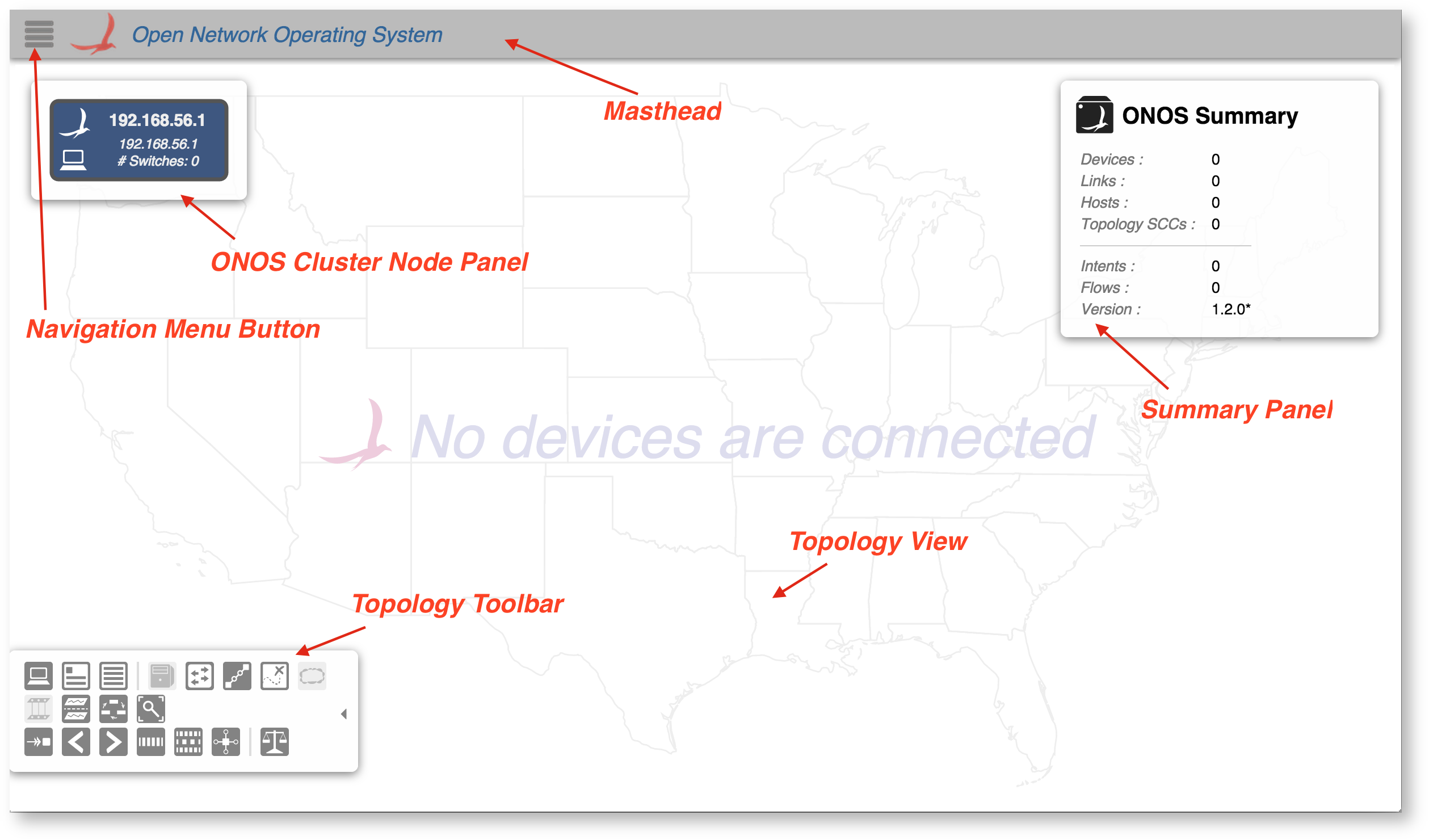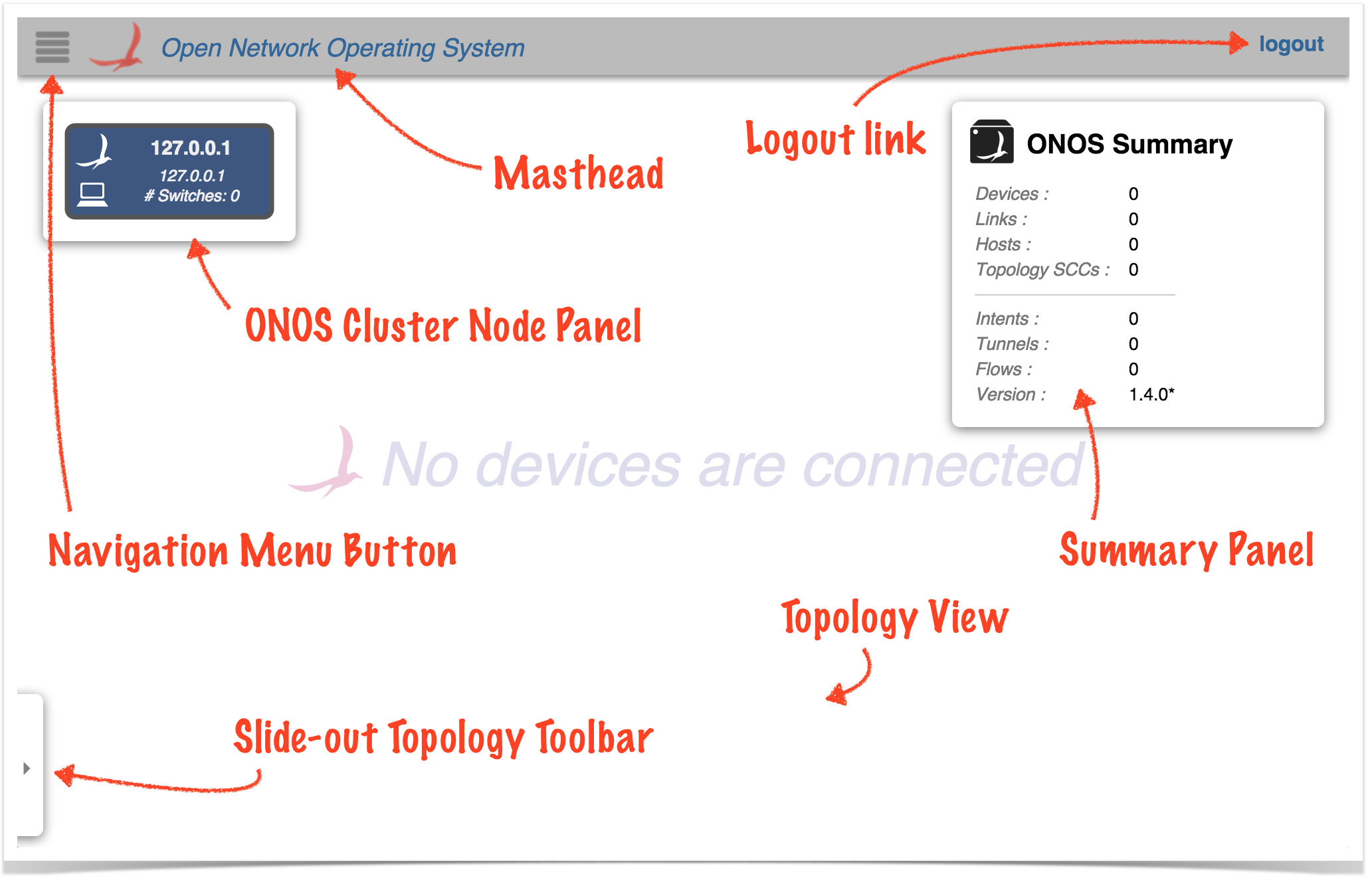...
For documentation on how applications running on ONOS can inject content to the GUI at runtime, see Injecting UI Content in the Developer's Guidethe Web UI tutorials.
For documentation on the design of the GUI, see Web UI Architecture in the Architecture Guide.
...
Note that the current version of the GUI does not fully support the concept of users, nor require login credentials. These enhancements will be added in a later releaseindividual user accounts, however, login credentials are required.
On launching the GUI you should see the login screen:
If ONOS has been run in local mode (typically used during development), the username and password karaf/karaf can be used to log into the UI.
If ONOS is running as a cluster using a 'test cell', the username and password should be defined in $ONOS_WEB_USER and $ONOS_WEB_PASS for that cell.
After a successful login, you should see a screen that looks that looks something like this:
The gray bar at the top is the Masthead, which provides a location for general GUI controls. In the current version (1.24.0 "CardinalEmu") the masthead contains:
- the the Navigation Menu Button
- the ONOS logo and title
- the logout link
(In future versions, the masthead will may include session controls, such as user ID, user preferences, logout global search, etc.)
The remainder of the screen is the "view", which defaults to the Topology View when the GUI is first loaded – a cluster-wide view of the network topology.
- The ONOS Cluster Node Panel indicates the controllers in the cluster.
- The Summary Panel gives a brief summary of properties of the network topology.
- The Topology Toolbar provides pushbutton / togglebutton actions to (initially hidden) provides push-button / toggle-button actions that interact with the topology view.
...