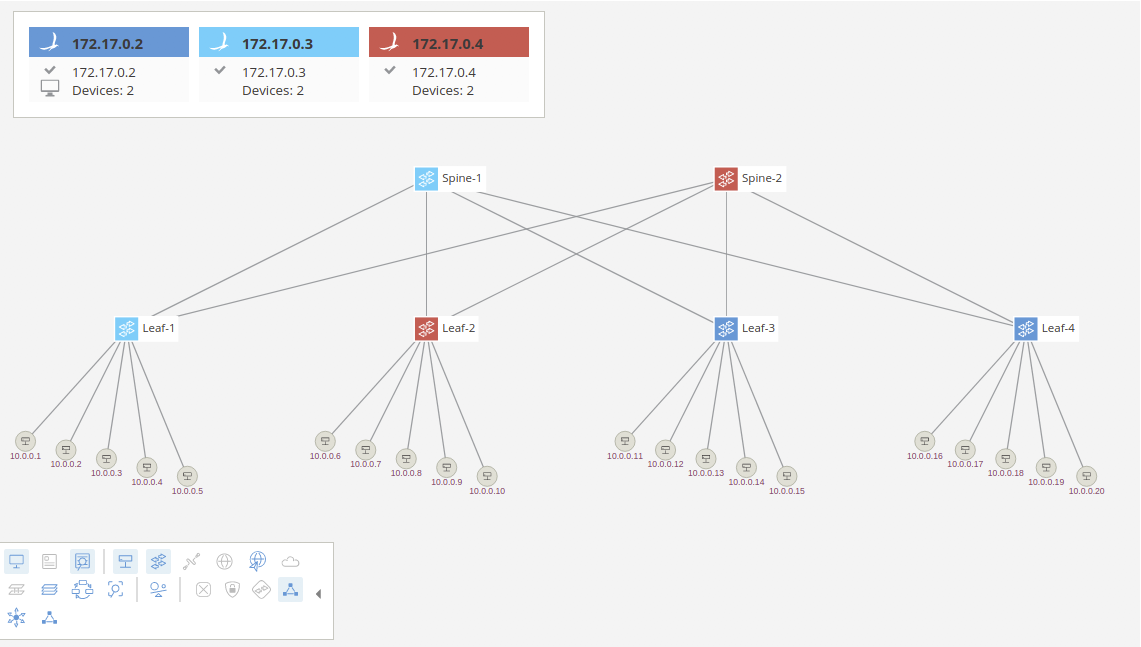...
In this tutorial, you’ll complete a set of exercises designed to explain the main concepts of ONOS, our distributed network operating system. Soon, you'll understand how to use the basic features of ONOS version 1.14.0 (Owl). Note that some of the screenshots below may indicate an older version, but the relevant steps are still the same.
To get you started quickly, this tutorial is distributed as a preconfigured virtual machine with the needed software. Just run the VM in VirtualBox using the instructions in the next section.
...
You will need to acquire two files: a VirtualBox installer and the ONOS tutorial OVA (for version 1.15.0).
(Here are some slides that can be used to accompany the tutorial: PDF , HTML)
After you have downloaded VirtualBox, install it, then go to the next section to verify that the VM is working on your system.
...
To open the UI simply click on the ONOS GUI icon on the desktop. Let's go over some of the GUI features.
GUI Features
...
Quick Help
At anytime you can pull up the GUI's cheat sheet by pressing the Slash (/) key (which is ? without the pesky shift ) and you will get an overlay pane that looks like below. You can dismiss this by pressing the Esc key. Each view, not just the topology view, provides a similar Quick Help overlay.
...
| Code Block |
|---|
onos> app activate mlb |
UI Autolayout
One of the applications available with standard ONOS distribution (and activated by default in this tutorial setup) allows for automatic layout of the network topology in the GUI. Presently, only two layouts are supported, one for access networks (spine-leaf and variants) and the other is to return to the default force-layout that we have been using up to this point of the tutorial. To try this, you can type the following from the ONOS CLI:
| Code Block |
|---|
onos> topo-layout access |
Afterwards, you should see the GUI change display to resemble a more familiar depiction of the spine-leaf fabric as show below:
You can of course also switch between different layouts using the provided GUI overlay that can be activated in the Topology View toolbar.
Exploring Further
Here we just scratched the surface of what ONOS can do in terms of controlling a network. We highly encourage you to continue using ONOS and perhaps start developing your own applications. Find out how to get started in this tutorial.
...