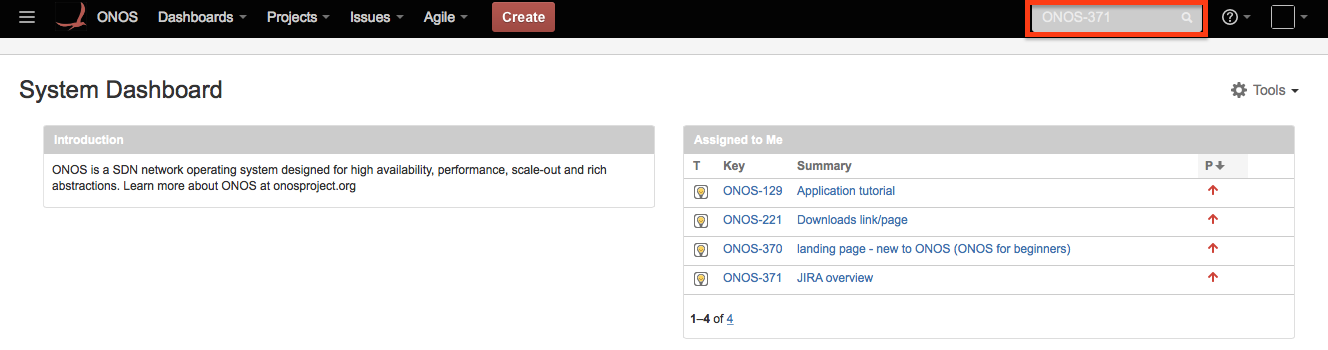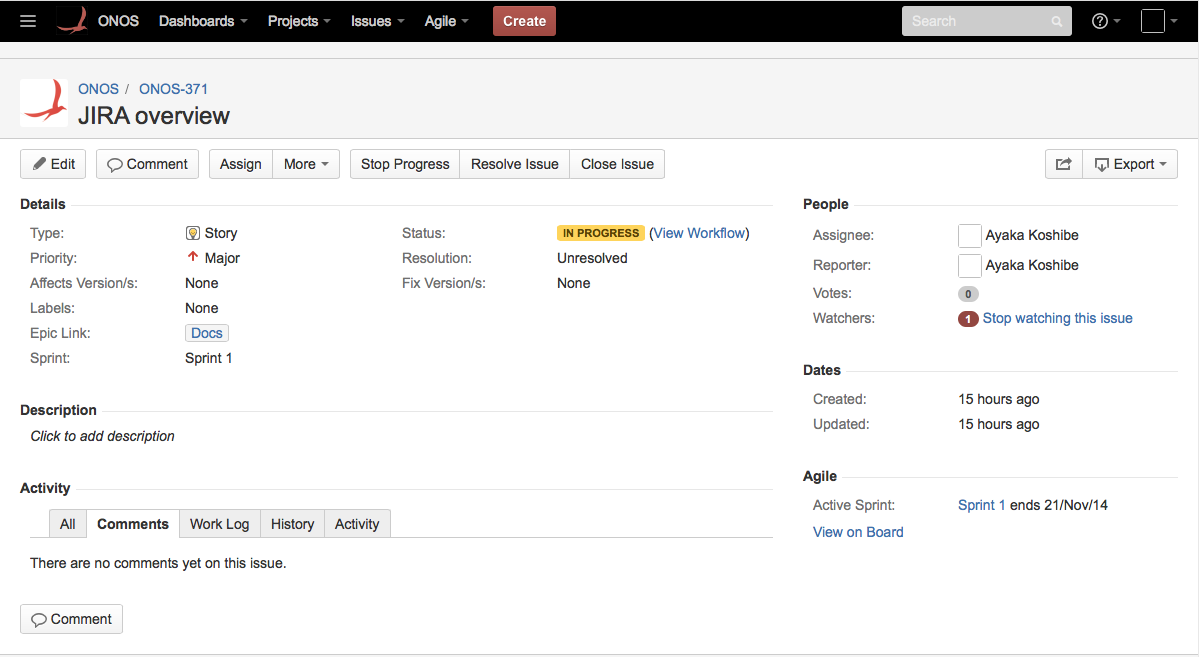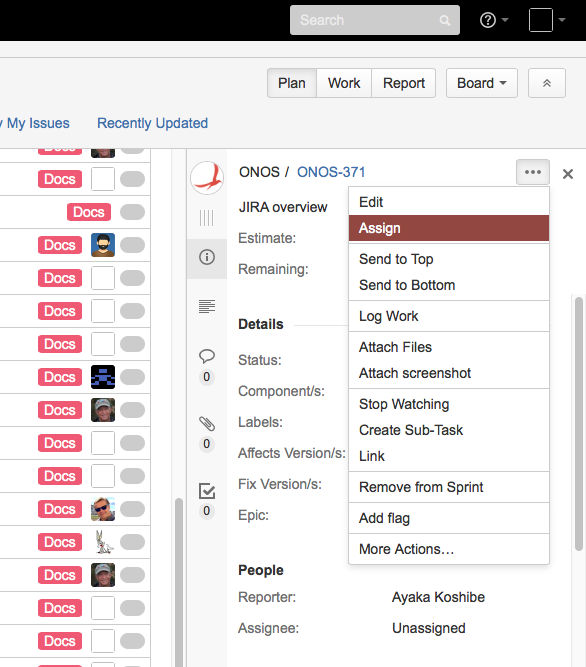...
If the issue's identifier is known, it can be entered in the search field found in the upper righthand corner of the page (highlighted in red below).
. If the issue is found, its detailed view will be displayed:
Searching by Epics and Labels
...
- Plan - A list of all issues, with the current sprint at top, and the backlog at the bottom. This is the default view of the Scrum board.
- Work - A swim lane view of the issues in the current sprint, with their assignees and current progress
- Report - A summary of the project's progress
...
Alternatively, an issue may be displayed as a side-panel in the Scrum board by clicking on it. To claim an issue from the side panel, select Assign from its dropdown (left), and select 'Assign to me' in the popup window (right):
| Section | |||||||
|---|---|---|---|---|---|---|---|
|
Verification
One may verify that they are the owner of the issue by checking that their name is next to the Assignee: field of any view of the issue. Issues that are part of the on-going sprint will also appear in the swim lane view of the Scrum board, under the assignee's name, under the leftmost To Do column.
| Info |
|---|
To make an issue appear in the swim lane view, it must be moved from the backlog to the current sprint. This may be done from the plan view by searching for the issue, and when found, selecting and dragging the issue from under the backlog section to the current sprint: Confirm when the Move Issue dialog box appears, and check the Work view again. |
The next section describes how to submit issues.