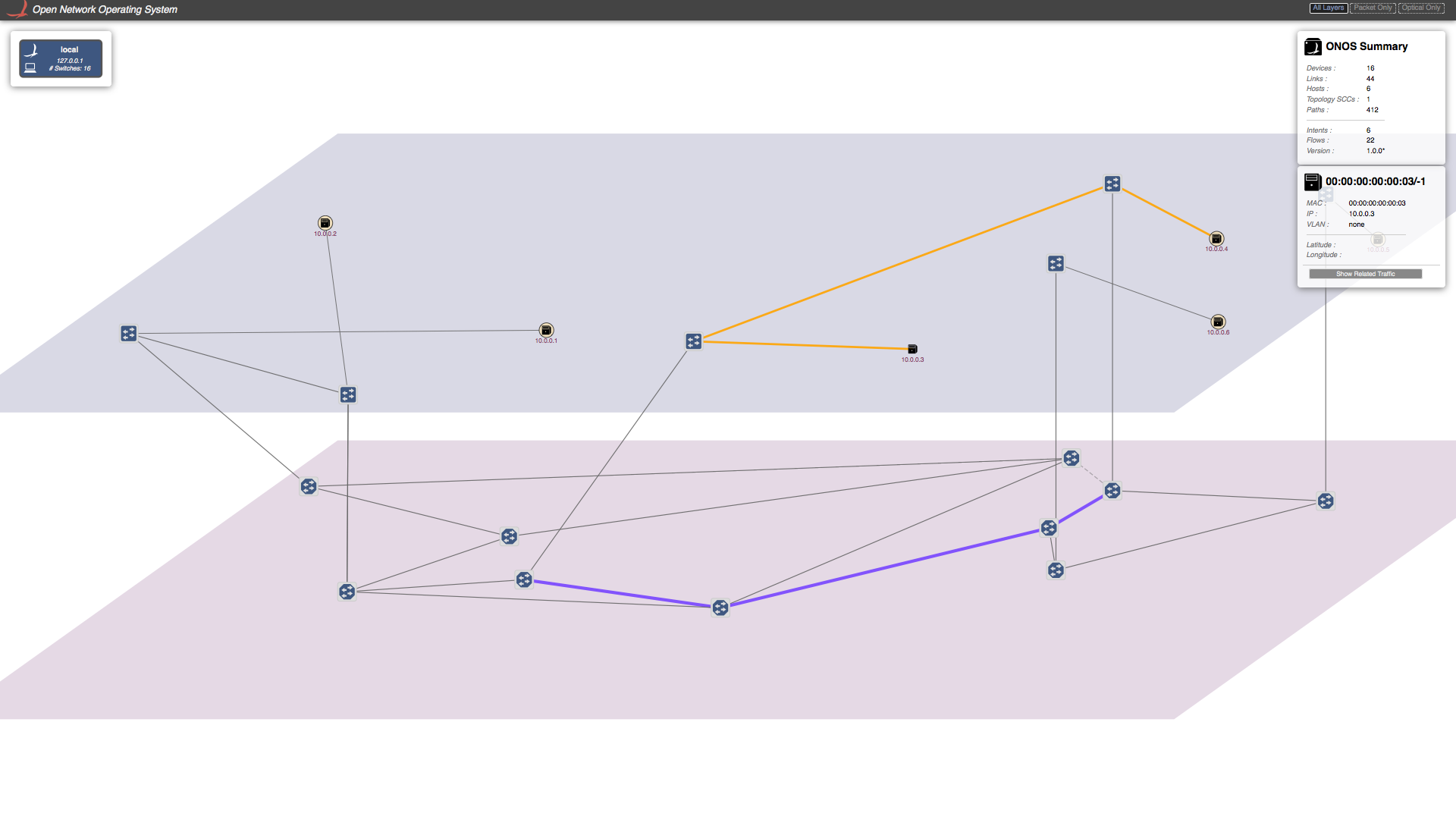...
Email us (onos-discuss@onosproject.org) if you’re stuck, think you’ve found a bug, or just want to send some feedback.
| Table of Contents |
|---|
...
| outline | true |
|---|
Starting the tutorial
When you start the VM, you'll be presented with a login screen. ( If you're already logged in to another tutorial, please log out by clicking the bottom-left icon, clicking "Logout", then click "Logout" again).
Each tutorial in the VM is presented as a different user. Log in to the packet/ optical tutorial user with the following credentials:
...
"(linc@mininet-vm)1>" means LINC-OE CLI command prompt.
Packet-Optical Topology (via Python-Script)
Go to mininet/examples:
| Info | ||
|---|---|---|
| ||
$ cd ~/onos/tools/test/topos |
Resetting
We have provided a simple mechanism which allows you to restart the tutorial from scratch. Simply, click on the 'Reset' icon on your desktop and this will reset ONOS to its initial state. It'll take a few seconds for ONOS to restart and during that time you may not be able to launch your ONOS cli.
Packet-Optical Topology (via Python-Script)
Go to mininet/examples:
| Info | ||
|---|---|---|
| ||
$ cd ~/onos/tools/test/topos |
You should have a file that contain the packet-optical topology You should have a file that contain the packet-optical topology sample opticalTest.py. This file is a python script which creates the following topology:
...
The tap interfaces are used to interconnect the optical switches and packet nodes. We are utilizing Linux tap interfaces for interconnecting the optical switches and packet switches.
Start
...
ONOS
Double-click the 'Reset' icon on the desktop to start ONOS up with the correct configuration to run packet-optical.
Wait for some time to let ONOS load all the features and modules (about a minute or so).
Start Mininet and Linc-oe
To start Linc-oe and Mininet go to:
...
| Info | ||
|---|---|---|
| ||
$ cd ~/onos/tools/test/topos $ sudo -E python opticalTest.py 10.0.3.11 |
This will create push link and device information to ONOS, creating the topology shown above in the figure and ask you to 'Press ENTER to push Topology.json to onos...'
Before you press ENTER, you need to run ONOS. To run ONOS
Just double click on ONOS (terminal icon) on Desktop,
or run following in separate terminal:
| Info | ||
|---|---|---|
| ||
$ sudo -u tutorial1 /opt/onos/apache-karaf-3.0.2/bin/karaf clean |
.
To verify, once the Mininet prompt appears, double-click the 'ONOS' icon to open the ONOS CLI. Now run the 'summary' command and check that ONOS had 16 devices attached.
| Info |
|---|
onos> summary node=10.0.3.11, version=1.1.1.optical~2015/04/02@15:06 nodes=1, devices=16, links=0, hosts=6, SCC(s)=16, flows=18, intents=0 |
This will start ONOS. Wait for some time to let ONOS load all the features and modules. Now you can Press ENTER to push Topology.json to ONOS.
Demo 1: Establishing connection between hosts/DataCenters using ONOS-GUI.
...
or write following in your browser,
| Info | ||
|---|---|---|
| ||
localhost10.0.3.11:8181/onos/ui |
Note: Do not you use $ onos-gui to get ONOS GUI.
...
Now if you send traffic between these host you will see traffic is going through successfully. Note in this tutorial script we have only create one tap interface per packet-optical switch. Which means we cannot setup more then one connection per switch. If you want more then one connection per switch you need to add tap interface accordingly in "opticalTest.py".
Demo 2: Establishing connection between hosts/DataCenters using ONOS-CLI.
...
There is an other way to send Host-to-Host Intent to ONOS with specified bandwidth using BandwidthCalendaring app which is explained in next section.
Demo 3:
...
TBD
...
Link recovery from optical layer failures
In this section we will demonstrate how failure in the optical layer can be recovered by ONOS in a pinch without disturbing the traffic flow.
...
You will see that ONOS will reroute the the traffic as shown in the figure.
Demo 5: Link recovery from packet layer failures
TBD
Playing with a bigger topology.
We have also provided a Python script with bigger topology, "opticalTestBig.py"
We highly encourage you to run that topology and play with it and give us you your feedback.
Resetting and getting out of trouble.
If you wan want to reset Mininet or ONOS, or just want to get out of trouble, do the followingsfollowing.
For resetting Mininet and linc-oe just double click on 'Reset' (terminal icon) on Desktop or type following in mininet console,
...
It will close the Mininet and LINC-OE. Now you can follow the same procedure describe above to start mininet and linc-oe again.
To reset ONOS type following in ONOS console,
| Info | ||
|---|---|---|
| ||
onos> halt |
or press 'ctrl' + 'D'. Now you follow the same procedure described above to start ONOS again, use the Reset icon on the desktop. Note this will clean up Mininet as well, so it's best to exit Mininet before you do this to prevent it hanging.