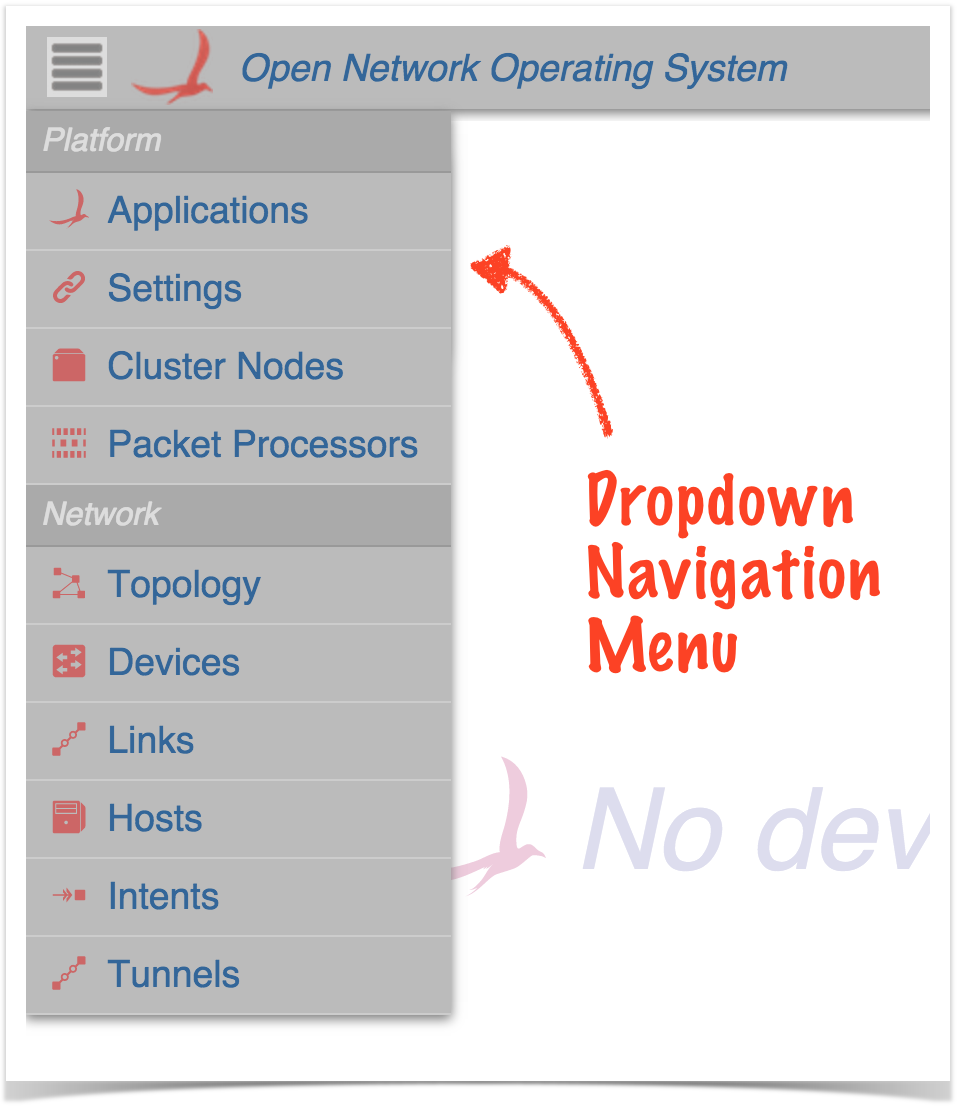...
GUI Views
The GUI is capable of supporting multiple views. As new views are added to the base release, they will be documented here.
NOTE:
The capability of adding views to the GUI dynamically at run-time is being developed. This will allowalso available to developers, allowing, for example, an ONOS App developer to create GUI content that works specifically with their application. The content will be injected dynamically into the GUI when the app is installed, and removed automatically from the GUI when the app is uninstalled. For more details on this feature, see Injecting UI Content see the Web UI tutorials.
The views currently included with in the base release are:
| View | Description | |||
|---|---|---|---|---|
| Applications | The Application View* provides a listing of applications installed, as well as interaction with them on the network. | |||
| Settings | The Settings View provides information about all configurable settings in the system. | |||
| Cluster Nodes | The Cluster Node View* provides a top level listing of all the cluster nodes, or (ONOS instances), in the network. | |||
| Packet Processors | The Packet Processors View shows the currently configured components that participate in the processing of packets sent to the controller. | |||
| Topology | The Topology View provides an interactive visualization of the network topology, including an indication of which devices (switches) are mastered by each ONOS controller instance. | |||
| Devices | The Device View* provides a top level listing of the devices in the network. | Links | The Link View* provides a top level listing of all the links in the network.HostsThe Host View | |
| * | Intents | * | Flows | The Flow View* provides a top level listing of all flows for a selected device. (Note that this view is not on the navigation menu.) |
| **Ports | The Port View* provides a top level listing of all ports for a selected device. (Note that this view is not on the navigation menu.) | |||
| **Groups | The Group View * provides a top level listing of all ports for a selected device. (Note that this view is not on the navigation menu.) | |||
| Links | The Link View* provides a top level listing of all the links in the network. | |||
| Hosts | The Host View* provides a top level listing of all the hosts in the network. | |||
| Intents | The Intent View* provides a top level listing of all the intents in the network. | |||
| Tunnels | The Tunnel View provides a top level listing of all tunnels defined in the network. |
*Tabular ViewViews: The GUI has multiple "tabular views" that are similar in look and interaction, but display different information. For a general overview of tabular usage, see the Tabular View page. For specifics on each view, follow the links in the above table.
**Hidden Views: Some views (e.g. flows, ports, groups) do not show up on the Navigation Menu, but are navigable from other views (e.g. the device view).
For application-specific views, please see the documentation for those applications. (link to summary list of applications?)
Release Notes
This section provides a reverse-chronological listing of changes to the GUI for each release.
...