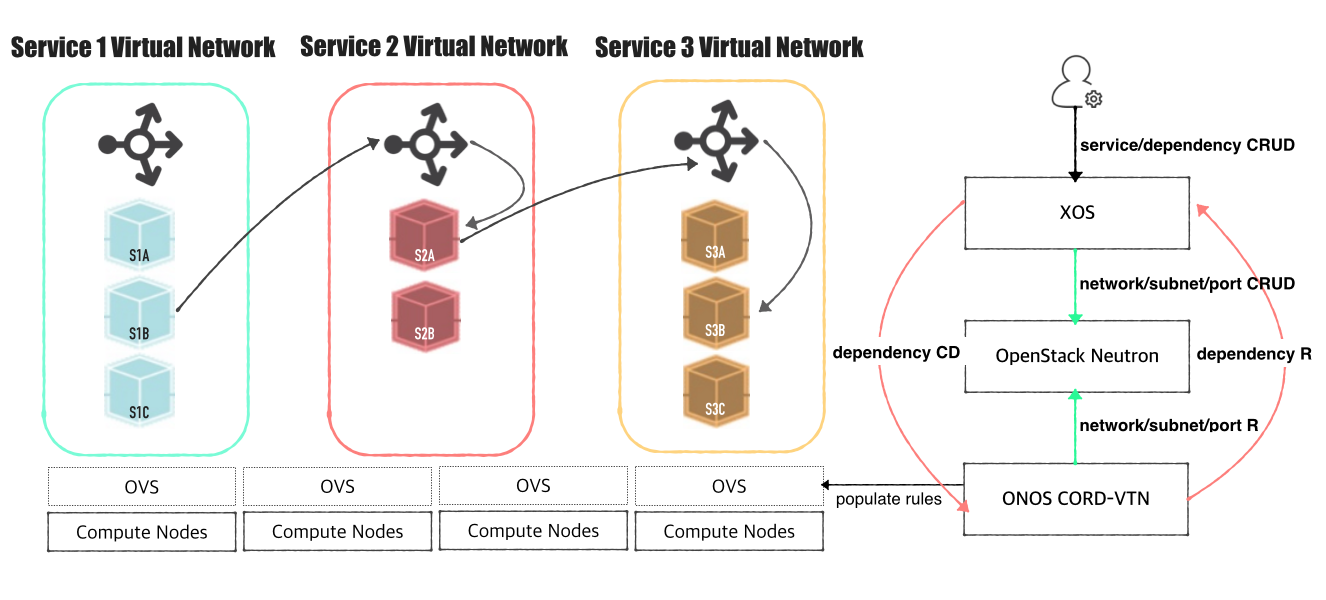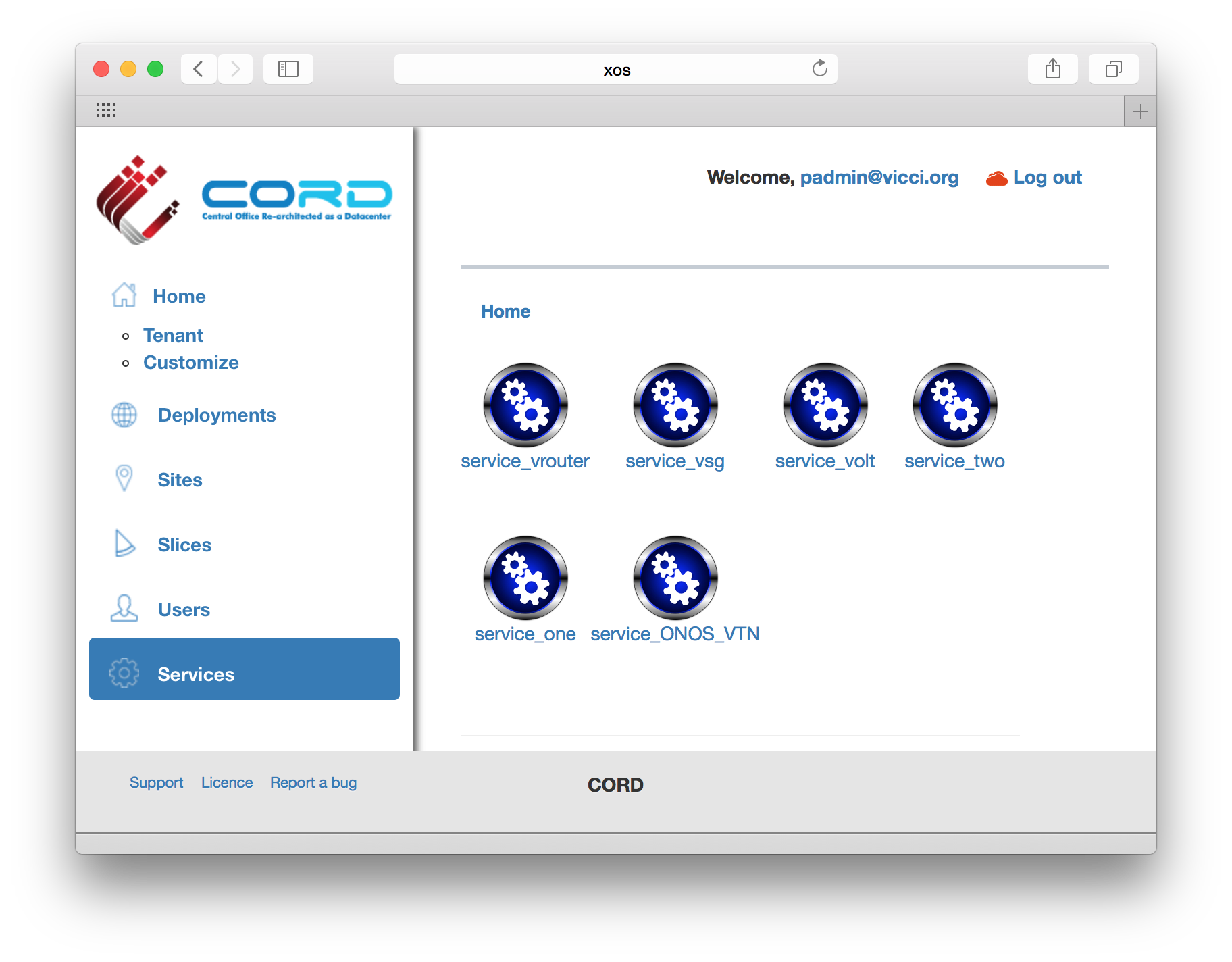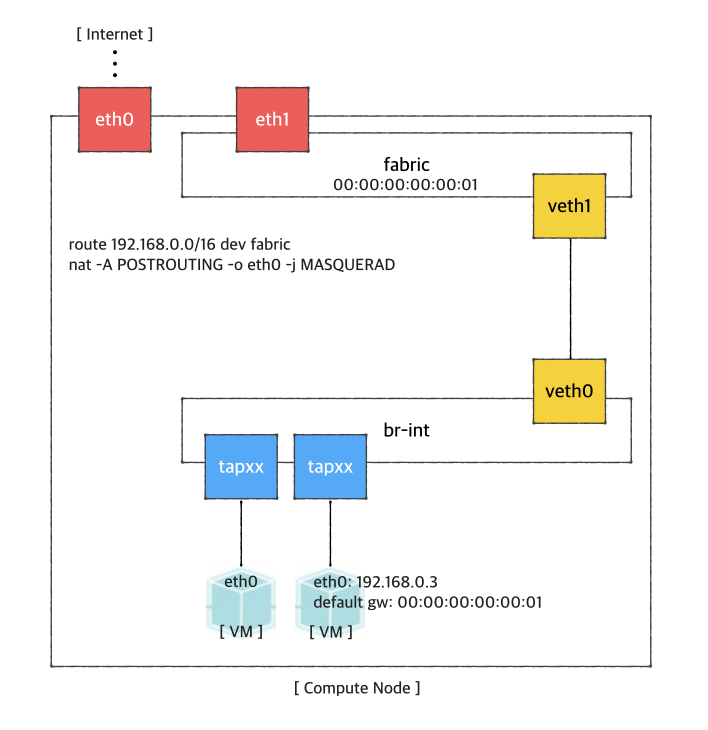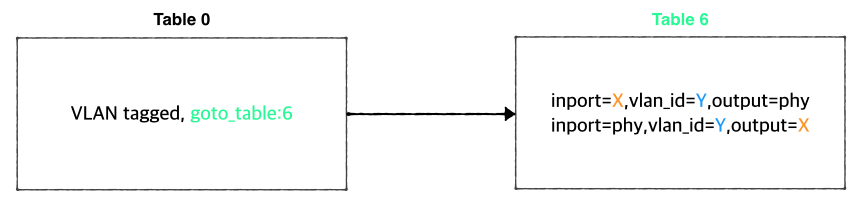Deprecated
This page is obsolete and will be removed soon, please see https://wiki.opencord.org/display/CORD/VTN+Developer+Information instead.
You will need:
- An ONOS cluster installed and running
- An OpenStack service installed and running ("stable/mitaka" version is used here)
- An XOS installed and running (optional if you need to test CORD VTN functionalities only, not the other CORD services)
Architecture
The high level architecture of the system is shown in the following figure.
Here's some assumptions to help understand this page.
- Each network service has its own Neutron network
- Multiple redundant VMs with the same functionalities can exist in a network service
CORD-VTN provides the following features.
- Bootstraps OVS and "br-int" interface in a compute node to be controlled by ONOS and CORD-VTN properly
- Provides a basic connectivity among all VMs in the same service(i.e. same Neutron network).
- Provides an external connectivity to a VM with public type of service network.
- Provides a local management connectivity, which is a limited connection between a VM and compute node.
- Provides a service dependency between two services. It guarantees forwarding all traffics from 'service A', which is tenant service, to one of the VM of 'service B', which is provider service.
- Provides WAN and LAN connectivities for vSG container.
- Provides ARP and DHCP proxy for the virtual networks.
[TODO: adds pipeline diagram]
OpenStack Setup
You can find various setups and ways to build OpenStack from the Internet. Note that instructions described here include important configurations only to use CORD VTN service. All the other settings are completely up to your environment.
You will need,
- Controller cluster: at least one 4G RAM machine, runs DB, message queue server, OpenStack services including Nova, Neutron, Glance and Keystone.
- Compute nodes: at least one 2G RAM machine, runs nova-compute agent only. (Please don't run Neutron ovs-agent in compute node)
Controller Node
Let's install networking-onos (Neutron ML2 plugin for ONOS) first.
$ mkdir -p /opt/stack && cd /opt/stack $ git clone https://github.com/openstack/networking-onos.git $ cd networking-onos $ sudo python setup.py install
Specify ONOS access information.
# Configuration options for ONOS ML2 Mechanism driver [onos] # (StrOpt) ONOS ReST interface URL. This is a mandatory field. url_path = http://onos.instance.ip.addr:8181/onos/cordvtn # (StrOpt) Username for authentication. This is a mandatory field. username = onos # (StrOpt) Password for authentication. This is a mandatory field. password = rocks
Next step is to install and run OpenStack services.
For DevStack users, use this sample DevStack local.conf to build OpenStack controller node. Make sure your DevStack branch is consistent with the OpenStack branches, "stable/mitaka" in this example.
[[local|localrc]] HOST_IP=10.134.231.28 SERVICE_HOST=10.134.231.28 RABBIT_HOST=10.134.231.28 DATABASE_HOST=10.134.231.28 Q_HOST=10.134.231.28 ADMIN_PASSWORD=nova DATABASE_PASSWORD=$ADMIN_PASSWORD RABBIT_PASSWORD=$ADMIN_PASSWORD SERVICE_PASSWORD=$ADMIN_PASSWORD SERVICE_TOKEN=$ADMIN_PASSWORD DATABASE_TYPE=mysql # Log SCREEN_LOGDIR=/opt/stack/logs/screen # Images IMAGE_URLS="http://cloud-images.ubuntu.com/releases/14.04/release/ubuntu-14.04-server-cloudimg-amd64.tar.gz,http://www.planet-lab.org/cord/trusty-server-multi-nic.img" FORCE_CONFIG_DRIVE=True # Networks Q_ML2_TENANT_NETWORK_TYPE=vxlan Q_ML2_PLUGIN_MECHANISM_DRIVERS=onos_ml2 Q_PLUGIN_EXTRA_CONF_PATH=/opt/stack/networking-onos/etc Q_PLUGIN_EXTRA_CONF_FILES=(conf_onos.ini) NEUTRON_CREATE_INITIAL_NETWORKS=False # Services enable_service q-svc disable_service n-net disable_service n-cpu disable_service tempest disable_service c-sch disable_service c-api disable_service c-vol # Branches GLANCE_BRANCH=stable/mitaka HORIZON_BRANCH=stable/mitaka KEYSTONE_BRANCH=stable/mitaka NEUTRON_BRANCH=stable/mitaka NOVA_BRANCH=stable/mitaka
If you use other deploy tools or build the controller node manually, please set the following configurations to Nova and Neutron configuration files.
1. Set Neutron to use ONOS ML2 plugin.
core_plugin = neutron.plugins.ml2.plugin.Ml2Plugin dhcp_agent_notification = False
[ml2] tenant_network_types = vxlan type_drivers = vxlan mechanism_drivers = onos_ml2 [securitygroup] enable_security_group = True
2. Set Nova to use config drive for metadata service, so that we don't need to launch Neutron metadata-agent.
And of course, set to use Neutron for network service.
[DEFAULT] force_config_drive = True network_api_class = nova.network.neutronv2.api.API security_group_api = neutron [neutron] url = http://[controller_ip]:9696 auth_strategy = keystone admin_auth_url = http://[controller_ip]:35357/v2.0 admin_tenant_name = service admin_username = neutron admin_password = [admin passwd]
3. Don't forget to specify conf_onos.ini when you start Neutron service.
/usr/bin/python /usr/local/bin/neutron-server --config-file /etc/neutron/neutron.conf --config-file /etc/neutron/plugins/ml2/ml2_conf.ini --config-file /opt/stack/networking-onos/etc/conf_onos.ini
Compute Node
No special configurations are required for compute node other than setting network api to Neutron.
For DevStack users, here's sample DevStack local.conf.
[[local|localrc]] HOST_IP=10.134.231.30 <-- local IP SERVICE_HOST=162.243.x.x <-- controller IP, must be reachable from your test browser for console access from Horizon RABBIT_HOST=10.134.231.28 DATABASE_HOST=10.134.231.28 ADMIN_PASSWORD=nova DATABASE_PASSWORD=$ADMIN_PASSWORD RABBIT_PASSWORD=$ADMIN_PASSWORD SERVICE_PASSWORD=$ADMIN_PASSWORD SERVICE_TOKEN=$ADMIN_PASSWORD DATABASE_TYPE=mysql NOVA_VNC_ENABLED=True VNCSERVER_PROXYCLIENT_ADDRESS=$HOST_IP VNCSERVER_LISTEN=$HOST_IP LIBVIRT_TYPE=kvm # Log SCREEN_LOGDIR=/opt/stack/logs/screen # Services ENABLED_SERVICES=n-cpu,neutron # Branches NOVA_BRANCH=stable/mitaka KEYSTONE_BRANCH=stable/mitaka NEUTRON_BRANCH=stable/mitaka
If your compute node is a VM, try http://docs.openstack.org/developer/devstack/guides/devstack-with-nested-kvm.html this first or set LIBVIRT_TYPE=qemu. Nested KVM is much faster than qemu, if possible.
For manual set ups, set Nova to use Neutron as a network API.
[DEFAULT] force_config_drive = always network_api_class = nova.network.neutronv2.api.API security_group_api = neutron [neutron] url = http://[controller_ip]:9696 auth_strategy = keystone admin_auth_url = http://[controller_ip]:35357/v2.0 admin_tenant_name = service admin_username = neutron admin_password = [admin passwd]
Additional compute node setup
1. Make sure your OVS version is 2.3.0 or later.
2. Set OVSDB listening mode in your compute nodes. There are two ways.
$ ovs-appctl -t ovsdb-server ovsdb-server/add-remote ptcp:6640:host_ip
Or you can make the setting permanent by adding the following line to /usr/share/openvswitch/scripts/ovs-ctl, right after "set ovsdb-server "$DB_FILE" line. You need to restart the openvswitch-switch service.
set "$@" --remote=ptcp:6640
In either way, you should be able to see port "6640" is in listening state.
$ netstat -ntl Active Internet connections (only servers) Proto Recv-Q Send-Q Local Address Foreign Address State tcp 0 0 0.0.0.0:22 0.0.0.0:* LISTEN tcp 0 0 0.0.0.0:6640 0.0.0.0:* LISTEN tcp6 0 0 :::22
2. Check your OVSDB. It is okay If there's a bridge with name "br-int", but note that CORD-VTN will add or update its controller, DPID, and fail mode.
$ sudo ovs-vsctl show
cedbbc0a-f9a4-4d30-a3ff-ef9afa813efb
ovs_version: "2.3.0"
3. Should be able to SSH from ONOS instance to compute nodes with key.
ONOS Setup
Add the following configurations to your ONOS network-cfg.json. If you don't have fabric controller and vRouter setups, you may want to read "Internet Access from VM" part also before creating network-cfg.json file. One assumption here is that all compute nodes have the same configurations for OVSDB port, SSH port, and account for SSH.
| Config Name | Descriptions |
|---|---|
| privateGatewayMac | MAC address of virtual private network gateway, it can be any MAC address |
| publicGateways | List of public network gateway and MAC address |
| publicGateway:gatewayIp | Public gateway IP |
| publicGateway:gatewayMac | MAC address mapped to the public gateway IP |
| localManagementIp | Management IP for a compute node and VM connection, must be CIDR notation |
| ovsdbPort | Port number for OVSDB connection (OVSDB uses 6640 by default) |
| ssh | SSH configurations |
| ssh: sshPort | Port number for SSH connection |
| ssh: sshUser | SSH user name |
| ssh: sshKeyFile | Private key file for SSH |
| openstack | OpenStack configurations |
| openstack: endpoint | OpenStack Keystone endpoint |
| openstack: tenant | Tenant name, this tenant must have admin authorization able to see all the network resources |
| openstack: user | User name, this user must have admin authorization able to see all the network resources |
| openstack: password | Password for the tenant and admin above |
| nodes | list of compute node information |
| nodes: hostname | hostname of the compute node, should be unique throughout the service |
| nodes: hostManagementIp | Management IP for a head node and compute node, it is used for OpenFlow, OVSDB, and SSH session. Must be CIDR notation. |
| nodes: dataPlaneIp | Data plane IP address, this IP is used for VXLAN tunneling |
| nodes: dataPlaneIntf | Name of physical interface used for tunneling |
| nodes: bridgeId | Device ID of the integration bridge (br-int) |
localManagementIp, dataPlaneIp and hostManagementIp must not be overlapped
{
"apps" : {
"org.onosproject.cordvtn" : {
"cordvtn" : {
"privateGatewayMac" : "00:00:00:00:00:01",
"publicGateways" : [
{
"gatewayIp" : "10.141.192.158",
"gatewayMac" : "a4:23:05:34:56:78"
}
],
"localManagementIp" : "172.27.0.1/24",
"ovsdbPort" : "6640",
"ssh" : {
"sshPort" : "22",
"sshUser" : "root",
"sshKeyFile" : "~/.ssh/id_rsa"
},
"openstack" : {
"endpoint" : "http://10.243.139.46:5000/v2.0/",
"tenant" : "admin",
"user" : "admin",
"password" : "nova"
},
"xos" : {
"endpoint" : "http://10.55.30.16:80",
"user" : "padmin@vicci.org",
"password" : "letmein"
},
"nodes" : [
{
"hostname" : "compute-01",
"hostManagementIp" : "10.55.25.244/24",
"dataPlaneIp" : "10.134.34.222/16",
"dataPlaneIntf" : "veth0",
"bridgeId" : "of:0000000000000001"
},
{
"hostname" : "compute-02",
"hostManagementIp" : "10.241.229.42/24",
"dataPlaneIp" : "10.134.34.223/16",
"dataPlaneIntf" : "veth0",
"bridgeId" : "of:0000000000000002"
}
]
}
}
}
}
Set your ONOS to activate the following applications.
ONOS_APPS=drivers,drivers.ovsdb,openflow-base,lldpprovider,cordvtn
XOS Setup
You can skip this part if you want to test CORD VTN features only and manually by creating network and VM via OpenStack CLI or dashboard. Make sure your OpenStack has "trusty-server-multi-nic" image(http://www.planet-lab.org/cord/trusty-server-multi-nic.img) before you start.
1. Install Docker, httpie, and OpenStack CLIs
root@xos # curl -s https://get.docker.io/ubuntu/ | sudo sh root@xos # apt-get install -y httpie root@xos # pip install --upgrade httpie root@xos # apt-get install -y python-keystoneclient python-novaclient python-glanceclient python-neutronclient
2. Download XOS
root@xos # git clone https://github.com/open-cloud/xos.git
3. Set correct OpenStack information to xos/xos/configurations/cord-pod/admin-openrc.sh. Note that you should set all OpenStack controller IP not hostname since inside the XOS container, the hostname is not configured.
export OS_TENANT_NAME=admin export OS_USERNAME=admin export OS_PASSWORD=nova export OS_AUTH_URL=http://10.243.139.46:35357/v2.0
4. Change "onos-cord" in xos/xos/configurations/cord-pod/vtn-external.yaml to ONOS instance IP address for the same reason in step 3.
service_ONOS_VTN:
type: tosca.nodes.ONOSService
requirements:
properties:
kind: onos
view_url: /admin/onos/onosservice/$id$/
no_container: true
rest_hostname: 10.203.255.221 --> change this line
5. Copy the SSH keys under xos/xos/configurations/cord-pod/
- id_rsa[.pub]: A keypair that will be used by the various services
- node_key: A private key that allows root login to the compute nodes
6. Run make
Second make command will re-configure ONOS and you have to post network-cfg.json again. You should be able to see ONOS is reconfigured by XOS when it's done with the second make command.
root@xos ~/xos/xos/configurations/cord-pod # make root@xos ~/xos/xos/configurations/cord-pod # make vtn root@xos ~/xos/xos/configurations/cord-pod # make cord
If you log-in to XOS GUI(http://xos, login with "padmin@vicci.org" and "letmein"), you can see some services.
You should also be able to see new networks are created in Neutron.
hyunsun@openstack-controller master ~/devstack $ neutron net-list +--------------------------------------+-------------------+----------------------------------------------------+ | id | name | subnets | +--------------------------------------+-------------------+----------------------------------------------------+ | 6ce70c87-7b9f-4866-9bba-2f7646781576 | mysite_vsg-access | f362b166-c382-4c5e-94c7-e5f8b4822ac3 10.0.2.0/24 | | 9ababe18-d0b3-41a7-9f81-e56b58aa0182 | management | 141ce1a6-6407-4385-83ec-1b490bd6be0d 172.27.0.0/24 | +--------------------------------------+-------------------+----------------------------------------------------+
Internet Access from VM (only for test)
If you want to access a VM through SSH or access the Internet from VM without fabric controller and vRouter, you need to do setup the followings in your compute node. Basically, this settings mimics fabric switch and vRouter inside a compute node, that is, "fabric" bridge corresponds to fabric switch and Linux routing tables corresponds to vRouter. You'll need at least two physical interface for this test setup.
First, you'd create a bridge named "fabric" (it doesn't have to be fabric).
$ sudo brctl addbr fabric
Create a veth pair and set veth0 as a "dataPlaneIntf" in network-cfg.json
$ ip link add veth0 type veth peer name veth1
Now, add veth1 and the actual physical interface, eth1 here in example, to the fabric bridge.
$ sudo brctl addif fabric veth1
$ sudo brctl addif fabric eth1
$ sudo brctl show
bridge name bridge id STP enabled interfaces
fabric 8000.000000000001 no eth1
veth1
Set fabric bridge MAC address to the virtual gateway MAC address, which is "privateGatewayMac" in network-cfg.json.
$ sudo ip link set address 00:00:00:00:00:01 dev fabric
Now, add routes of your virtual network IP ranges and NAT rules.
$ sudo route add -net 192.168.0.0/16 dev fabric $ sudo netstat -rn Kernel IP routing table Destination Gateway Genmask Flags MSS Window irtt Iface 0.0.0.0 45.55.0.1 0.0.0.0 UG 0 0 0 eth0 45.55.0.0 0.0.0.0 255.255.224.0 U 0 0 0 eth0 192.168.0.0 0.0.0.0 255.255.0.0 U 0 0 0 fabric $ sudo iptables -A FORWARD -d 192.168.0.0/16 -j ACCEPT $ sudo iptables -A FORWARD -s 192.168.0.0/16 -j ACCEPT $ sudo iptables -t nat -A POSTROUTING -o eth0 -j MASQUERADE
You should enable ip_forward, of course.
$ sudo sysctl net.ipv4.ip_forward=1
It's ready. Make sure all interfaces are activated and able to ping to the other compute nodes with "hostManagementIp".
$ sudo ip link set br-int up $ sudo ip link set veth0 up $ sudo ip link set veth1 up $ sudo ip link set fabric up
How To Test: Basic Service Composition
Before you start
Once OpenStack and ONOS with CORD VTN app are started successfully, you'd better check the compute nodes are ready.
1. Check your ONOS instance IPs are correctly set to the management IP. It should be accessible from compute nodes.
onos> nodes id=10.203.255.221, address=159.203.255.221:9876, state=ACTIVE, updated=21h ago * id=10.243.151.127, address=162.243.151.127:9876, state=ACTIVE, updated=21h ago id=10.199.96.13, address=198.199.96.13:9876, state=ACTIVE, updated=21h ago
2. Check your compute nodes are registered to CordVtn service and in init COMPLETE state.
onos> cordvtn-nodes hostname=compute-01, hostMgmtIp=10.55.25.244/24, dpIp=10.134.34.222/16, br-int=of:0000000000000001, dpIntf=veth1, init=COMPLETE hostname=compute-02, hostMgmtIp=10.241.229.42/24, dpIp=10.134.34.223/16, br-int=of:0000000000000002, dpIntf=veth1, init=INCOMPLETE Total 2 nodes
If the nodes listed in your network-cfgf.json do not show in the result, try to push network-cfg.json to ONOS with REST API.
curl --user onos:rocks -X POST -H "Content-Type: application/json" http://onos-01:8181/onos/v1/network/configuration/ -d @network-cfg.json
If all the nodes are listed but some of them are in "INCOMPLETE" state, check what is the problem with it and fix it.
Once you fix the problem, push the network-cfg.json again to trigger init for all nodes(it is no harm to init COMPLETE state nodes again) or use "cordvtn-node-init" command.
onos> cordvtn-node-check compute-01 Integration bridge created/connected : OK (br-int) VXLAN interface created : OK Data plane interface added : OK (veth1) IP flushed from veth1 : OK Data plane IP added to br-int : NO (10.134.34.222/16) Local management IP added to br-int : NO (172.27.0.1/24) (fix the problem if there's any) onos> cordvtn-node-init compute-01 onos> cordvtn-node-check compute-01 Integration bridge created/connected : OK (br-int) VXLAN interface created : OK Data plane interface added : OK (veth1) IP flushed from veth1 : OK Data plane IP added to br-int : OK (10.134.34.222/16) Local management IP added to br-int : OK (172.27.0.1/24)
3. Make sure all virtual switches on compute nodes are added and available in ONOS.
onos> devices id=of:0000000000000001, available=true, role=MASTER, type=SWITCH, mfr=Nicira, Inc., hw=Open vSwitch, sw=2.3.2, serial=None, managementAddress=compute.01.ip.addr, protocol=OF_13, channelId=compute.01.ip.addr:39031 id=of:0000000000000002, available=true, role=STANDBY, type=SWITCH, mfr=Nicira, Inc., hw=Open vSwitch, sw=2.3.2, serial=None, managementAddress=compute.02.ip.addr, protocol=OF_13, channelId=compute.02.ip.addr:44920
During the initialization process, OVSDB devices can be shown, for example ovsdb:10.241.229.42, when you list devices in your ONOS. Once it's done with node initialization, these OVSDB devices are removed and only OpenFlow devices are shown.
Now, it's ready.
Without XOS
You can test creating service networks and service chaining manually, that is, without XOS.
1. Test VMs in a same network can talk to each other
First, create a network through OpenStack Horizon or OpenStack CLI. Network name should include one of the following five network types.
- private : network for VM to VM communication
- public : network for VM to external network communication, note that the gateway IP and MAC address of this network should be specified in "publicGateways" field in network-cfg.json
- management : network for VM to compute node communication, where the VM is running. Note that subnet for this network should be the same specified in "localManagementIp" field in network-cfg.json
$ neutron net-create net-A-private $ neutron subnet-create net-A-private 10.0.0.0/24
To access VM through SSH, you may want to create SSH key first and pass the --key-name when you create a VM, or the following script as a --user-data, which sets password of "ubuntu" account to "ubuntu" so that you can login to VM through console. Anyway, creating and accessing a VM is the same with usual OpenStack usage.
#cloud-config
password: ubuntu
chpasswd: { expire: False }
ssh_pwauth: True
Now create VMs with the network you created. (don't forget to add --key-name or --user-data if you want to login to VM)
$ nova boot --image f04ed5f1-3784-4f80-aee0-6bf83912c4d0 --flavor 1 --nic net-id=aaaf70a4-f2b2-488e-bffe-63654f7b8a82 net-A-vm-01
You can access VM through Horizon Web Console, virsh console with some tricks(https://github.com/hyunsun/documentations/wiki/Access-OpenStack-VM-through-virsh-console) or if you setup "Local Management Network" part, you can SSH to VM from a compute node where the VM is running.
Now, test VMs can ping to each other.
2. Test VMs in a different network cannot talk to each other
Create another network, for example net-B-private, and create another VM with the network. Now, test the VM cannot ping to the network net-A-private.
3. Test service chaining
Enable ip_forward in your VMs.
$ sudo sysctl net.ipv4.ip_forward=1
Create service dependency with the following REST API.
$ curl -X POST -u onos:rocks http://[onos_ip]:8181/onos/cordvtn/service-dependency/[net-A-UUID]/[net-B-UUID]/b
Now, ping from net-A-private VM to gateway IP address of net-B. There will not be a reply but if you tcpdump in net-B-private VMs, you can see one of the VMs in net-B-private gets the packets from net-A-private VM. To remove the service dependency, send another REST call with DELETE.
$ curl -X DELETE -u onos:rocks http://[onos_ip]:8181/onos/cordvtn/service-dependency/[net-A-UUID]/[net-B-UUID]
Check the following video how service chaining works (service chaining demo starts from 42:00)
With XOS
Running the following command on XOS machine will create VTN services and service dependency.
root@xos master ~/xos/xos/configurations/cord-pod # docker-compose run xos python /opt/xos/tosca/run.py padmin@vicci.org /opt/xos/tosca/samples/vtn-service-chain.yaml
How To Test: Additional Features
Local Management Network
If you need to SSH to VM directly from compute node, just create and attach the management network to a VM. Management network name should include "management".
1. Create a management network and subnet which you specified as the "localManagementIp" in your network-cfg.json and make sure that the gateway IP of the subnet should be the same with "localManagementIp".
$ neutron net-create management $ neutron subnet-create management 172.27.0.0/24 --gateway 172.27.0.1
2. Create a VM with management network. I added the management network as a second interface in the following example but it is not necessarily to be a second NIC.
$ nova boot --image f04ed5f1-3784-4f80-aee0-6bf83912c4d0 --flavor 1 --nic net-id=aaaf70a4-f2b2-488e-bffe-63654f7b8a82 --nic net-id=0cd5a64f-99a3-45a3-9a78-7656e9f4873a net-A-vm-01
All done. Now you can access the VM from the host machine. If the management network is not the primary interface, there's a possibility that the VM does not bring up the interface automatically. In that case, log in to the VM and bring up the interface manually.
$ sudo dhclient eth1
VLAN for connectivity between VM and underlay network
You can use VLAN for the connectivity between a VM and a server in the underlay network. It's very limited but can be useful if you need a connectivity between a VM and a physical machine or any other virtual machine which is not controlled by CORD-VTN and OpenStack. R-CORD uses this feature for vSG LAN connectivity.
The figure below is the part of the CORD-VTN pipeline, which shows how VLAN tagged packet is handled.
Basically, VLAN tagged packet from a VM is forwarded to the data plane without any modifications and any VLAN tagged packet from data plane is forwarded to a VM based on its VLAN ID. So, assigning the same VLAN ID to multiple VMs in the same virtual switch can break the logic. Anyway, if you want this limited VLAN feature, try the following steps.
1. Create Neutron port with port name "stag-[vid]"
$ neutron port-create net-A-private --name stag-100
2. Create a VM with the port
$ nova boot --image 6ba954df-063f-4379-9e2a-920050879918 --flavor 2 --nic port-id=2c7a397f-949e-4502-aa61-2c9cefe96c74 --user-data passwd.data vsg-01
3. Once the VM is up, create a VLAN interface inside the VM with the VID and assign any IP address you want to use with the VLAN. And do the same thing on the server in the underlay.
$ sudo vconfig add eth0 100 $ sudo ifconfig eth0.100 10.0.0.2/24
Floating IP with VLAN ID 500
CORD-VTN handles VID 500 a little differently. It strips the VLAN before forwarding the packet to the data plane.
[TO DO]
REST APIs
Here's the list of REST APIs that CORD-VTN provides.
| Method | Path | Description |
|---|---|---|
| POST | onos/cordvtn/service-dependency/{tenant service network UUID}/{provider service netework UUID} | Creates a service dependency with unidirectional access from a tenant service to a provider service |
| POST | onos/cordvtn/service-dependency/{tenant service network UUID}/{provider service netework UUID}/[u/b] | Creates a service dependency with access type extension. "u" is implied to a unidirectional access from a tenant service to a provider service and "b" for bidirectional access between two services. |
| DELETE | onos/cordvtn/service-dependency/{tenant service network UUID}/{provider service netework UUID} | Removes services dependency from a tenant service to a provider service. |
CLI Commands
| Command | Usage | Description |
|---|---|---|
| cordvtn-nodes | cordvtn-nodes | Shows the list of compute nodes that registered to COR-VTN service |
| cordvtn-node-check | cordvtn-node-check [hosthame] | Shows the state of each node bootstrap steps |
| cordvtn-node-init | cordvtn-node-init [hostname] | Initializes the node including creating "br-int" bridge and setting the controller to ONOS cluster, creating "vxlan" port, adding "dataPlaneIntf", assigning "localMgmtIp" and "dataPlaneIp" to "br-int" interface, and populating flows for the VMs connected to the "br-int". It is no harm to repeat this command multiple times. |
| cordvtn-node-delete | cordvtn-node-delete [hostname] | Removes the node from the CORD-VTN service |
| cordvtn-flush-rules | cordvtn-flush-rules | Flushes all the rules installed by CORD-VTN in the data plane. This command might be useful when the data plane is messed up. You can flush the data plane with this command and re-initialize the nodes by running "cordvtn-node-init" command or pushing the network-cfg.json again. It would refresh the data plane. |