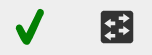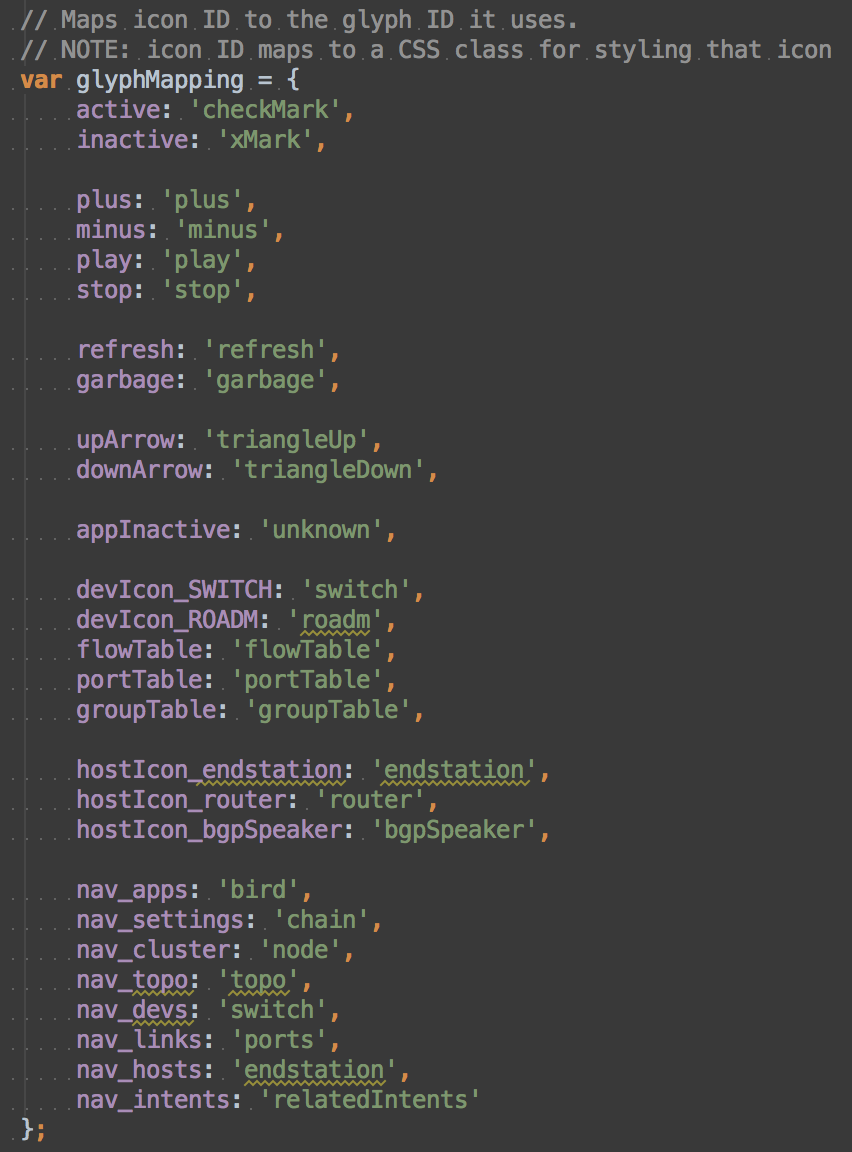IconService
The IconService is an Angular Factory in the SVG module with the name icon.js. It provides an API to inject pre-installed icons (based on glyphs) to be used in the client-side application. To use this API, see the documentation on injecting Angular services.
What is an icon?
An icon is a higher level of abstraction for the GlyphService. It is used as a lookup for predefined glyphs to quickly create an SVG element. Icons are used in an HTML attribute in a directive to quickly insert dynamic icons into the GUI. There is also an API to quickly insert icons via the IconService instead of going through the GlyphService.
Icons are in the Device View. Below is a checkmark icon and a device switch icon as examples.
Notice how these are still SVG glyphs. The only difference is that they were inserted using the IconService via an icon directive.
API Functions
| Name | Summary |
|---|---|
loadIcon | Creates an icon with the given glyph ID. |
loadIconByClass | Create an icon with the given icon lookup. This function provides more options than loadEmbeddedIcon. |
loadEmbeddedIcon | Create an icon with the given icon lookup. |
addDeviceIcon | Adds a device icon to the given element. |
addHostIcon | Adds a host icon to the given element. |
iconConfig | Returns the configuration for device and host icons in the Topology View. |
sortIcons | Returns an API (used in Tabular views) for adding ascending and descending icons, and removing them. |
| Registers an icon-to-glyph mapping. |
Directive
| Name | Other Attributes | Summary |
|---|---|---|
icon | icon-id, icon-size | Creates an icon in the HTML element with the given ID of the given size. |
Function Descriptions
loadIcon
Loads an SVG icon into the given div using a glyph ID instead of an icon lookup.
| Example Usage | Arguments | Default Parameters | Return Value |
|---|---|---|---|
is.loadIcon(div, glyphId, size, installGlyph, svgClass); |
| If any of the following values are undefined, they will be given the following default values.
| an icon will be created in the given div, no return value |
loadIconByClass
Loads an SVG icon into the given div using an icon lookup. This calls the loadIcon function. The main difference is that the SVG group element will have iconCls as a class.
| Example Usage | Arguments | Default Parameters | Return Value |
|---|---|---|---|
is.loadIconByClass(div, iconCls, size, installGlyph, svgClass); |
| If any of the following values are undefined, they will be given the following default values.
| creates an icon, no return value |
loadEmbeddedIcon
An abstraction of loadIconByClass – it always installs the glyph defs element.
| Example Usage | Arguments | Default Parameters | Return Value |
|---|---|---|---|
is.loadEmbeddedIcon(div, iconCls, size); |
| If any of the following values are undefined, they will be given the following default values.
| creates an icon, no return value |
addDeviceIcon
Shortcut function to add a device icon to the Topology View.
| Example Usage | Arguments | Return Value |
|---|---|---|
is.addDeviceIcon(elem, glyphId); |
| d3 selection of the group element that contains the icon |
addHostIcon
Shortcut function to add a host icon to the Topology View.
| Example Usage | Arguments | Return Value |
|---|---|---|
is.addHostIcon(elem, radius, glyphId); |
| d3 selection of the group element that contains the icon |
iconConfig
Returns the configuration for device and host icons in the Topology View.
| Example Usage | Arguments | Return Value |
|---|---|---|
| is.iconConfig(); | none | an object with icon configuration information for device and host icons – access these through the tags 'device' and 'host' |
sortIcons
Returns an API to manipulate the sort icons used in the Tabular Views for sort direction.
| Example Usage | Arguments | Return Value |
|---|---|---|
| var sortAPI = is.sortIcons(); | none | an object containing an API (see below) |
| Returned API Example Usage | Arguments | Return Value |
sortAPI.sortAsc(div); | div - d3 selection of the div where the icon should be loaded | creates an up arrow for ascending sort direction, no return value |
sortAPI.sortDesc(div); | div - d3 selection of the div where the icon should be loaded | creates a down arrow for ascending sort direction, no return value |
sortAPI.sortNone(div); | div - d3 selection of the div that contains the icon that should be removed | removes the contents of div, no return value |
registerIconMapping
Registers an icon-to-glyph mapping
| Example Usage | Arguments | Return Value |
|---|---|---|
is.registerIconMapping( |
| None |
Directive
icon
Icons are also able to be loaded into HTML elements through an Angular directive.
Example Usage in HTML
<div icon icon-id="active" icon-size="36"></div>
The icon directive calls loadEmbeddedIcon for you. In this example, the "checkMark" glyph will be used, because it matches up to the "active" icon class.
Make sure the icon directive is inside a div that can have elements dynamically appended to it.
Attributes Used
| Attribute | Description | Default Value |
|---|---|---|
icon-id (required) | the icon lookup to match icon to glyph | (there is no default) |
icon-size (optional) | the size in pixels of one side of the icon (icons are square) | the Number 20 |
You can also have an Angular interpolated value as the icon-id, and the icon glyph will be updated automatically. This approach is used in the Tabular Views to dynamically change the icon indicating active or inactive status. Below is an example from the Device View:
<div icon icon-id="{{dev._iconid_available}}"></div>
Icon Lookup
Below is a mapping of icon lookup keys to the glyph IDs they correspond to. Also see the list of all glyphs.