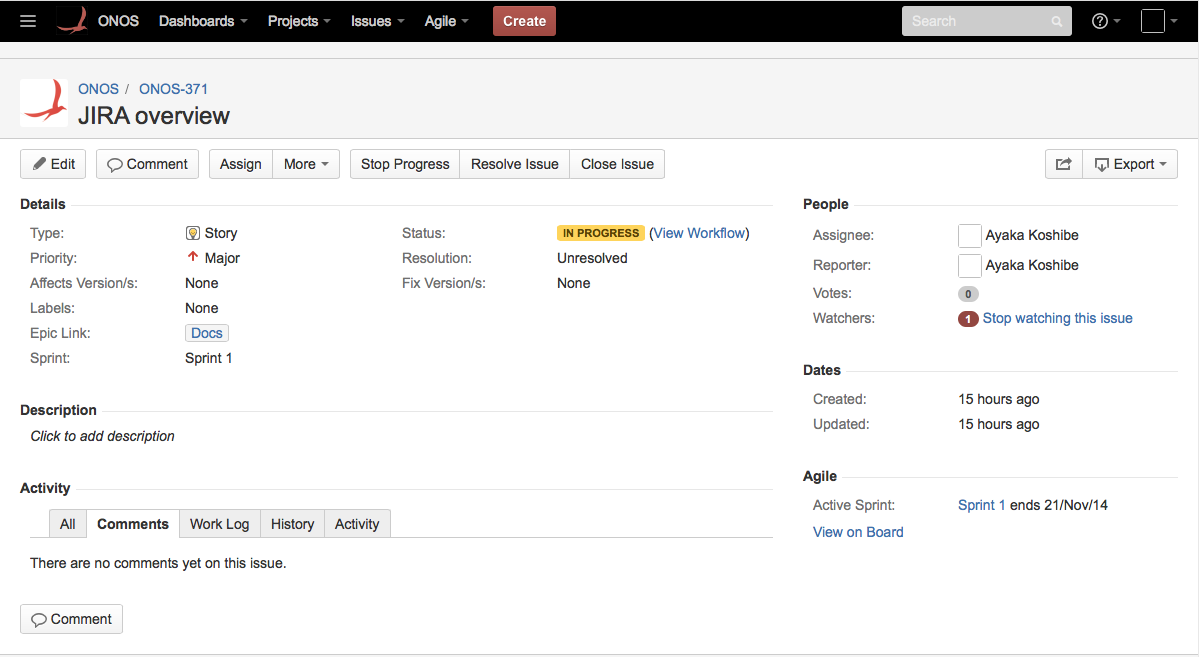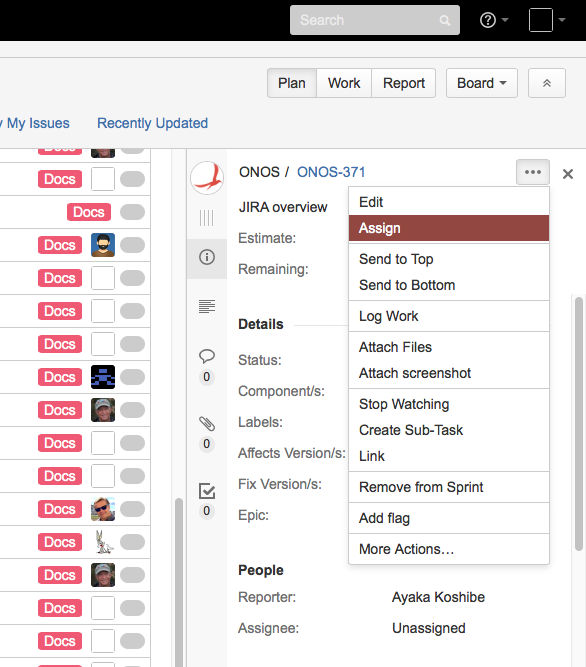...
| Table of Contents | ||
|---|---|---|
|
The ONOS JIRA
The JIRA for the project is at https://jira.onosproject.org.
Directly Searching for an Issue
If the issue's identifier is known, it can be entered in the search field found in the upper righthand corner of the page. If the issue is found, its detailed view will be displayed:
Searching by Epics and Labels
The ONOS Scrum Board
The Scrum board is the primary way to glean the state of the issues. The ONOS Scrum board is found by going to Agile > ONOS Scrum Board. The board has several views:
...
All three views are accessible from the buttons in the top righthand corner of any Scrum board page. This section focuses on the first two views.
Finding Issues by Epic
The available epic names can be found by going to the Scrum board Plan view (labeled 1 below) and clicking the Epic sidebar to the left (2 in same figure). It should display a list of Epics (categories), as shown in the right figure below.
...
Selecting an epic from this sidebar will filter the Plan view to display just the issues of that epic.
Advanced Searching
More sophisticated searches may be done by going to Issues > Search for Issues.
...
Returns all issues of the UI epic that are still open. More information about using JQL can be found here.
Claiming an Issue
To claim an issue from its detailed view, select 'Assign to me' under the People field in the right column of the view.
...
| Section | |||||||
|---|---|---|---|---|---|---|---|
|
Verification
One may verify that they are the owner of the issue by checking that their name is next to the Assignee: field of any view of the issue. Issues that are part of the on-going sprint will also appear in the swim lane view of the Scrum board, under the assignee's name, under the leftmost To Do column.
...
| Info | ||
|---|---|---|
| ||
To make an issue appear in the swim lane view, it must be moved from the backlog to the current sprint. This may be done from the plan view by searching for the issue, and when found, selecting and dragging the issue from under the backlog section to the current sprint: Confirm when the Move Issue dialog box appears, and check the Work view again. |
Working on an Issue
Issue Lifecycle
Each issue is also associated with a status. The lifecycle of an issue is a series of changes to its Status field, as follows:
...
- Tester finds a bug, opens an issue - it is now in open status
- Component owner or manager assigns the issue to a developer to re-create the bug and fix
- Developer agrees it is a bug, sets the issue to 'in progress', and fixes it as they see fit
- Developer moves the issue status to resolved and assignee to the tester who will validate the fix
- Tester agrees it is resolved and moves issue to closed --or--
- Tester disagrees it is resolved and moves issue to reopened, assigns it back to developer
Using the Scrum Board Swim Lanes
The swim lane view provides a convenient way to quickly inspect the status of an issue based on which column they are in:
...