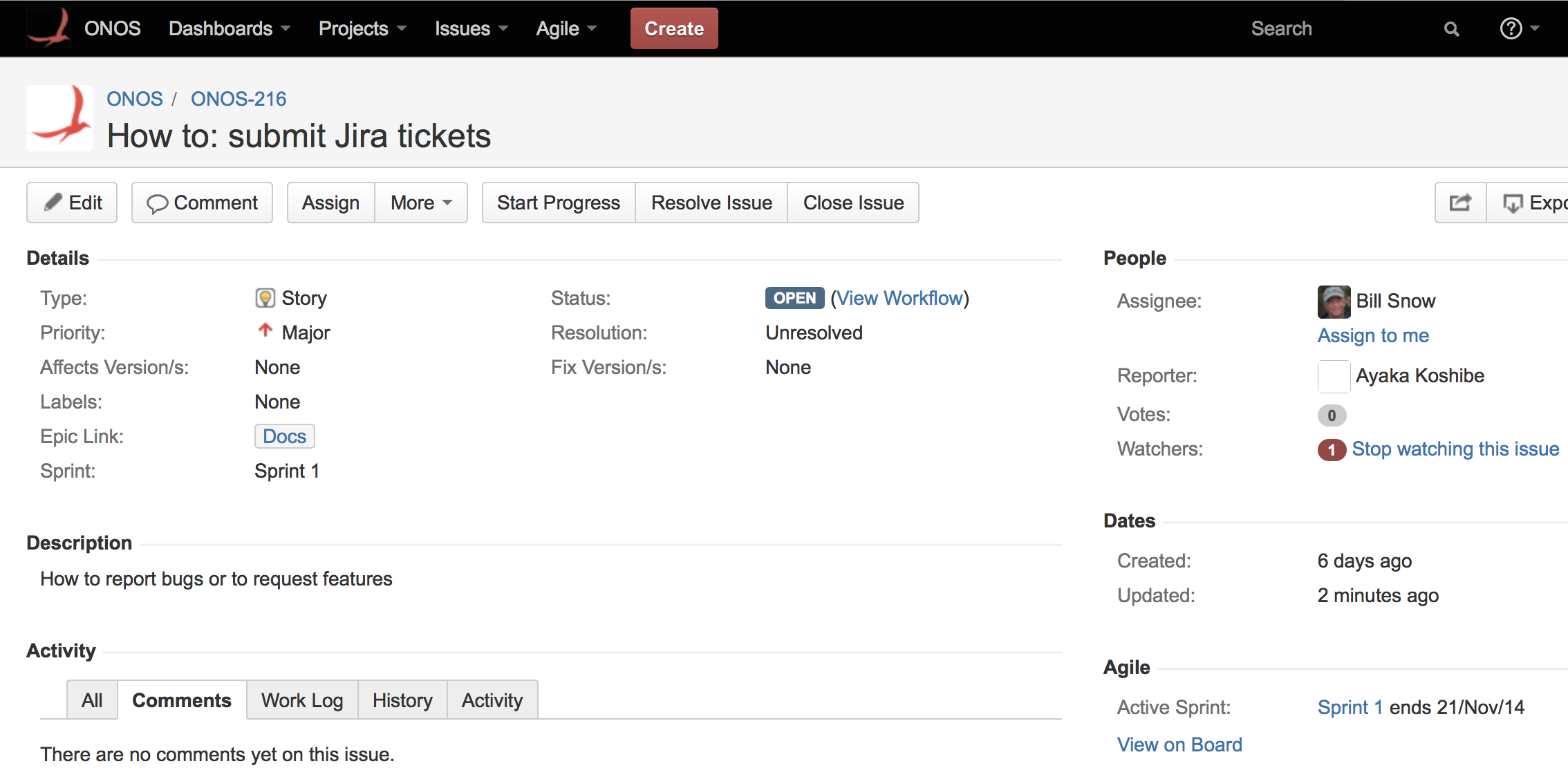...
Atlassian provides some great tutorials on using Jira; We If you are unfamiliar with it, we recommend visiting their website.
...
Each issue is associated with a status. The lifecycle of an issue is a series of changes to its Status field., as follows:
- Open - issue is open and may or may not be assigned
- In Progress - issue is open, is assigned to someone, and work is in progress
- Resolved - the assigned person has declared that the issue has been addressed
- Reopened - issue is not resolved and must be reopenedreturned to the open status
- Closed - everyone agrees the issue has been addressed and should no longer be considered
...
- Tester finds a bug, opens an issue - it is now in open status
- Component owner or manager assigns the issue to a developer to re-create the bug and fix
- Developer agrees it is a bug, sets the issue to 'in progress', and fixes it as they see fit
- Developer - moves the issue status to resolved and assignee to the tester who will validate the fix
- Tester agrees it is resolved and moves issue to closed --or--
- Tester disagrees it is resolved and moves issue to reopened, assigns it back to developer
...
- Due date - enter due date if applicable - do not rely on this field to drive work to complete by this date
- Component - select the component if known, otherwise leave blank
- Affects Version(s) - select versions affected if it is a bug, otherwise leave blank
- Fix Version(s) - do not change, will be used by release management
- Assignee - enter person assigned to the issue if known, else choose Automatic
- Environment - enter information to help the person assigned understand the context of the issue - if it is a bug enter all of the relevant information about the environment in which the bug was found
- Description - enter a description of the issue so that it is clear what is being addressed or requested
- Original Estimate - leave blank unless you are using it for planning
- Remaining Estimate - leave blank unless you are using it for tracking
- Attachment - attach any relevant documents for this issue (log files for a bug, for example)
- Labels - add a label to help find related issues - ONOS defines some standard labels
- Test - for issues that are related to testing
- Starter - easier issues good for beginners
- Epic Link - select the epic to which the issue belongs, if there is one - ONOS will have well defined epics during each release cycle for the larger themes being worked on
- Sprint - if using agile, enter the sprint in this field
- Fill out the form and hit the create button. JIRA should give you an issue name linked to a summary of the created ticket:
If any of the fields need to be changed, the Edit button in the upper lefthand corner of the ticket will open an Edit Issue form with access to all of the fields. You should also be able to view the issue in the Scrum board under Agile > ONOS Scrum Board.
JIRA Issues FAQ
How do I find an issue to work on?
...
The way that a documentation issue is different from a software issue is the epic. A documentation issue will have a documentation epic link.
I created an issue, but I can't find it on the Agile board!
The Agile swim lanes only display issues that are part of the current sprint. Make sure that the issue's Sprint field is set to the current sprint.