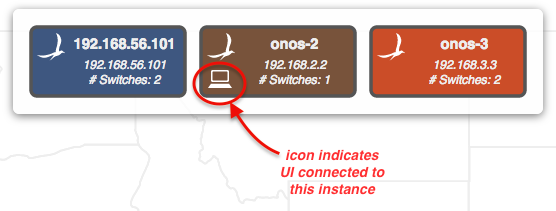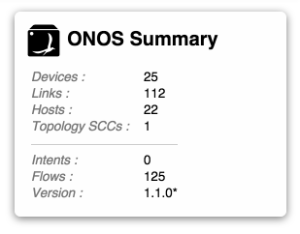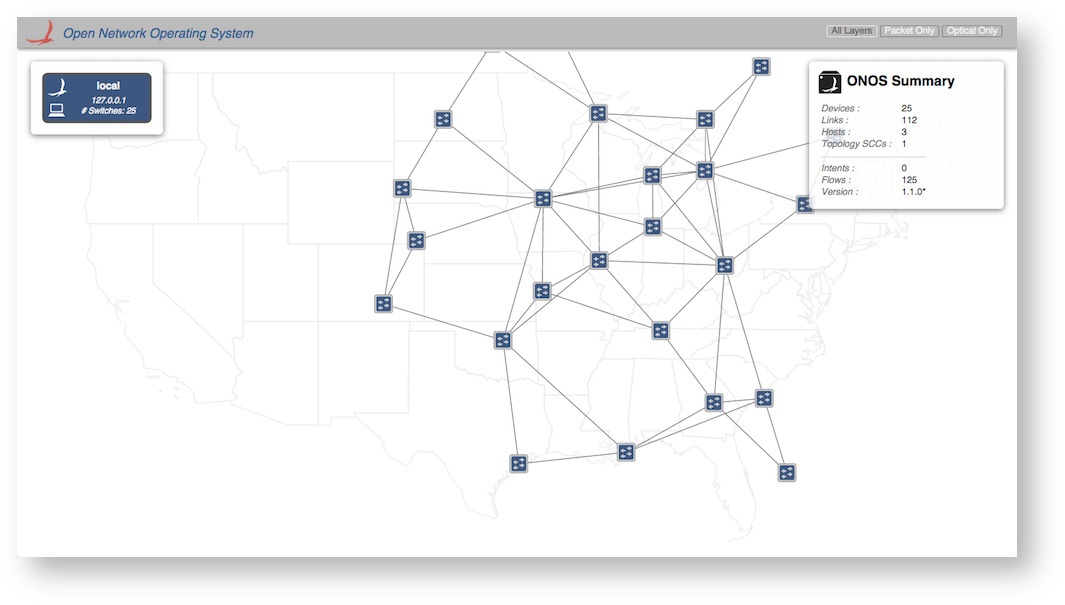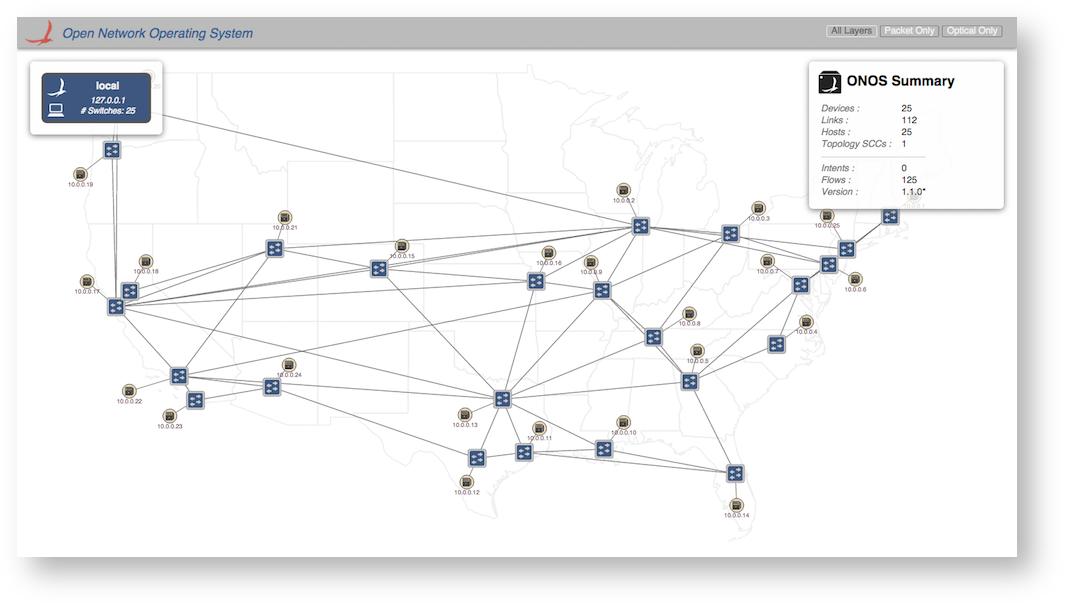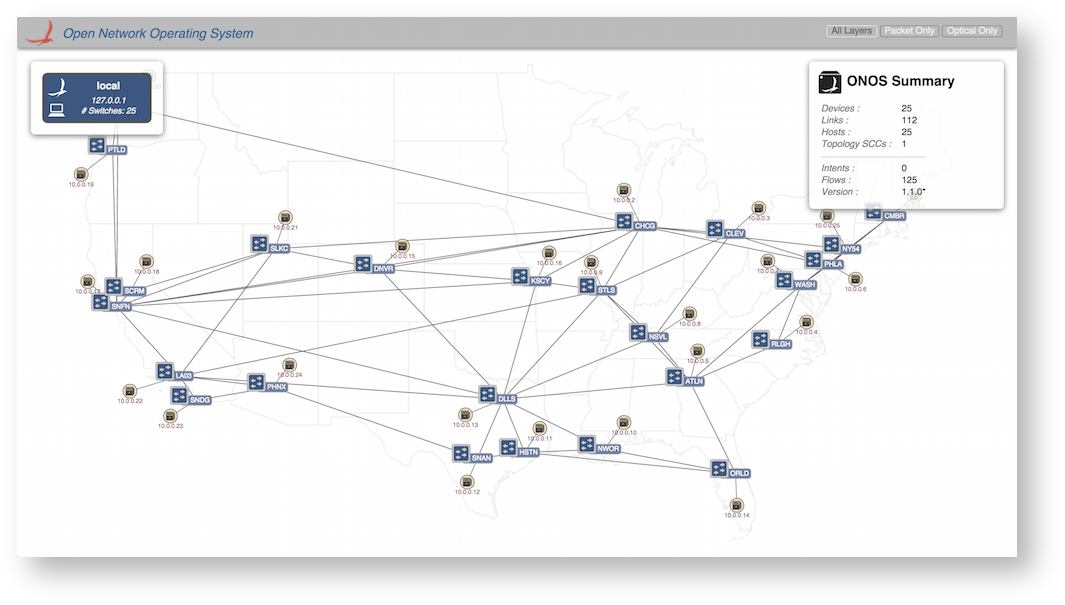...
The instance panel shows summary information about the ONOS instances in the cluster. There will be one box per instance, showing the instance ID, IP address, and number of switches for which the instance is master.
The panel can be hidden (and subsequently re-shown) by pressing The Instance Panel visibility can be toggled with the 'I' key.
The color coding shows controller mastership; each device in the topology network will be colored to match the controller that currently has mastership over that device. For example:
...
The summary panel shows a brief summary of properties of the network.
The Summary Panel visibility can be toggled with the panel can be hidden (and subsequently re-shown) by pressing the 'O' key.
Nodes and Links
The network topology is represented by an undirected graph of nodes and links. The nodes represent devices (switches) and hosts; the links represent, uh, links.
The D3 Force Layout algorithm is used to provide a reasonable initial layout of the nodes and links in the absence of any other spatial information. As an example, the following image shows a (free-floating) network of 25 nodes:
The onos-topo-cfg command (script command ) can be used to upload topology meta-data to the server. This can may include longitude/latitude information for each of the nodes.
...
Note that, by default, hosts are hidden. Pressing the 'H' key will toggle the host visibility:
Additionally, pressing the 'L' key will cycle through the devices labels ("friendly", "ID" "no-label"):
Quick Help
By this point you have probably realized that there are a number of "keystroke commands" that can be applied to the topology view. These commands are summarized in a Quick Help panel which can be displayed by pressing the slash '/' or backslash '\' key. Pressing either of these keys again (or pressing the Escape key) will dismiss the panel.
...