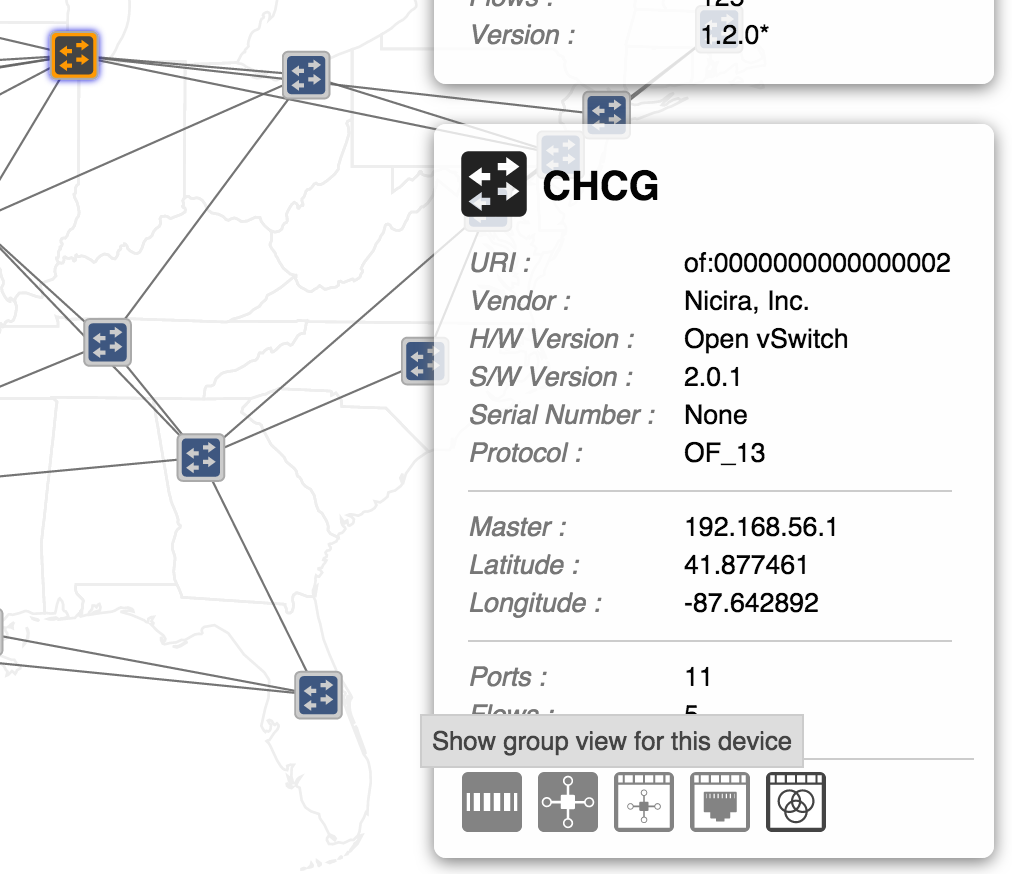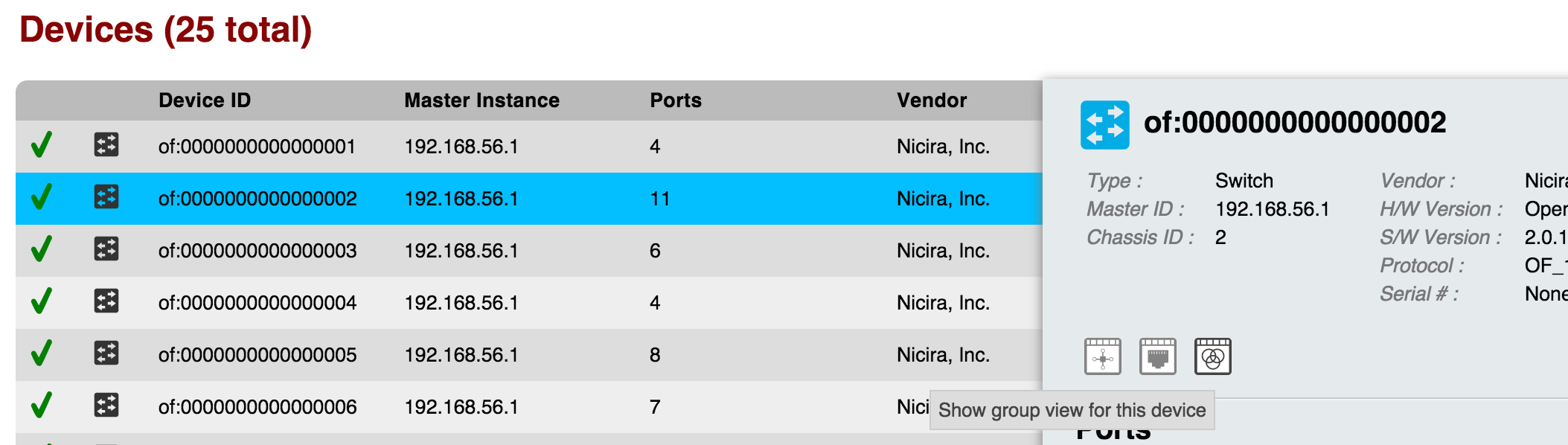The Group View provides a top level listing of the groups a chosen device belongs to. Groups are displayed in tabular form.
Each row in the table is a single group on the device. To see more groups, scroll down inside the table body.
Navigating to the Group View
You can get to the Group View in a few ways, although it is not on the main navigation menu.
Topology View
To get to the groups view for a certain device on the Topology View, select a device, make sure the Details Pane is enabled, and click on the button as shown below:
This will navigate you to the group table for the device you have selected.
Device View
To get to the groups table from the Device View, select a device (row) of the table to have the details panel appear. To get to the groups view, click on the button as shown below:
This will navigate you to the group table for the device you have selected.
Query String via URL
You can also get to the groups view for a specific device by altering the query string in the URL.
The URL format for the groups table is:
http://<HOST>:<PORT>/onos/ui/index.html#/group?devId=<DEVICE URI>
Notice that the end of the URL contains query parameters. If you choose to navigate to the groups view directly, type in the device's URI after ?devId=.
For example, to get to groups table for the device with the URI "of:0000000000000002" while using the domain localhost and the default port, use the URL:
http://localhost:8181/onos/ui/index.html#/port?devId=of:0000000000000002
Header
The header of the Group View will tell you which device's groups you are currently viewing, with how many groups there are in total on that device.
Table Body
Column Headers
The column headers for each section in the table are sortable (see tabular view page). By default, the groups are sorted in ascending order by Group ID. You can toggle between ascending and descending on any header.